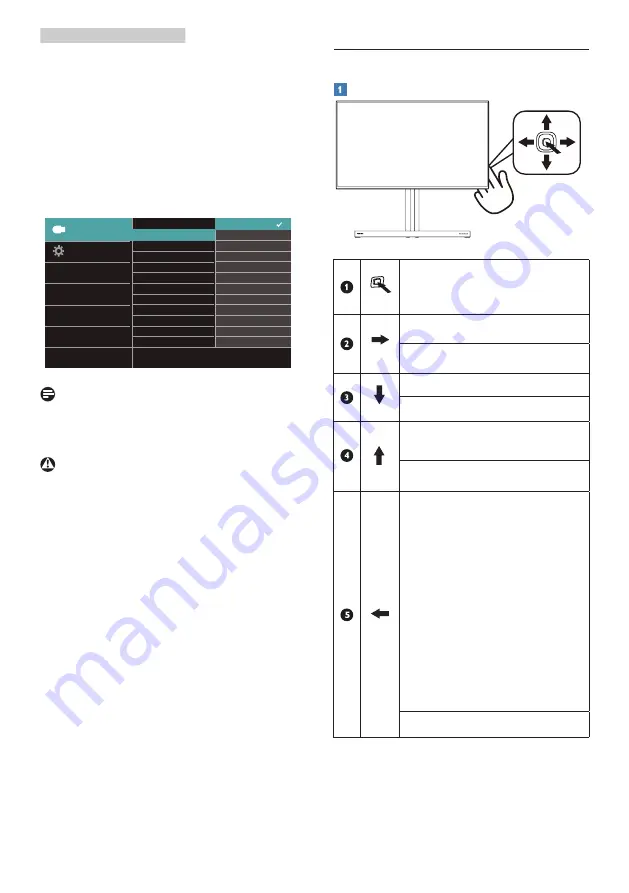
7
2. Setting up the monitor
Some select Philips displays may not
Power or Charge your device when it
enters to “Sleep/Standby” mode (Red
power LED breathing). In that case,
please enter to OSD Menu and select
“USB Standby Mode”, then, turn the
function to “ON” mode (default=OFF).
This will then keep the USB power and
charging functions active even when
the monitor is in sleep/standby mode.
<
Note
If you Turn OFF your monitor via the
power switch at any given time, all the
USB ports will power OFF.
Warning
USB 2.4Ghz wireless devices, such
as, wireless mouse, keyboard, and
headphones, maybe have interference
by USB3.2 or higher version, the high-
speed signal devices, which may result
in a decreased efficiency of the radio
transmission. Should this happen,
please try the following methods to
help reduce the effects of interference.
•
Try to keep USB2.0 receivers away
from USB3.2 or higher version of
connection port.
•
Use a standard USB extension cable
or USB hub to increase the space
between your wireless receiver
and the USB3.2 or higher version of
connection port.
2.2 Operating the monitor
Description of the control buttons
Press to switch power on.
Press more than 3 seconds
to switch power off.
Access the OSD menu.
Confirm the OSD adjustment.
Adjust the Game Setting.
Adjust the OSD menu.
Change the signal input
source.
Adjust the OSD menu.
SmartImage Game menu.
There are multiple selections:
Xbox, FPS, Racing, RTS,
Gamer 1, Gamer 2, Movie,
Economy, LowBlue Mode,
SmartUniformity, and Off.
When the monitor receives
HDR signal, SmartImage will
show HDR menu. There are
multiple selections: Xbox,
HDR Game, HDR Movie, HDR
Photo, DisplayHDR 600,
Personal, and Off.
Return to previous OSD level.
























