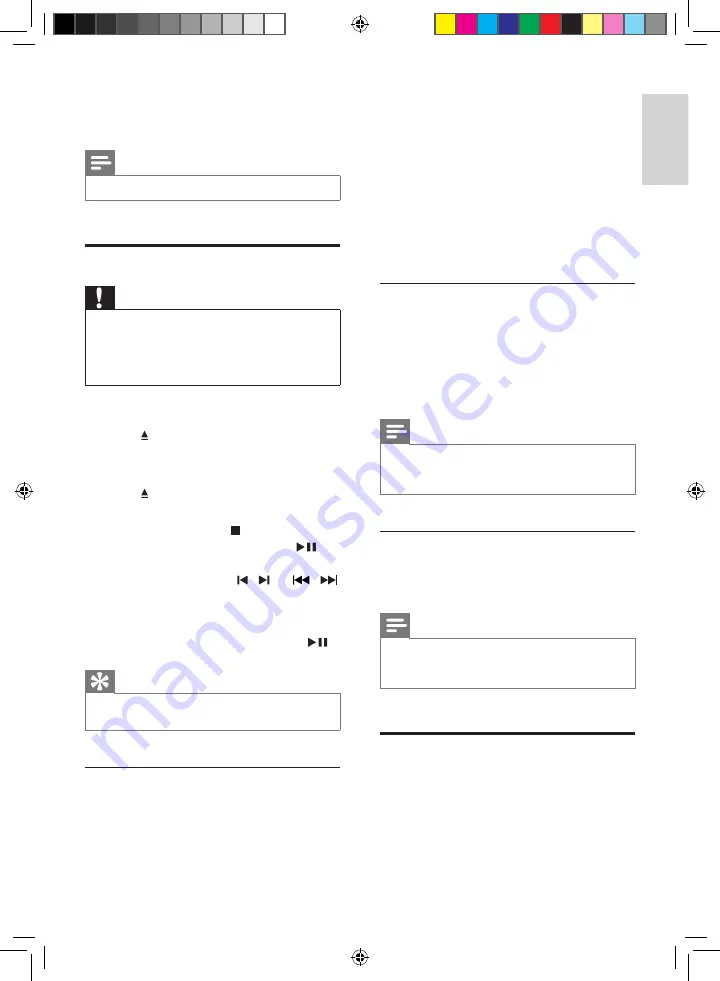
15
English
EN
5 Play
Note
•
With some disc/file types, play may differ.
Play a disc
Caution
•
Risk of product damage! Never play discs with
accessories such as disc stabilizer rings or disc
treatment sheets.
•
Never put any objects other than discs into the disc
compartment.
1
Press
DISC
to select the DISC source.
2
Press to open the disc tray.
3
Place a disc with the printed side facing
upward.
4
Press to close the disc tray.
»
Play starts automatically.
•
To stop play, press .
•
To pause or resume play, press
.
•
To skip to the previous/next title/
chapter/track, press / (or /
on the main unit).
If play does not start automatically:
Select a title/chapter/track and then press
.
Tip
•
To play a locked DVD, enter the 6-digit (000000)
parental control password.
Use the disc menu
When you load a DVD/(S)VCD disc, a menu
may be displayed on the TV screen.
Press
DISC MENU
access or exit the menu
manually.
For VCD with PlayBack Control (PBC) feature
(version 2.0 only):
With the PBC feature, you can play VCD
interactively according to the menu screen.
During play, press
DISC MENU
to enable/
disable PBC.
»
When PBC is enabled, the menu screen is
displayed.
»
When PBC is disabled, normal play is
resumed.
Select an audio language
During disc play, press
AUDIO
to select an
audio language on VCDs, DVDs or DivX video.
»
The language options appear. If the selected
audio channels is unavailable, the default
disc audio channel is used.
Note
•
For some DVDs, the language can only be changed
from the disc menu. Press
DISC MENU
to access the
menu.
Select a subtitle language
During play, press
SUBTITLE
to select a subtitle
language on DVDs or DivX
®
discs.
Note
•
For some DVDs, the subtitle language can only be
changed from the disc menu. Press
DISC MENU
to
access the menu.
Play from USB or recored
discs
You can play DivX (Ultra)/MP3/WMA/
JPEG picture files copied onto a CD-R/RW,
recordable DVD or USB storage device.
1
Select a source.
MCD785_51_V4.0.indb 15
6/21/2012 1:27:40 PM





























