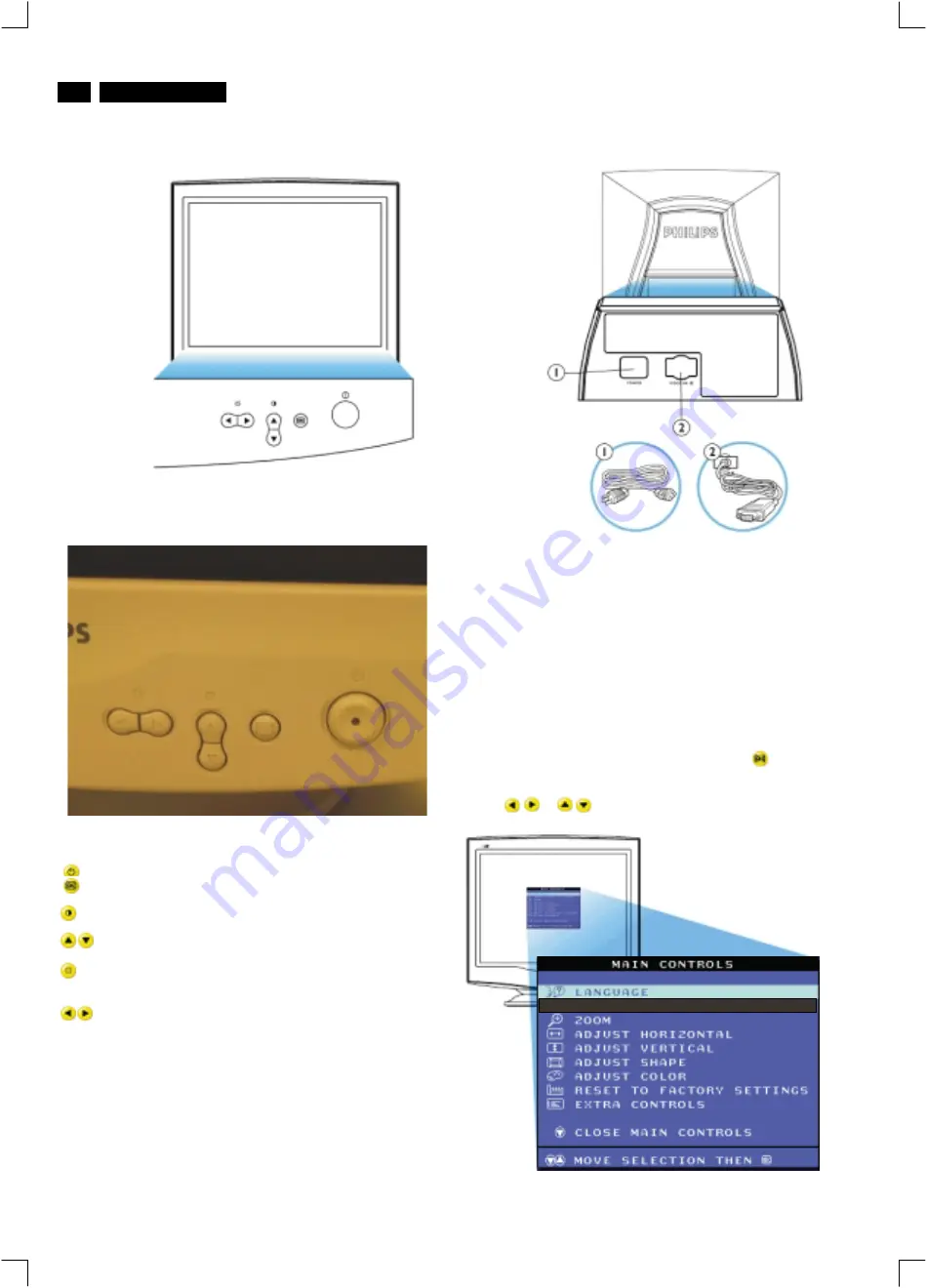
Front control & OSD
4
M38 107B4
Description of the On Screen Display
What is the On-Screen Display?
Basic and simple instruction on the control keys.
This is a feature in all Philips monitors which allows an end-user to
adjust screen performance of monitors directly though an on-screen
instruction window. The user interface provides user-friendliness and
ease-of-use when operating the monitor.
On the front controls of your monitor, once you press the
button, the
On Screen Display (OSD) Main Controls window will pop up and you
can now start making adjustments to your monitor's various features.
Use the
or
the keys to make your adjustments within.
Front View
Front control
Power button switches your monitor on.
OK button which when pressed will take you to the OSD
controls
Contrast hotkey. When the UP arrow is pressed, the
adjustment controls for the CONTRAST will show up.
UP and DOWN buttons are used when adjusting the OSD of
your monitor
LEFT and RIGHT buttons, like the UP and DOWN buttons, are
also used in adjusting the OSD of your monitor.
B
rightness hotkey. When the RIGHT arrow is pressed,
the adjustment controls for BRIGHTNESS will show up.
Rear view
1. Power in - attach power cable here.
2. Video In - this is a cable which is already attached to your monitor.
Connect the other end of the cable to your PC.
Содержание M38 107B4
Страница 18: ...18 Go to cover page Wiring Diagram M38 107B4 ...





































