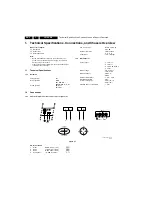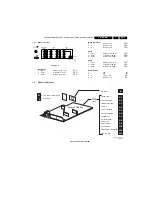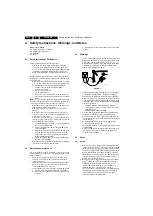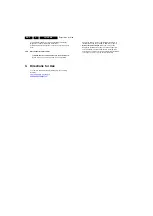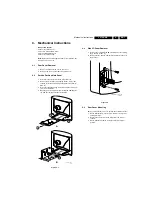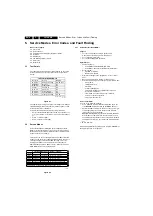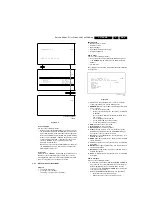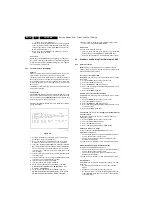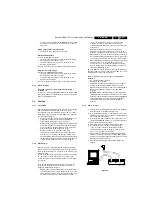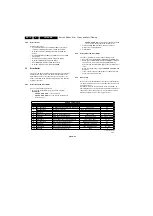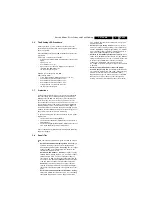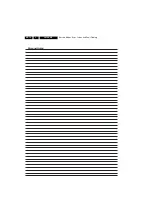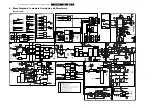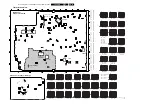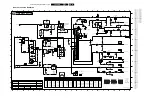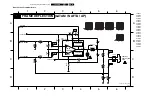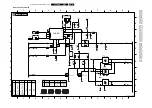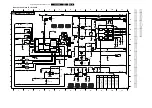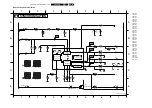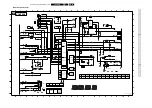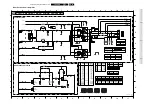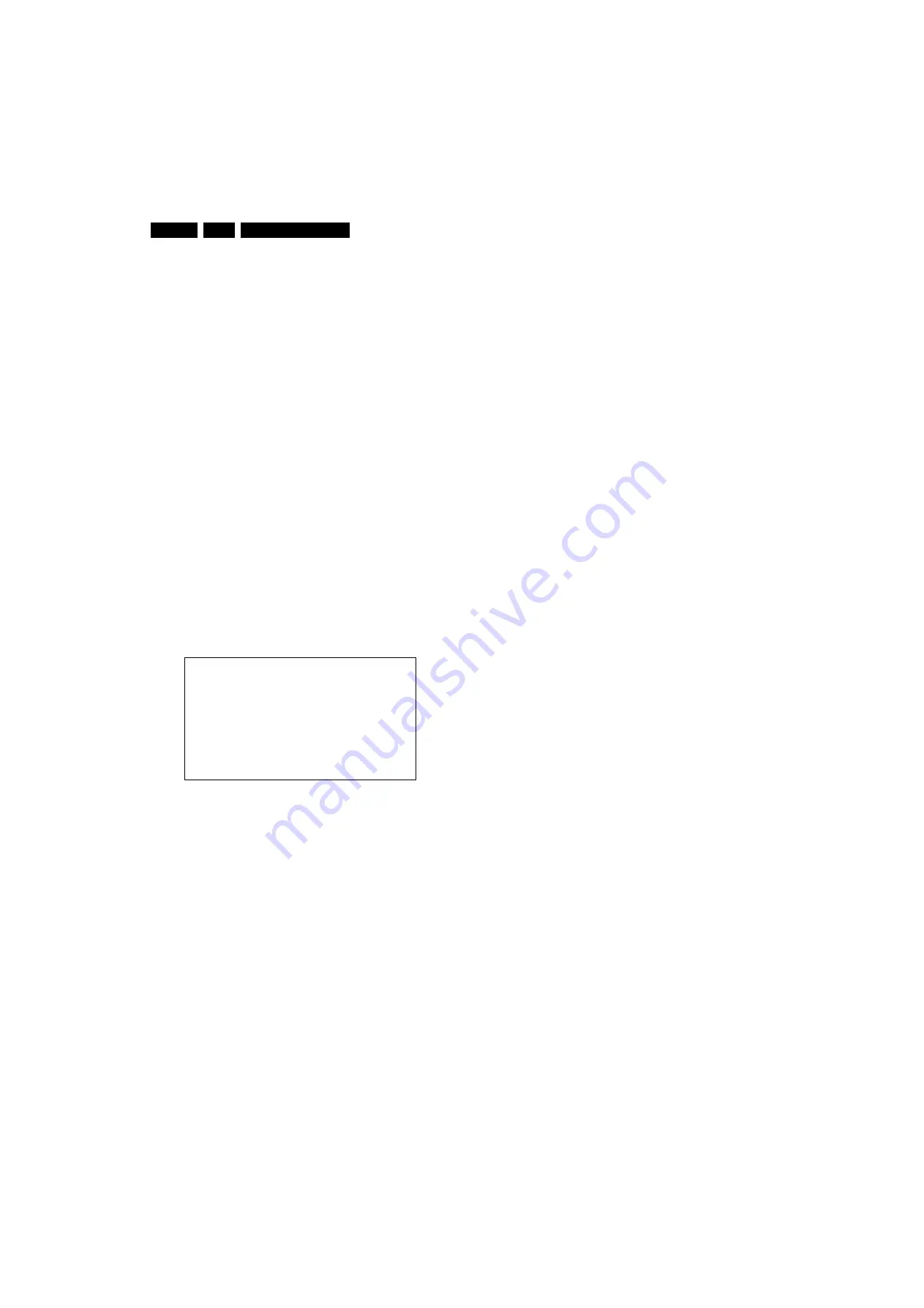
Service Modes, Error Codes, and Fault Finding
5.
–
Activate the selected submenu.
•
When you press the MENU button twice, the set will switch
to the normal user menus (with the SAM mode still active
in the background). To return to the SAM menu press the
OSD / STATUS button [ i+ ].
•
When you press the MENU key in a submenu, you will
return to the previous menu.
How to exit
Switch the set to STANDBY by pressing the power button on
the remote control (if you switch the set 'off' by removing the AC
power, the set will return in SAM when AC power is re-applied).
The error buffer is
not
cleared.
5.2.3
Customer Service Mode (CSM)
Purpose
When a customer is having problems with his TV-set, he can
call his dealer. The service technician can than ask the
customer to activate the CSM, in order to identify the status of
the set. Now, the service technician can judge the severness of
the complaint. In a lot of cases he can advise the customer how
to solve the problem, or he can decide if it is necessary to visit
the customer.
The CSM is a read only mode, therefore modifications in this
mode are not possible.
How to enter
The CSM will be turned on after pressing the MUTE key on the
remote control transmitter and any of the control buttons on the
TV for at least 4 seconds
simultaneously
. This activation only
works if there is no menu on the screen.
After switching ON the Customer Service Mode, the following
screen will appear:
Figure 5-5
1.
Software identification of the main micro controller (see
paragraph 5.2.2 for an explanation).
2.
Error code buffer (see paragraph 5.5 for more details).
Displays the last seven errors of the error code buffer.
3.
In this line, the Option Bytes (OB) are visible. Each Option
Byte is displayed as a decimal number between 0 and 255.
The set may not work correctly when an incorrect option
code is set. See chapter 8.3.1 for more information on the
option settings.
4.
Indicates which color and sound system is installed for the
selected pre-set.
5.
Indicates if the set is not receiving an ‘IDENT’ signal on the
selected source. It will display ‘Not Tuned’.
6.
Indicates if the sleep timer is enabled.
7.
Indicates if the V-chip feature is enabled.
8.
Value indicates parameter levels at CSM entry. CO=
CONTRAST, CL= COLOR, BR= BRIGHTNESS, HU=
HUE, SH= SHARPNESS
9.
Value indicates parameter levels at CSM entry. VL=
VOLUME LEVEL, BL= BALANCE LEVEL, AVL= AUTO
VOLUME LEVEL LIMITER, DV= DELTA VOLUME
10. Value indicates parameter levels at CSM entry (only for
stereo sets). TR= TREBLE, BS= BASS
How to exit
Use one of the following methods:
•
After you press ‘any’ key of the remote control transmitter
with exception of the CHANNEL and VOLUME keys.
•
After you switch-off the TV set with the AC power switch.
5.3
Problems and Solving Tips (Related to CSM)
5.3.1
Picture Problems
Note:
Below described problems are all related to the TV
settings. The procedures to change the value (or status) of the
different settings are described.
No colours / noise in picture
Check CSM line 4. Wrong colour system installed. To change
the setting:
1.
Press the MENU button on the remote control.
2.
Select the INSTALL sub menu.
3.
Select the MANUAL STORE sub menu.
4.
Select and change the SYSTEM setting until picture and
sound are correct.
5.
Select the STORE menu item.
Colours not correct / unstable picture
Check CSM line 4. Wrong colour system installed. To change
the setting:
1.
Press the MENU button on the remote control.
2.
Select the INSTALL sub menu.
3.
Select the MANUAL STORE sub menu.
4.
Select and change the SYSTEM setting until picture and
sound are correct.
5.
Select the STORE menu item.
TV switches ‘off’ (or ‘on’) or changes the channel without
any user action
(Sleep)timer switched the set ‘off’ or changed channel. To
change the setting:
1.
Press the MENU button on the remote control.
2.
Select the FEATURES sub menu.
3.
Select the TIMER sub menu.
4.
Select and change the SLEEP or TIME setting.
Picture too dark or too bright
Increase / decrease the BRIGHTNESS and / or the
CONTRAST value when:
•
The picture improves after you have pressed the ‘Smart
Picture’ button on the remote control.
•
The picture improves after you have switched on the
Customer Service Mode
The new ‘Personal’ preference value is automatically stored.
White line around picture elements and text
Decrease the SHARPNESS value when:
•
The picture improves after you have pressed the ‘Smart
Picture’ button on the remote control.
•
The picture improves after you have switched on the
Customer Service Mode
The new ‘Personal’ preference value is automatically stored.
Snowy picture
Check CSM line 5. If this line indicates ‘Not Tuned’, check the
following:
•
No or bad antenna signal. Connect a proper antenna
signal.
•
Antenna not connected. Connect the antenna.
•
No channel / pre-set is stored at this program number. Go
to the INSTALL menu and store a proper channel at this
program number.
1
A A A B C D
X . Y
C S M
2
C O D E S
X X X X X X X X X X
3
O P
X X X
X X X
X X X
X X X
X X X
X X X
X X X
4
D E T E C T E D S Y S T E M D E T E C T E D S O U N D
5
N O T T U N E D S K I P P E D
6
T I M E R
7
8
C O
X X
C L X X
B R X X H U X X
S H X X
9
V L
X X
B L
X X
A V L
D V
X X
10
T R
X X
B S
X X
CL 16532008_046.eps
220501