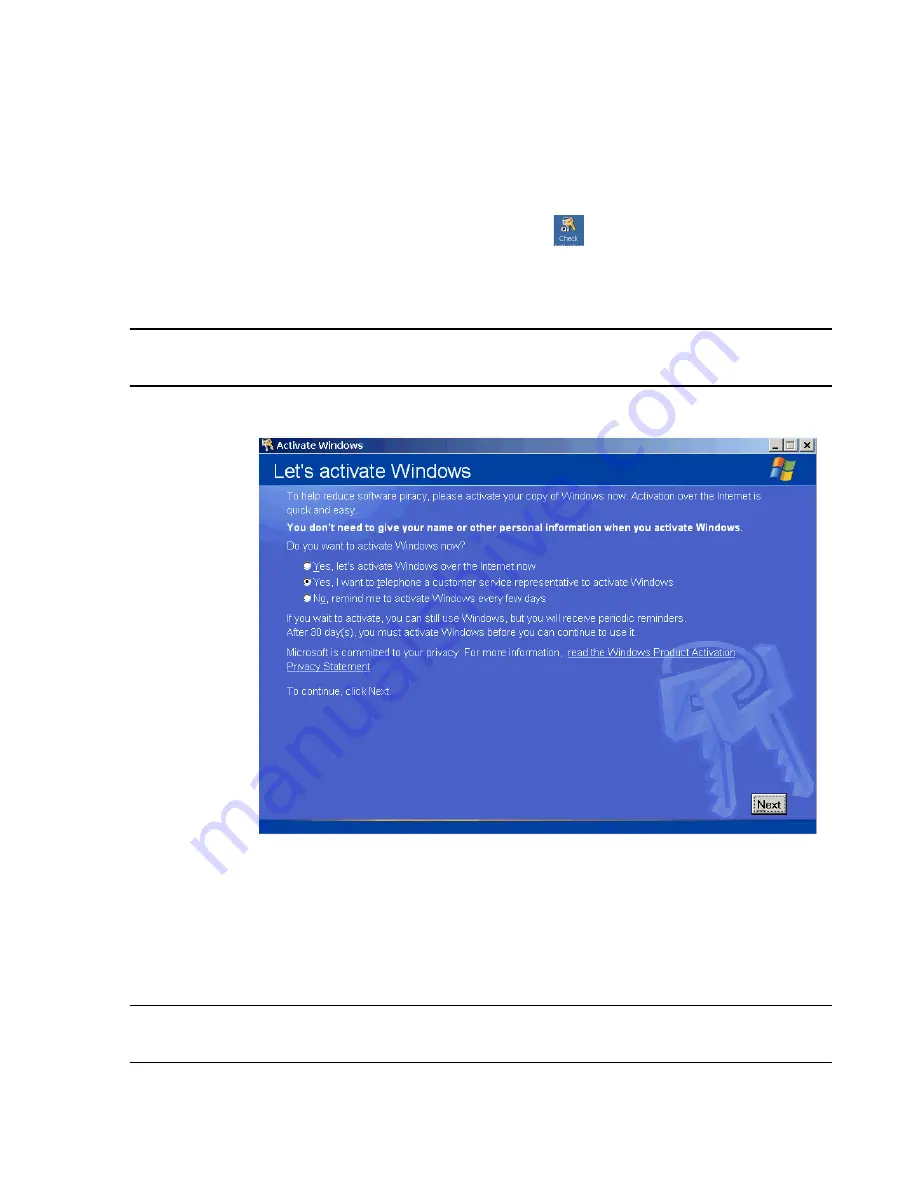
Troubleshooting
Maintenance, Troubleshooting, and Repair
7-151
The Operating System Installation process, including reboots, takes approximately 30
minutes. No user interaction is required during this Installation until the setup program
completes and the desktop is displayed.
Step 11.
Click on the
Check Activation
icon
on the desktop to begin the OS license
activation process.
OS Activation
The OS license must be activated on each device before the Application Software is
installed.
Caution
The application software cannot be installed until the XP operating system license is
activated.
When the Check Activation icon was clicked, the window shown in Figure 7-66 appears.
Figure 7-64 OS Activate Welcome Screen
Step 1.
Select
Yes, I want to telephone a customer service representative to activate
Windows
and click
Next
.
Step 2.
Select the location from the drop down list. A toll free number, if available,
displays in addition to a toll number. Call the number and follow the voice prompts to
provide them an installation ID (this can be via touch or voice input). They will
provide a confirmation ID.
Caution
When reading off the installation ID, do not say “O” for the digit “zero”. You must say
“zero” in order for that digit to be recognized.
Содержание IntelliVue Series
Страница 152: ...IntelliVue Information Center Application Software 3 22 Software Description ...
Страница 442: ...Troubleshooting 7 156 Maintenance Troubleshooting and Repair ...
Страница 488: ...Procedure B 12 Web Installation on the Database Server ...
Страница 492: ...Procedure C 4 External Modem Installation ...
Страница 500: ...Using RAS D 8 Dial In Procedure for Remote Access to Information Center Systems ...
















































