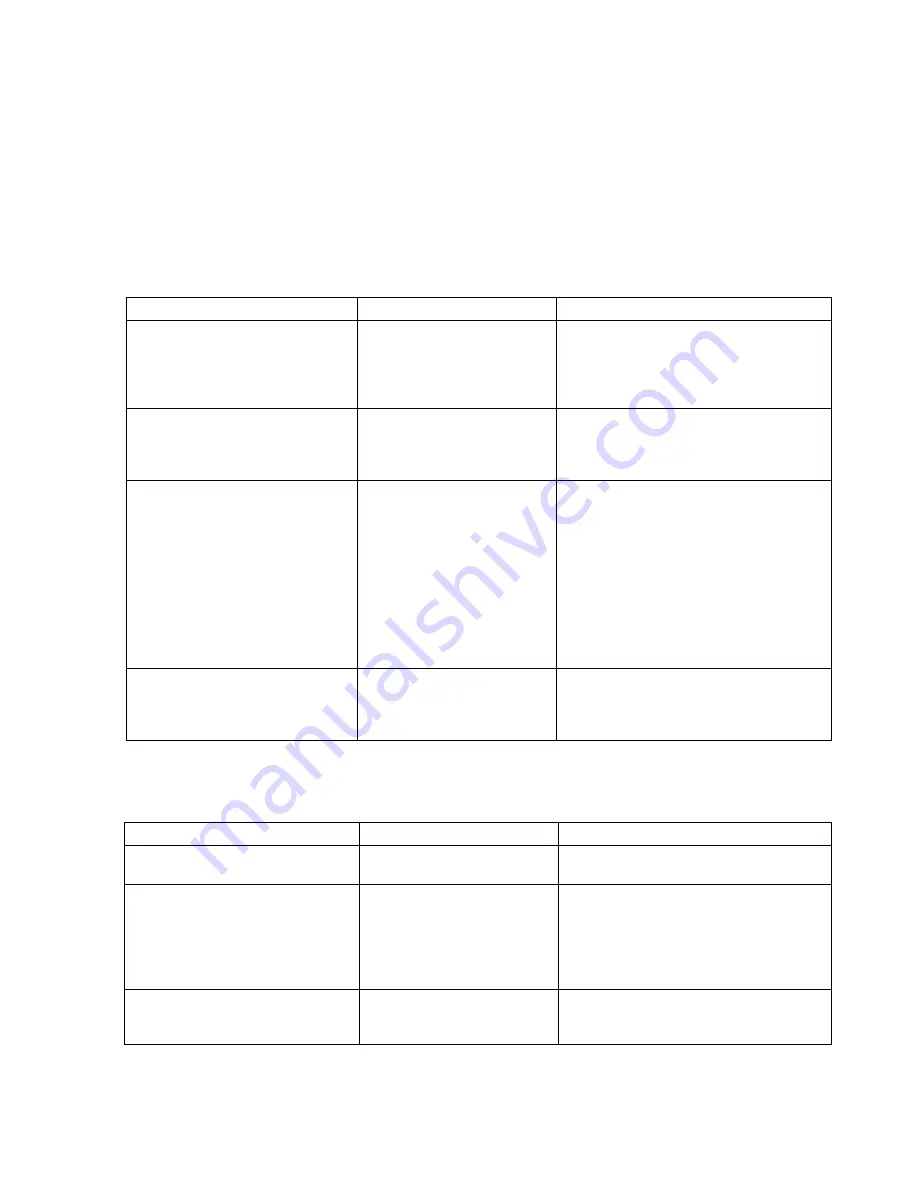
Troubleshooting
Maintenance, Troubleshooting, and Repair
7-9
Troubleshooting
Symptoms
In many cases, a problem or symptom exists that requires an action to correct it. In
the Information Center system, there can be more than one cause that contributes to a
problem. The tables below lists the possible symptoms that can be exhibited and
what can be done to resolve the problem.
Alert Data Export
Patient Data Transfer/
Web Access
Symptom
Possible Cause
Action
“Alarm Paging not Available”
displayed in Information Center status
text area
TCP/IP connection to Alert Data
Export device is no longer valid
Ping the hostname of the Alert Data Export
device. Verify proper host name and/or IP
address in Network Configuration screen of the
Config Wizard. See
Device is not configured
Configure correct host name and/or IP address
in Network Configuration screen of the Config
Wizard. See
Alerts not received by Emergin®
Alarm Messenger
Go to Paging.log in log directory (see “Support
Logs” on page 7-23) and verify alerts are
logged with bed label, text information, and
time/date information.
If alerts are in paging.log file, alerts have been
received by the Emergin Alarm Messenger
system. Notify customer to contact Emergin
for further troubleshooting within the Emergin
system, wireless infrastructure, and/or end user
devices
Alert Data Export interface is not
running
Verify status of Alert Data Export by checking
the Status Log and verify status of Alert Data
Export interface. Check paging.log for more
detailed information.
Symptom
Possible Cause
Action
Web Access Not Available
The Master Database Server is
off-line
Verify the Master Database Server is online
and working
Web Access is accessible from the
Information Center but not from a PC
Client on the Hospital LAN
Network properties (for 2nd NIC
Card) are not configured
correctly.
Verify the 2nd NIC Card TCP/IP settings
include IP Address, subnet, default gateway,
DNS and/or WINS according to hospital
requirements.
See
Clinical Units cannot accept patient
transfers/are not on the clinical unit
transfer list
Database Server associated with
those Units is off-line.
Verify the Database Server is online, and press
the
Update
button in the Discharge screen.
Содержание IntelliVue Series
Страница 152: ...IntelliVue Information Center Application Software 3 22 Software Description ...
Страница 442: ...Troubleshooting 7 156 Maintenance Troubleshooting and Repair ...
Страница 488: ...Procedure B 12 Web Installation on the Database Server ...
Страница 492: ...Procedure C 4 External Modem Installation ...
Страница 500: ...Using RAS D 8 Dial In Procedure for Remote Access to Information Center Systems ...
















































