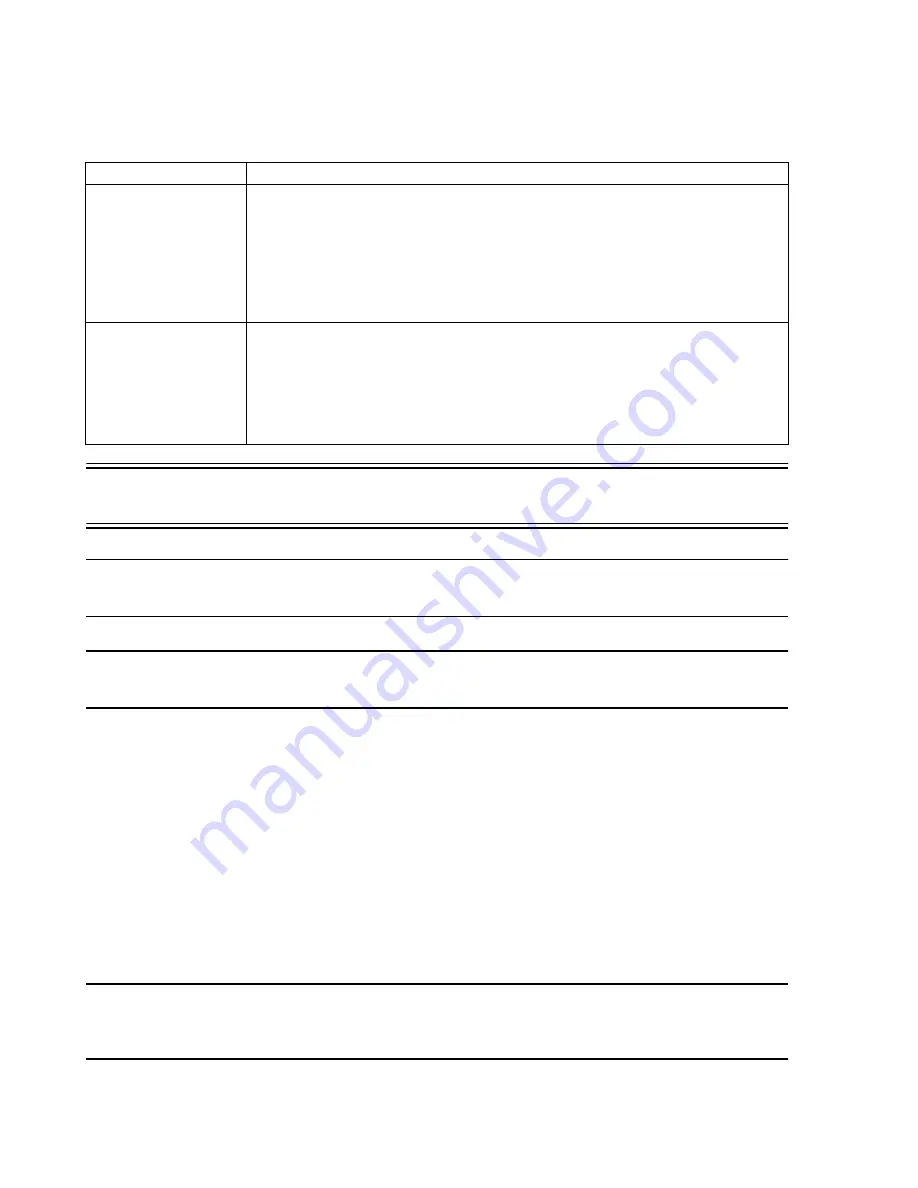
Configuration
6-34
Software Installation & Configuration
Warning
If the correct primary display is not selected, the display sweep speed will not be correct
and Philips application software will not meet its specifications.
Note
The number of waves on the Main Screen can be 3 for 4 Patient Sectors, 2 for 5-12 Patient
Sectors, and 2 for 16 Patient Sectors.
Notes
The order of the Waves or Parameters specifies their priority for display.
The priority order of Waves is fixed, but the order of Parameters can be changed.
Procedure
The procedure for configuring the
Display Setup
window is as follows.
Step 1.
Select whether the colors of the
Wave
and
Parameters
should be
Standard
or
By
Parameter
.
Step 2.
Set the desired
priority
of the
Physiological Parameters
using one of the
methods to
change the order
described above.
Step 3.
If
By Parameter
color selection was chosen in
Step 1
, set the colors of the
Waves
and
Parameters
to the desired colors using the
Choose New Color
box using the
method to
change the color
described above.
Step 4.
Click
Next>
to commit changes and advance to
!Bed Configuration
.
Note
For Information and Centers on the Network without a Database Server, the next configuration
window is
Equipment Setup
, for creating labels for Beds, Telemetry Equipment, and
bedside Monitors and assigning monitors to beds.
MOVE (UP, DOWN)
Use to change the priority order of the
Parameters
for display.
To change the order of a Parameter, there are two methods:
• Click on the Parameter to be changed to activate it for a change.
– Click the
UP
or
DOWN
MOVE
button to the right of the list to move its position in the list.
• Click and hold the left mouse button on the Parameter to be changed.
– Drag the Parameter to its new location. (A gray line identifies the location of the
changing Parameter during the drag.)
– Release the left mouse button when the Parameter is positioned in its new location.
Choose New Color
Used to change the color of Waves and Parameters.
To change the color of a Wave or Parameter:
• Click on the Wave or Parameter to be changed to activate it for a change.
• Click on the desired color for that Wave or Parameter from the 6 options provided in the
Choose New Color
field. Changing the color of a Wave automatically changes the color of
its Parameter.
• View the changed color in the
Preview
field.
Field
Description
Содержание IntelliVue Series
Страница 152: ...IntelliVue Information Center Application Software 3 22 Software Description ...
Страница 442: ...Troubleshooting 7 156 Maintenance Troubleshooting and Repair ...
Страница 488: ...Procedure B 12 Web Installation on the Database Server ...
Страница 492: ...Procedure C 4 External Modem Installation ...
Страница 500: ...Using RAS D 8 Dial In Procedure for Remote Access to Information Center Systems ...






























