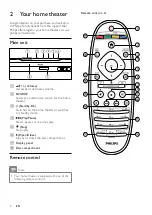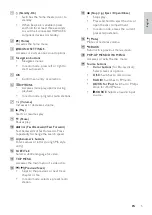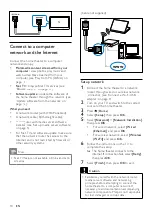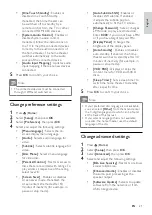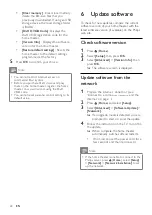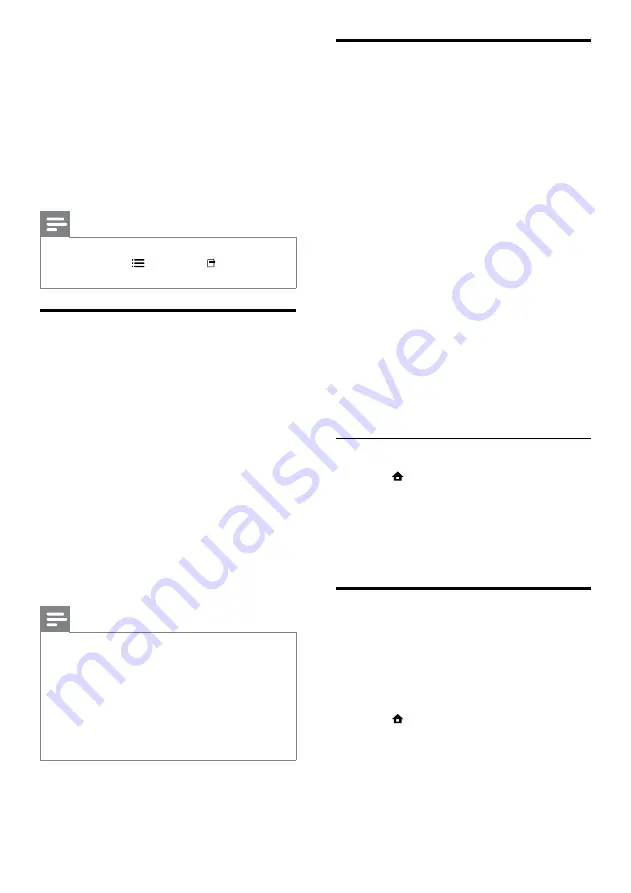
14
Play 3D video
Your home theater can play 3D videos on 3D TVs.
Before you start, make sure that:
•
your TV is a 3D TV, and is connected to
your home theater through HDMI,
•
your disc is a Blu-ray 3D disc, and
•
you have 3D glasses that are compatible
with your 3D TV.
1
Insert a Blu-ray 3D disc into your home
theater.
»
Your TV switches to the correct HDMI
source, and the disc plays automatically.
2
If the disc does not play automatically, press
DISC
or select
[play Disc]
in the home
menu, and then press
OK
.
3
Press the play buttons to control play.
When you search forward or backward,
and in some other play modes, the video
displays in 2D. It returns to 3D when you
play normally again.
4
Put on the 3D glasses to enjoy the 3D
effects.
Play 3D discs in 2D
1
Press (
Home
).
2
Select
[Setup]
>
[Video]
>
[Blu-ray 3D
video]
>
[Off]
.
3
Press
OK
.
4
Play your Blu-ray 3D disc.
»
The 3D video is displayed in 2D.
Play from a USB storage device
The home theater is fitted with a USB connector
that allows you to view pictures, listen to music or
watch movies stored on a USB storage device.
1
Connect the USB storage device to the
home theater.
2
Press (
Home
).
»
The home menu appears.
3
Select
[browse USB]
, then press
OK
.
»
A content browser appears.
4
Select a file, then press
OK
.
3
Select
[PIP Selection]
>
[PIP]
, then press
OK
.
»
PIP options [1]/[2] depend on the video
contents.
»
The picture-in-picture video appears in a
small window.
4
Select
[2nd Audio Language]
or
[2nd
Subtitle Language]
, then press
OK
.
5
Select the language to play, then press
OK
.
Note
•
To turn off the Bonus View (Picture-in-
Picture), press
OPTIONS
/ (
Options
),
select
[PIP Selection]
>
[Off]
, then press
OK
.
Access BD-Live on Blu-ray
BD-Live enabled Blu-ray discs include exclusive
services such as movies and other online bonuses.
1
Prepare the internet connection and set up
the network (see ‘Connect to a computer
network and the Internet’ on page 10).
2
Connect the USB storage device to the
home theater.
3
Select the BD-Live icon in the disc menu,
then press
OK
.
»
BD-Live starts to load. The loading time
depends on the disc and your internet
connection.
4
Press the
Navigation buttons
to navigate
BD-Live.
5
Press
OK
to select an item.
Note
•
The range of BD-Live services depends on
the disc.
• When you use BD-Live, data on the disc and
home theater are accessed by the content
provider.
• Use a USB storage device with at least 1GB of
free space to store the downloaded files.
• If there is insufficient memory to download
BD-Live content, clear memory space.
EN
Содержание HTS9520
Страница 2: ......