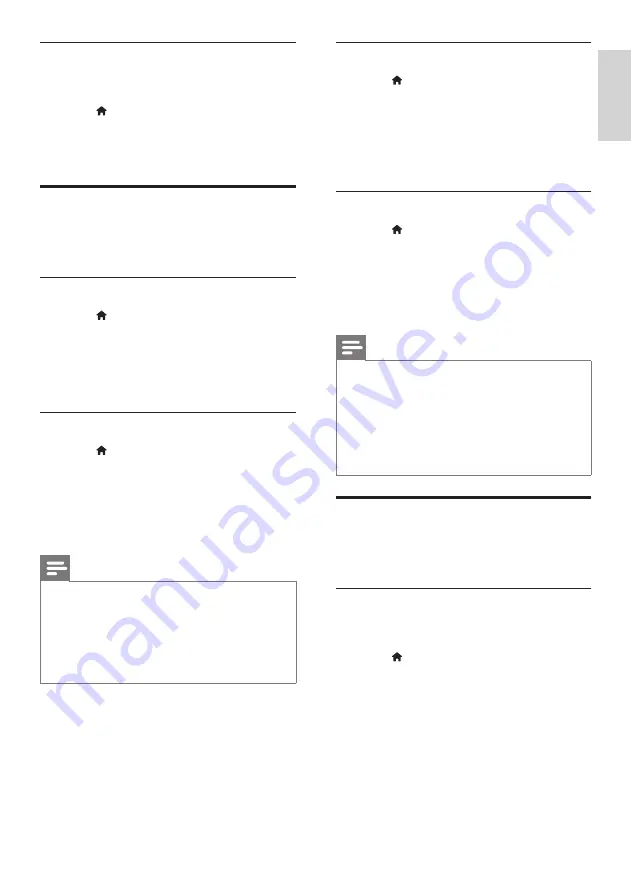
37
English
Disc subtitle
1
Press (
Home
).
2
Select
[Setup]
, and then press
OK
.
3
Select
[Preference]
>
[Subtitle]
, and then
press
OK
.
4
Select a subtitle language for discs, and then
press
OK
.
Disc menu
1
Press (
Home
).
2
Select
[Setup]
, and then press
OK
.
3
Select
[Preference]
>
[Disc Menu]
, and
then press
OK
.
4
Select a menu language for discs, and then
press
OK
.
Note
•
If your preferred disc language is not available,
select
[Others]
from the list, and enter the
4-digit language code found at the the end of
this user manual (see ‘Language code’ on page
47).
•
If you select a language that is not available
on a disc, the home theater uses the default
language of the disc.
Parental control
Restrict access to discs that are recorded with
ratings.
Password
You can set or change your password to play a
restricted disc.
1
Press (
Home
).
2
Select
[Setup]
, and then press
OK
.
3
Select
[Preference]
>
[Change Password]
,
and then press
OK
.
»
A change password menu is displayed.
4
Follow the instructions on the TV to set or
change password.
•
If you do not have a password or you
have forgotten, enter
0000
.
5
Press
OK
.
Restore sound mode settings
Restore the equalizer settings of all the sound
modes to the default values.
1
Press (
Home
).
2
Select
[Setup]
, and then press
OK
.
3
Select
[Audio]
>
[Default sound settings]
,
and then press
OK
.
Language
Select a language for the home menu, audio, and
subtitles.
Home menu
1
Press (
Home
).
2
Select
[Setup]
, and then press
OK
.
3
Select
[Preference]
>
[Menu language]
, and
then press
OK
.
4
Select a menu language, and then press
OK
.
Disc audio
1
Press (
Home
).
2
Select
[Setup]
, and then press
OK
.
3
Select
[Preference]
>
[Audio]
, and then
press
OK
.
4
Select an audio language for discs, and then
press
OK
.
Note
•
If your preferred disc language is not available,
select
[Others]
from the list, and enter the
4-digit language code found at the end of this
user manual (see ‘Language code’ on page 47).
•
If you select a language that is not available
on a disc, the home theater uses the default
language of the disc.
EN
Содержание HTS5591
Страница 1: ...Register your product and get support at www philips com welcome EN User manual HTS5591 ...
Страница 2: ......
Страница 54: ......
Страница 55: ......
Страница 56: ......
Страница 57: ...Latam back page indd 8 Latam back page indd 8 7 29 2009 4 56 11 PM 7 29 2009 4 56 11 PM ...
Страница 58: ...Latam back page indd 9 Latam back page indd 9 7 29 2009 4 56 21 PM 7 29 2009 4 56 21 PM ...






























