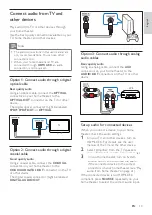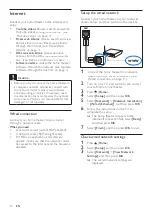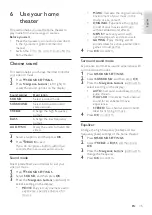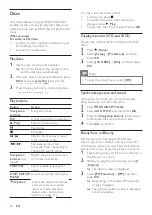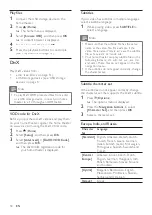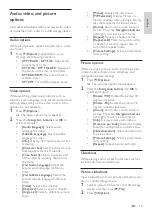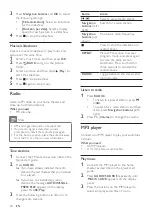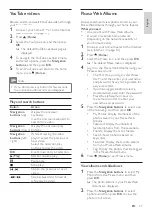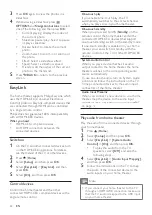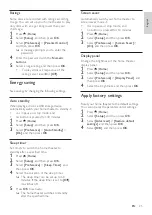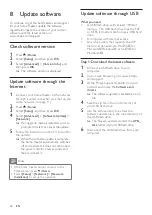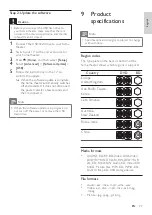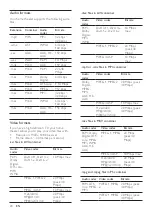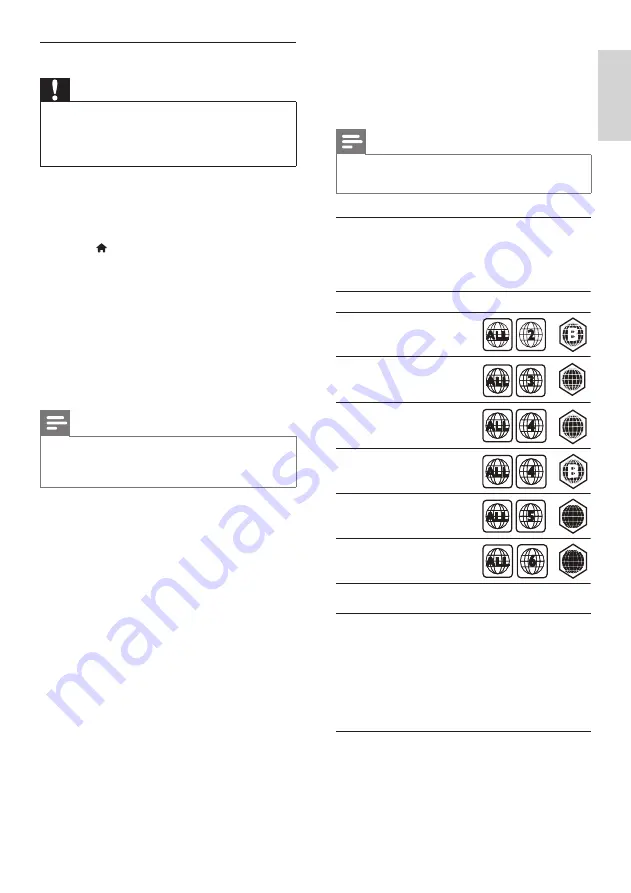
27
English
9 Product
specifications
Note
• Specifications and design are subject to change
without notice.
Region codes
The type plate on the back or bottom of the
home theater shows which regions it supports.
Media formats
•
AVCHD, BD-RE, BD-Video, DVD-Video,
DVD+R/+RW, DVD-R/-RW, DVD+R/-R
DL, CD-R/CD-RW, Audio CD, Video CD/
SVCD, Picture files, MP3-CD, WMA-CD,
DivX (Ultra)-CD, USB storage device
File formats
•
Audio: .aac, .mka, .mp3, .wma, .wav
•
Video: .avi, .divx, .mp4, .mkv, .asf, .mpg,
.mpeg
•
Picture: .jpg, .jpeg, .gif, .png
Country
DVD
BD
Europe,
United Kingdom
Korea
Latin America
Australia,
New Zealand
Russia, India
China
A
A
A
A
C
C
C
C
Asia Pacific, Taiwan,
Step 2: Update the software
Caution
• Before you connect the USB flash drive to
your home theater, make sure that there is
no disc in the disc compartment, and the disc
compartment is closed.
1
Connect the USB flash drive to your home
theater.
2
Switch your TV to the correct source for
your home theater.
3
Press (
Home
), and then select
[Setup]
.
4
Select
[Advanced]
>
[Software Update]
>
[USB]
.
5
Follow the instructions on the TV to
confirm the update.
»
When the software update is complete,
the home theater automatically switches
off and restarts. If it does not, disconnect
the power cord for a few seconds, and
then reconnect it.
Note
• When the software update is in progress, do
not turn off the power or remove the USB
flash drive.
EN