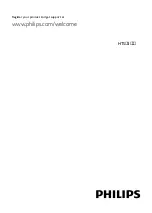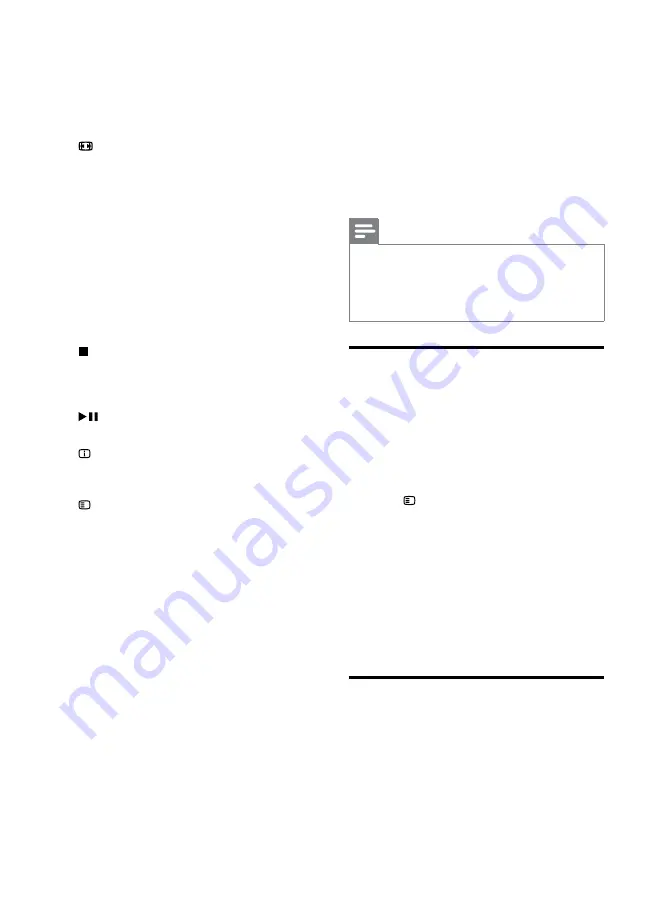
6
EN
o
CREATE MP3/ZOOM
•
Access the create MP3 menu.
•
Zoom into a video scene or picture.
Press the
Navigation buttons
(left/right)
to select a zoom factor.
p
SCREEN FIT
Fit the picture format to the TV screen.
q
SUBTITLE
Select subtitle language for video.
r
AUDIO SYNC
•
Select an audio language or channel.
•
Press and hold to access audio delay
setting, and then press the
+/-
or
Navigation buttons
to delay the audio to
match the video.
s
SURR
Select surround sound or stereo sound.
t
(Stop)
•
Stop play.
•
In radio mode, press and hold to erase
the current preset radio stations.
u
(Play/Pause)
Start, pause or resume play.
v
INFO
Access more play options while playing a disc
or a USB storage device.
w
SETUP
Access or exit the setup menu.
x
SLEEP
Switch the home theater to standby mode
after the elapsed time.
3 Connect and set up
This section helps you connect your home theater
to a TV and other devices, and then set it up.
For information about the basic connections of
your home theater and accessories, see the quick
start guide. For a comprehensive interactive guide,
visit www.connectivityguide.philips.com.
Note
• For identification and supply ratings, see the type
plate at the back or bottom of the product.
•
Before you make or change any connections,
make sure that all devices are disconnected from
the power outlet.
Set up speakers
Set up the speakers manually to experience
customized surround sound.
Before you start
Make the necessary connections described in the
quick start guide, and then switch the TV to the
correct source for your home theater.
1
Press
SETUP
on your home theater
remote control.
2
Select
[Audio Setup]
and then press
OK
.
3
Press the
Navigation buttons
and
OK
to
select and change:
•
[Speakers Volume]
: Set the volume level
of each speaker.
•
[Speakers Delay]
: Set the delay time for
speakers which are placed closer to the
seating position in order to obtain equal
audio transmission from all the speakers.
Set up EasyLink (HDMI-CEC
control)
This home theater supports Philips EasyLink,
which uses the HDMI-CEC (Consumer Electronics
Control) protocol. EasyLink-compliant devices that
are connected through HDMI can be controlled
by a single remote control.
Содержание HTS3538/55
Страница 1: ...HTS 5 Register your product and get support at www philips com welcome ...
Страница 2: ......
Страница 17: ...15 E n g l i s h EN ...
Страница 18: ...Language Code book1 indd ...
Страница 19: ... 2012 Koninklijke Philips Electronics N V All rights reserved sgpjp_1150 12_v1 boo ac M ...