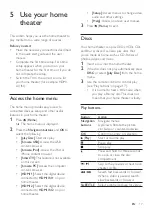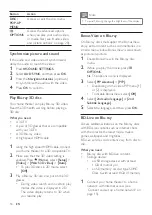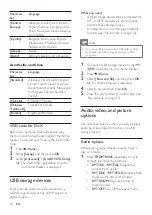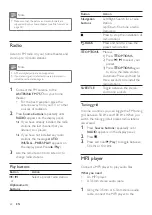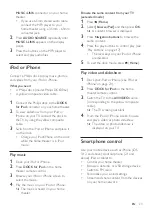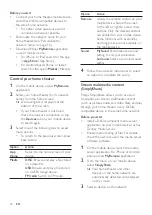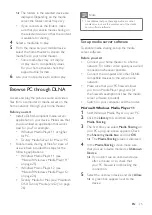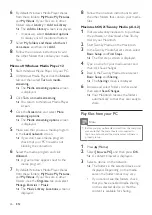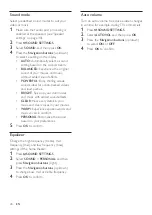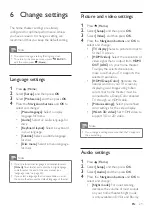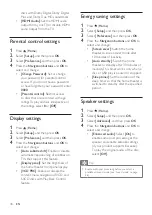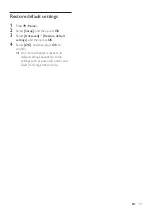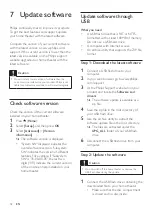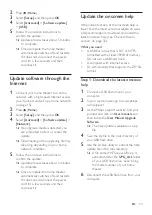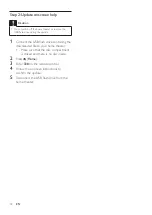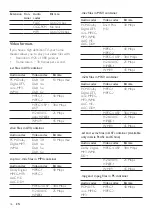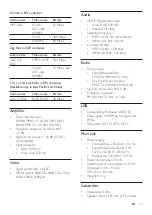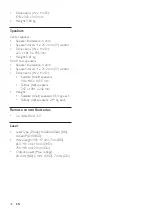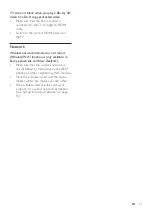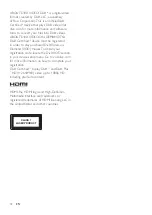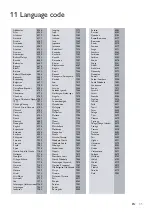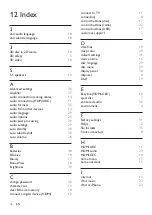31
EN
Restore default settings
1
Press (
Home
).
2
Select
[Setup]
, and then press
OK
.
3
Select
[Advanced]
>
[Restore default
settings]
, and then press
OK
.
4
Select
[OK]
, and then press
OK
to
confirm.
»
Your home theater is reset to its
default settings except for some
settings such as parental control and
DivX VOD registration code.
Содержание HTS3261/12
Страница 2: ......
Страница 50: ...48 EN W watch 3D 18 wired network 15 wireless network 16 wireless rear audio 11 wireless speakers 11 ...
Страница 51: ......