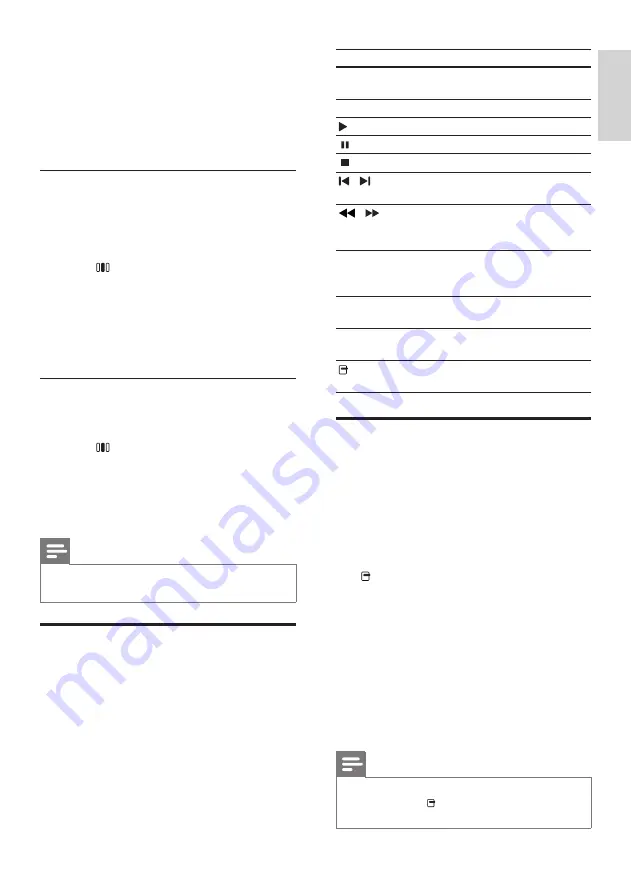
11
Button
Action
Navigation
buttons
Navigate menus.
OK
Confirms an entry or selection.
(
Play
)
Starts or resumes play.
Pauses play.
Stops play.
/
Skips to the previous or next
track, chapter or file.
/
Fast backwards or fast
forwards. Press repeatedly to
change the search speed.
Navigation
buttons
(up/
down)
Rotates the picture counter-
clockwise or clockwise.
SUBTITLE
Selects subtitle language for
video.
DISC
Accesses or exits the disc
menu.
(
Options
)
Accesses more play options
during playback.
Use Bonus View on Blu-ray
Blu-ray discs that support the Bonus View
feature (also known as Picture-In-Picture) allow
you to view special content such as a director’s
commentary while watching the main feature.
1
If necessary, enable BonusView (or Picture-
In-Picture) in the Blu-ray disc menu.
2
During playback of the main feature, press
(
Options
).
»
The options menu is displayed.
3
Select
[PIP Selection]
>
[PIP]
, then press
OK
.
»
PIP options [1]/[2] depend on the video
contents.
»
The picture-in-picture video appears in a
small window.
4
Select
[2nd Audio Language]
or
[2nd
Subtitle Language]
, then press
OK
.
5
Select the language to play, then press
OK
.
Note
• To turn off the Bonus View (Picture-in-
Picture), press (
Options
), select
[PIP
Selection]
>
[Off]
, then press
OK
.
3
Press the
Navigation buttons
(up/down) to
select the following settings:
•
DOLBY VS
: Dolby Virtual Speaker.
•
STEREO
: Two-channel stereo sound.
Ideal for listening to music.
4
Press
OK
to confirm your choice.
Change treble, mid and bass
Change the high frequency (treble), mid
frequency (mid) and low frequency (bass)
settings of the home theater to suit your video
or music.
1
Press (
Sound options
).
2
Select
TREBLE
,
MID
or
BASS
, then press
OK
.
3
Press the
Navigation buttons
(up/down) to
adjust the frequency level.
4
Press
OK
to confirm.
Synchronize audio with video
If the audio and video are not synchronized, you
can delay the audio to match the video.
1
Press (
Sound options
).
2
Select
AUDIO SYNC
, then press
OK
.
3
Press the
Navigation buttons
(up/down) to
sync the audio with the video.
4
Press
OK
to confirm.
Note
• Audio Lip Sync is only available when you play
a video.
Play a disc
The home theater can play a wide variety of
discs, including video, audio and mixed media (for
example, a CD-R that contains JPEG pictures and
MP3 music).
1
Insert a disc into the home theater.
2
Press
DISC
, or select
[play Disc]
in the
home menu and press
OK
.
»
The disc plays or the disc main menu
appears.
3
Press the following buttons to control play:
En
gl
is
h
EN

























