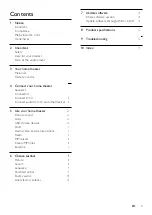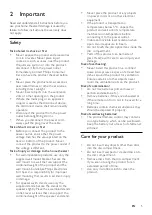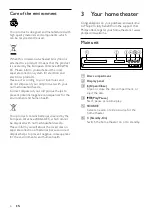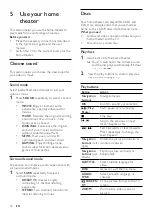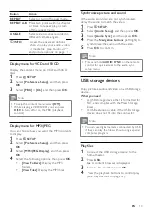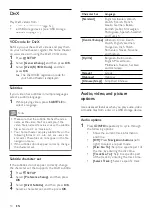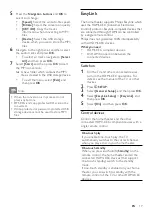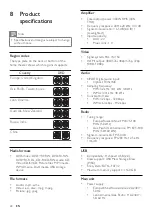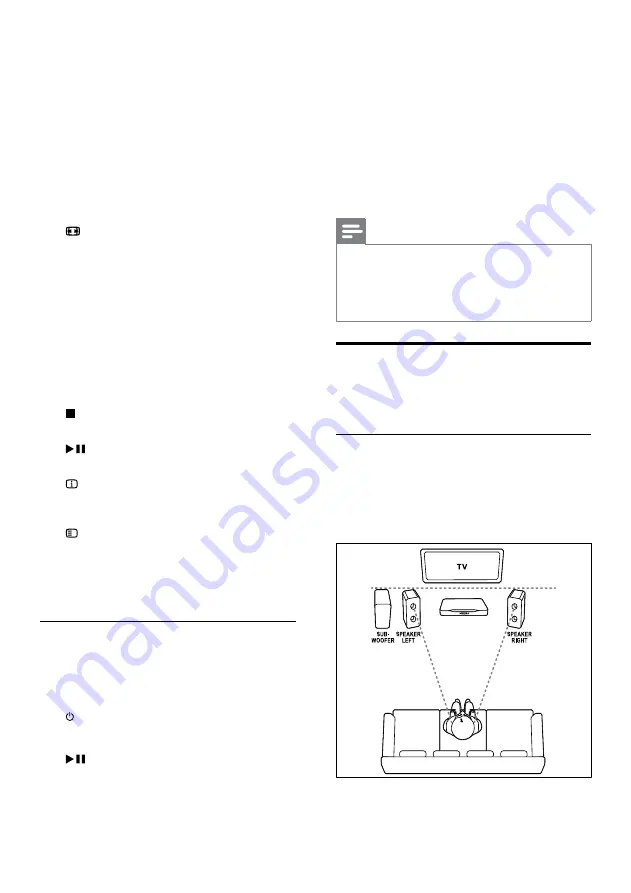
8
4 Connect your home
theater
This section helps you connect your home theater
to a TV and other devices.
For information about the basic connections of
your home theater and accessories, see the quick
start guide. For a comprehensive interactive guide,
see www.connectivityguide.philips.com.
Note
• For identification and supply ratings, refer to the
type plate at the back or bottom of the product.
•
Before you make or change any connections,
make sure that all devices are disconnected from
the power outlet.
Speakers
Position, connect, and set up your speakers for
best surround sound.
Position
Speaker position plays a critical role in setting up
a surround sound effect.
For best results, place your speakers and the
subwoofer as shown below.
m
REPEAT / PROGRAM
•
Select or turn off repeat mode.
•
In radio mode, set a radio station.
n
REPEAT A-B
Mark two points within a chapter or track
to repeat play, or turn off the repeat mode.
o
CREATE MP3/ZOOM
•
Access the create MP3 menu.
•
Zoom into a video scene or picture.
Press the
Navigation buttons
(left/
right) to select a zoom factor.
p
SCREEN FIT
Fit the picture format to the TV screen.
q
SUBTITLE
Select subtitle language for video.
r
AUDIO SYNC
•
Select an audio language or channel.
•
Press and hold to access audio delay
setting, then press
+/-
to delay the
audio to match the video.
s
SURR
Select surround sound or stereo sound.
t
(Stop)
Stop play.
u
(Play/Pause)
Start, pause or resume play.
v
INFO
Access more play options while playing a
disc or a USB storage device.
w
SETUP
Access or exit the setup menu.
x
SLEEP
Switch the home theater to standby after a
specified time.
EasyLink controls
With Easylink, you can control your home
theater and the TV with the following buttons
on your home theater remote control (see
‘EasyLink’ on page 17).
•
(
Standby-On
): Press and hold to switch
your home theater, TV and the connected
devices to standby.
•
(
Play/Pause
): When a video disc is in
the disc compartment, wake up the TV
from standby, and then play a disc.
EN
Содержание HTS3201
Страница 1: ...Register your product and get support at www philips com welcome HTS3201 ...
Страница 2: ......
Страница 28: ...Language Code ...
Страница 29: ... 2011 Koninklijke Philips Electronics N V All rights reserved sgpjp_1126 12_v1 ...