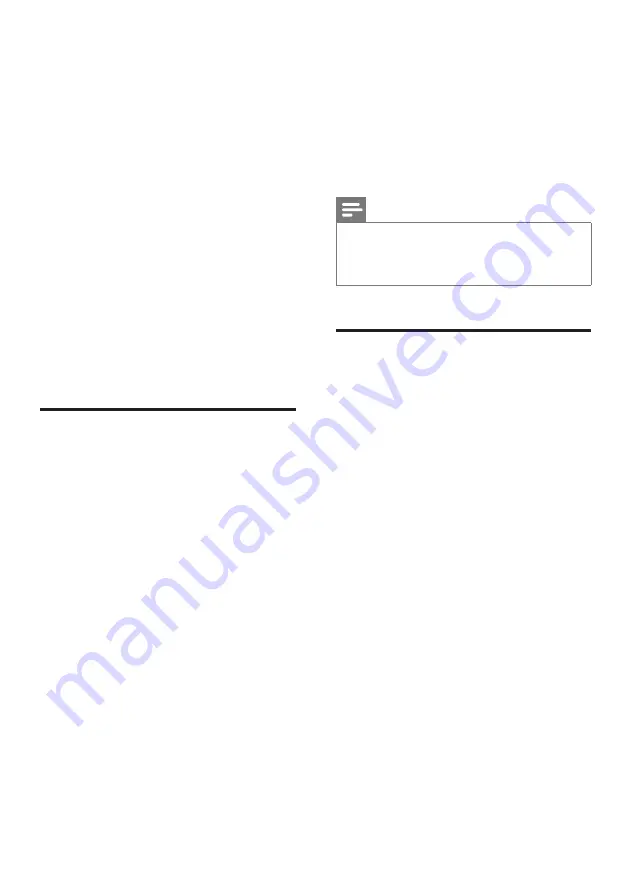
11
EN
4 Google Cast™
and Spotify
Connect
Through the speakers of this product, you can
listen to music from the following online music
services.
• Google Cast-enabled apps
• Spotify Connect
What you need
• Smartphone/tablet with Android 4.3 or
above; iPhone/iPad with iOS 8.0 or above.
• Download Philips “
HCWeSet
“ application
from Google Play or iOS App Store.
• A network router.
• A network cable (for wired connection).
Connect this product to
network
To use Google Cast and Spotify Connect
services, you need to setup the network to
connect this product to the network.
Before you start
• Make sure that this product and your
mobile device share the same network.
• For wired network, connect a network
cable to the
LAN
connector on this
product to the network router.
• For wireless network, this product has
built-in Wi-Fi.
1
Launch Philips “HCWeSet” app on your
mobile device.
2
Follow the on-screen App instructions to
complete the setup.
• At the initial setup page, select “Setup
New Speaker” to initialize the setup.
•
For iOS users:
When prompted, go
to the Wi-Fi list of the iOS device to
select this product, then return to the
App to continue the network setup.
• When this product is connecting
to the network, white LED on this
product blinks.
• When this product is connected to the
network, white LED on this product
lights up.
Note
•
During network setup, accept the Google service and
privacy agreement to enable Google Cast-enabled apps.
•
During network setup, if the network connection fails,
follow the on-screen instructions to retry.
Stream music to this product
After the successful network setup, you can
stream music from online Google Cast and
Spofity Connect services to this product.
1
Launch Philips “HCWeSet” app on your
mobile device.
2
Go to the App home page.
»
On the home page, Google cast
enabled apps and Spotify app is
displayed.
3
Tap a music service icon, and play music.
• If a music app is already installed
on your mobile device, the app is
launched.
• If a music app is not installed on
your mobile device, you are routed
to Google Play or iOS App Store to
install the app.
• To learn how to use Google Cast and
Spotify Connect, see “Navigate the
App home menu”.
»
The music which is played on your
mobile device is streamed to this
product.


























