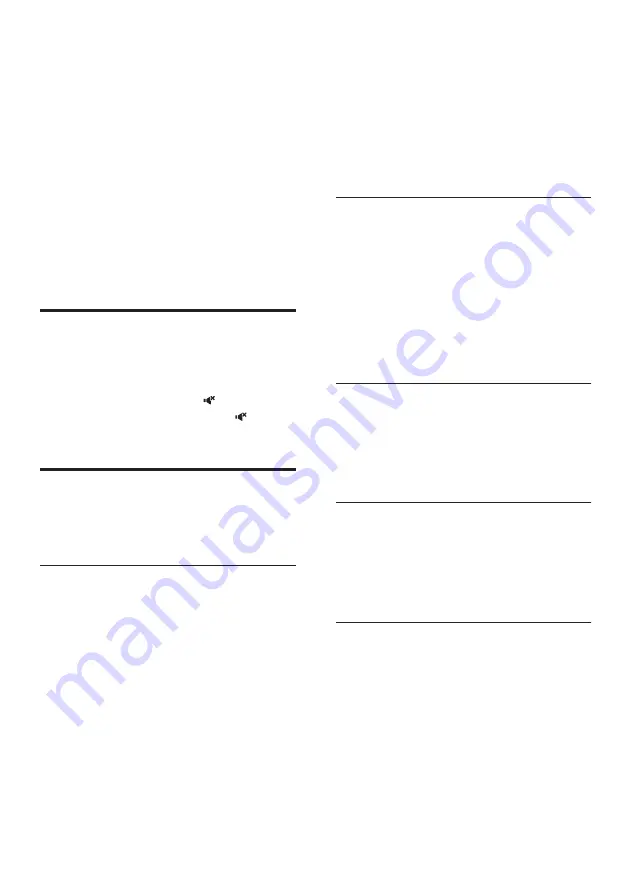
9
EN
4 Use your
SoundBar
This section helps you use the SoundBar to play
audio from connected devices.
Before you start
• Make the necessary connections described
in the quick start guide and the user
manual.
• Switch the SoundBar to the correct source
for other devices.
Adjust the volume
1
Press +
/-
(
Volume
) to increase or decrease
a volume level.
• To mute sound, press (
Mute
).
• To restore the sound, press (
Mute
)
again or press +
/-
(
Volume
).
Choose your sound
This section helps you choose the ideal sound
for your video or music.
Sound mode
Select predefined sound modes to suit your
video or music.
1
Press
SOUND
to select a sound option
from the display panel.
•
AUTO
: Automatically select a sound
setting based on the sound stream.
•
POWERFUL
: Enjoy thrilling arcade
sounds, ideal for action-packed videos
and loud parties.
•
BALANCED
: Experience the original
sound of your movies and music,
without added sound effects.
•
BRIGHT
: Spice up your dull movies
and music with added sound effects.
•
CLEAR
: Hear every detail in your
music and clear voices in your movies.
•
WARM
: Experience spoken words and
music vocals in comfort.
•
PERSONAL
: Personalize the sound
based on your preferences.
Surround sound mode
Experience an immersive audio experience with
surround sound modes.
1
Press
SURROUND ON/OFF
to turn
surround mode on or off.
•
On
: Create a surround listening
experience.
•
Off
: Two-channel stereo sound. Ideal
for listening to music.
Equalizer
Change the high frequency (treble) and low
frequency (bass) settings of the SoundBar.
1
Press
/-
or
BASS +/-
to change
the frequency.
Synchronize video and sound
If the audio and video are not synchronized,
delay the audio to match the video.
1
Press
AUDIO SYNC +/-
to synchronize
the audio with the video.
Auto volume
Turn the auto volume on to keep the volume
constant when you switch to a different source.
1
Press
AUTO VOL ON/OFF
to turn auto
volume on or off.
Содержание HTL5140B
Страница 2: ......




















