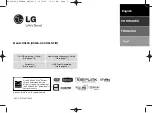26
EN
10 Index
A
amplifier
audio
predefined modes
specifications
audio options
C
care
product 3
connectors
front connectors
control
disc play
main unit
D
discs
audio options
control buttons
options 14
play 11
synchronize picture and sound
time search
titles 14
display
VCD/SVCD menu
display panel
F
FM antenna
H
HDMI
K
karaoke
L
language
language code
M
main unit
overview 4
specifications
troubleshooting 23
media formats
MP3
connector 5
O
options
picture 14
overview
main unit
remote control
P
picture
options 14
troubleshooting 23
picture options
play
discs 11
radio 22
troubleshooting 23
product specifications
R
radio
FM antenna
specifications
tuning grid
region codes
remote control
batteries 22
overview 4
repeat
Содержание HTD3520G
Страница 2: ......