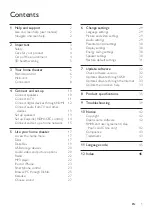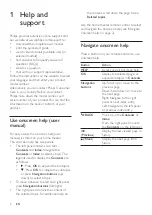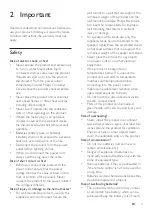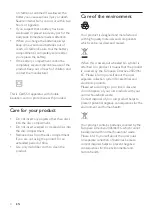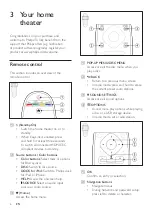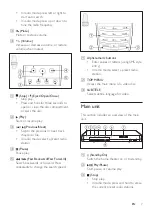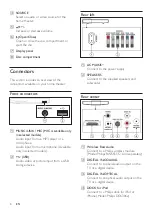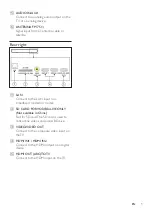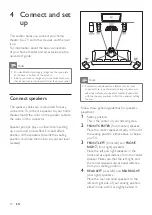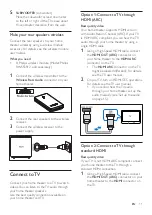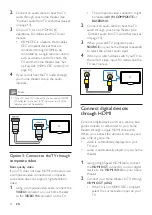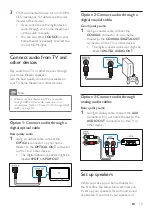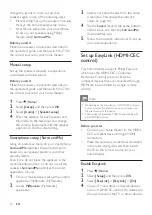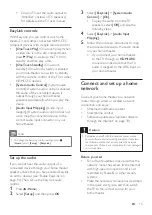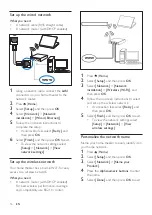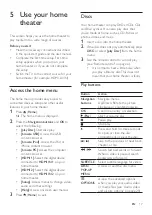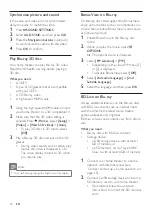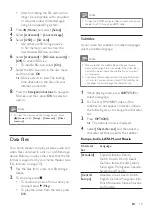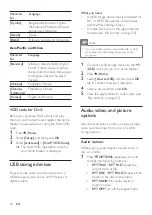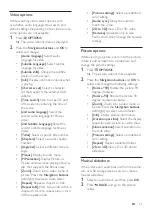6
EN
3 Your home
theater
Congratulations on your purchase, and
welcome to Philips! To fully benefit from the
support that Philips offers(e.g. notification
of product software upgrade), register your
product at www.philips.com/welcome.
Remote control
This section includes an overview of the
remote control.
a
(Standby-On)
•
Switch the home theater on or to
standby.
•
When EasyLink is enabled, press
and hold for at least three seconds
to switch all connected HDMI CEC
compliant devices to standby.
b
Source buttons / Color buttons
•
Color buttons
: Select tasks or options
for Blu-ray discs.
•
DISC
: Switch to disc source.
•
DOCK for iPod
: Switch to Philips dock
for iPod or iPhone.
•
HELP
: Access the onscreen help.
•
SOURCE
: Select an audio input
source or radio source.
c
(Home)
Access the home menu.
a
POP-UP MENU/DISC MENU
Access or exit the disc menu when you
play a disc.
b
BACK
•
Return to a previous menu screen.
•
In radio mode, press and hold to erase
the current preset radio stations.
c
SOUND SETTINGS
Access or exit sound options.
d
OPTIONS
•
Access more play options while playing
a disc or a USB storage device.
•
In radio mode, set a radio station.
a
OK
Confirm an entry or selection.
b
Navigation buttons
•
Navigate menus.
•
During network and password setup,
press left to delete a character.