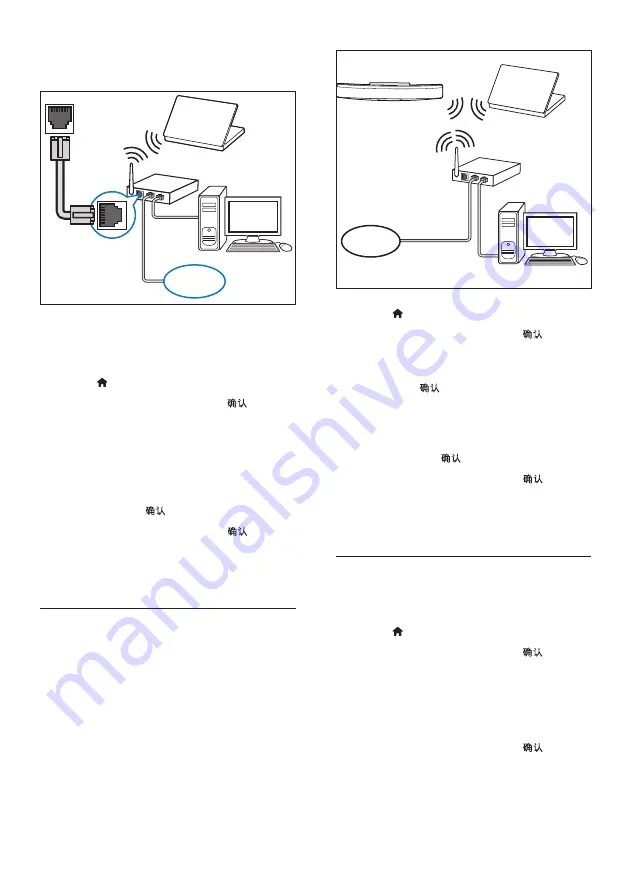
16
EN
•
A network router (with DHCP enabled).
1
Using a network cable, connect the
LAN
connector on your home theater to the
network router.
2
Press (
Home
).
3
Select
[Setup]
, and then press
.
4
Select
[Network]
>
[Network
installation]
>
[Wired (Ethernet)]
.
5
Follow the onscreen instructions to
complete the setup.
•
If connection fails, select
[Retry]
, and
then press
.
6
Select
[Finish]
, and then press
to exit.
•
To view the network settings, select
[Setup]
>
[Network]
>
[View
network settings]
.
Set up the wireless network
Your home theater has a built-in Wi-Fi for easy
access to a wireless network.
What you need
•
A network router (with DHCP enabled).
For best wireless performance, coverage,
and compatibility, use 802.11n router.
LAN
www
1
Press (
Home
).
2
Select
[Setup]
, and then press
.
3
Select
[Network]
>
[Network
installation]
>
[Wireless (Wi-Fi)]
, and
then press
.
4
Follow the onscreen instructions to select
and set up the wireless network.
•
If connection fails, select
[Retry]
, and
then press
.
5
Select
[Finish]
, and then press
to exit.
•
To view the network settings, select
[Setup]
>
[Network]
>
[View
wireless settings]
.
Personalize the network name
Name your home theater to easily identify it on
your home network.
1
Press (
Home
).
2
Select
[Setup]
, and then press
.
3
Select
[Network]
>
[Name your
Product:]
.
4
Press the
Alphanumeric buttons
to enter
the name.
5
Select
[Done]
, and then press
to exit.
www
















































