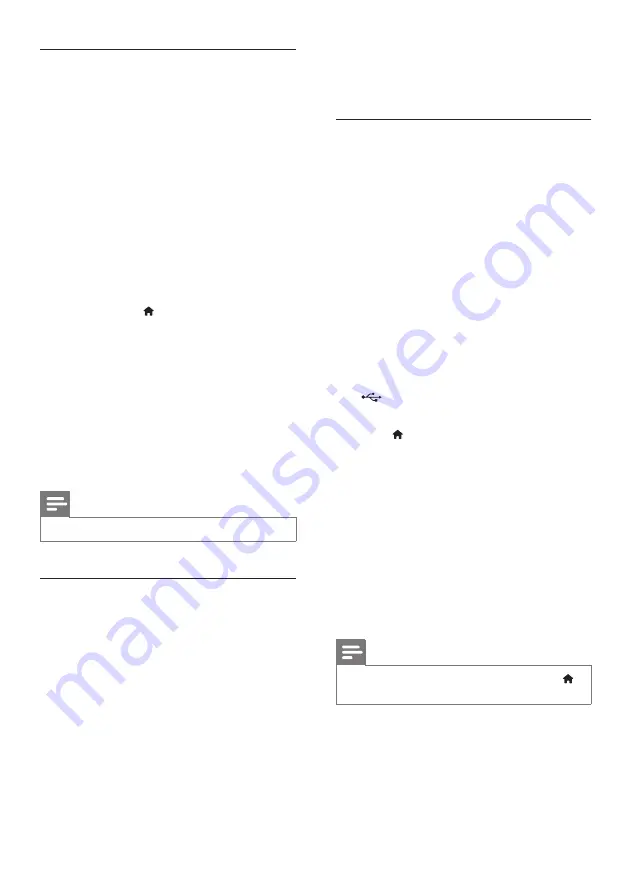
14
EN
Play Blu-ray 3D disc
Your SoundStage can play Blu-ray 3D video.
Read the 3D health warning before playing a
3D disc.
What you need
•
A 3D TV
•
A pair of 3D glasses that are compatible
with your 3D TV
•
A 3D Blu-ray video
•
A high speed HDMI cable
1
Using the high speed HDMI cable, connect
your SoundStage to a 3D compatible TV.
2
Make sure that the 3D video setting is
enabled. Press , select
[Setup]
>
[Video]
>
[Watch 3D video]
>
[Auto]
.
•
To play 3D discs in 2D mode, select
[Off]
.
3
Play a Blu-ray 3D disc and put on the 3D
glasses.
•
During video search and in certain play
modes, the video is displayed in 2D.
The video display returns to 3D when
you resume play.
Note
•
To avoid flickering, change the brightness of the display.
Bonus View on Blu-ray
On Blu-ray discs that support the Bonus View,
enjoy extra content such as commentaries in a
small screen window. Bonus View is also known
as picture-in-picture.
1
Enable Bonus View in the Blu-ray disc menu.
2
While you play the movie, press
OPTIONS
.
»
The options menu is displayed.
3
Select
[PIP selection]
>
[PIP]
.
•
Depending on the video, PIP menu [1]
or [2] is displayed.
•
To disable Bonus View, select
[Off]
.
4
Select
[2nd audio language]
or
[2nd
Subtitle Language]
.
5
Select the language, and then press
OK
.
BD-Live on Blu-ray
Access additional features on the Blu-ray discs
with BD-Live content, such as internet chats
with the director, the latest movie trailers,
games, wallpaper, and ringtones.
BD-Live services and content vary from disc to
disc.
What you need
•
Blu-ray disc with BD-Live content
•
a USB storage device, with at least 1 GB of
memory
1
Connect your SoundStage to a home
network with Internet access.
2
Connect a USB storage device to the
connector at the right side of your
SoundStage for BD-Live download.
3
Press and select
[Setup]
>
[Advanced]
>
[BD-Live security]
>
[Off]
.
•
To disable BD-Live, select
[On]
.
4
Select the BD-Live icon in the disc menu,
and then press
OK
.
»
BD-Live starts to load. The loading
time depends on the disc and your
internet connection.
5
Press the
Navigation buttons
to navigate
BD-Live, and then press
OK
to select an
option.
Note
•
To clear the memory on the storage device, press ,
select
[Setup]
>
[Advanced]
>
[Clear memory]
.






























