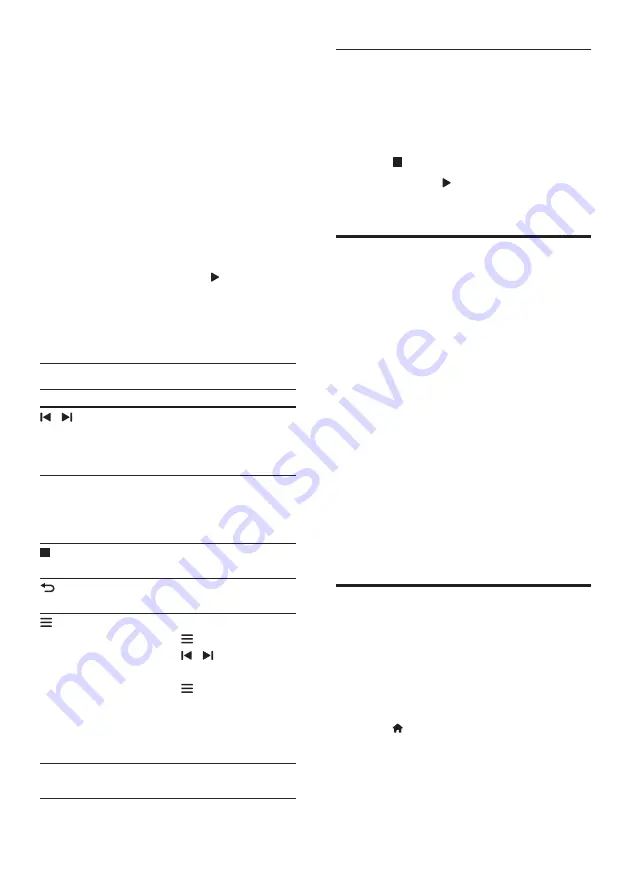
18
EN
1
Connect the FM antenna to
FM
ANTENNA
on your SoundStage.
•
For the best reception, place the
antenna away from your TV or other
sources of radiation.
2
Press
SOURCE
repeatedly to select radio
source.
»
If you have already installed the radio
stations, the last channel that you
listened to is played.
»
If you have not installed any radio
stations, the message [AUTO
INSTALL...PRESS PLAY] appears on
the display panel. Press to install
radio stations.
3
Use the remote control to select or to
change radio stations.
Play buttons
Button
Action
/
or
Alphanumeric
buttons
Select a preset radio station.
Navigation
buttons
Left/Right: Search for a radio
station.
Up/Down: Fine tune a radio
frequency.
Press to stop the installation
of radio stations.
Press and hold to erase the
preset radio station.
Manual:
1) Press .
2) Press / to select your
preset.
3) Press again to store the
radio station.
Automatic: Press and hold for
three seconds to reinstall the
radio stations.
SUBTITLE
/
AUDIO
Toggle between the stereo
and mono sounds.
Tuning grid
In some countries, you can toggle the FM tuning
grid between 50 kHz and 100 kHz.
1
Press
SOURCE
repeatedly to select radio
source.
2
Press .
3
Press and hold to toggle between
50 kHz or 100 kHz.
MP3 player
Connect a MP3 player to play audio files.
What you need
•
An MP3 player.
•
A 3.5mm stereo audio cable.
1
Using the 3.5mm stereo audio cable,
connect the MP3 player to the
AUDIO IN
connector on your SoundStage.
•
If you use 6.5mm stereo audio cable,
connect the MP3 player to your
SoundStage using a 3.5mm - 6.5mm
converter jack.
2
Press
SOURCE
repeatedly until
[AUDIO]
appears on the display panel.
3
Press the buttons on the MP3 player to
select and play audio files.
Voole
With this player connected to the Internet, you
can stream movies and TV episodes.
1
Connect the SoundStage to the Internet
(see 'Set up the wired network' on page
2
Press .
3
Select
[Voole]
, and press
OK
.
»
The default Voole page is displayed on
the TV screen.






























