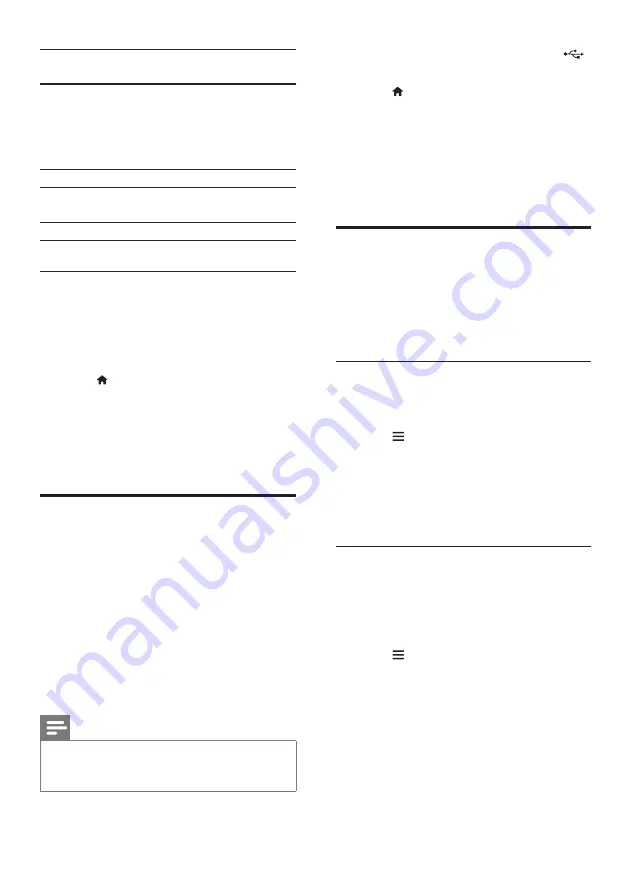
16
EN
Character
Set
Language
[Standard]
English, Albanian, Danish,
Dutch, Finnish, French, Gaelic,
German, Italian, Kurdish (Latin),
Norwegian, Portuguese, Spanish,
Swedish and Turkish
[Chinese]
Simplified Chinese
[Chinese-
Traditional]
Traditional Chinese
[Korean]
English and Korean
VOD code for DivX
Before you purchase DivX videos and play
them on your SoundStage, register the
SoundStage on www.divx.com using the DivX
VOD code.
1
Press .
2
Select
[Setup]
, and then press
OK
.
3
Select
[Advanced]
>
[DivX
®
VOD Code]
.
»
The DivX VOD registration code for
your SoundStage is displayed.
USB storage devices
Enjoy pictures, audio, and video stored on a
USB storage device such as an MP4 player or
digital camera.
What you need
•
A USB storage device that is formatted for
FAT or NTFS file systems, and complies
with the Mass Storage Class.
• A media file in one of the supported file
formats (see 'File formats' on page 26).
Note
•
If you use a USB extension cable, USB HUB, or USB
multi-reader, the USB storage device may not be
recognized.
1
Connect a USB storage device to the
(
USB
) connector on your SoundStage.
2
Press .
3
Select
[browse USB]
, and then press
OK
.
»
A content browser is displayed.
4
Select a file, and then press
OK
.
5
Press the play buttons to control play (see
'Play buttons' on page 13).
Audio, video, and picture
options
Use advanced features when you play pictures,
audio and video files from a disc or a USB
storage device.
Audio options
While playing audio, repeat an audio track, a
disc, or a folder.
1
Press repeatedly to cycle through the
following functions:
• Repeat the current track or file.
•
Repeat all the tracks on the disc or the
folder.
•
Turn off the repeat mode.
Video options
While watching video, select options such
as subtitles, audio language, time search, and
picture settings. Depending on the video source,
some options are not available.
1
Press .
»
The video options menu is displayed.
2
Press the
Navigation buttons
and
OK
to
select and change:
•
[Info]
: Display information about what
is playing.
•
[Audio language]
: Select audio
language for video.
•
[Subtitle language]
: Select subtitle
language for video.






























