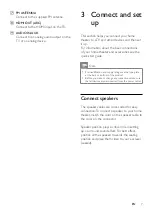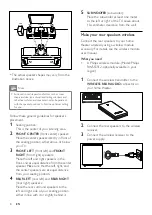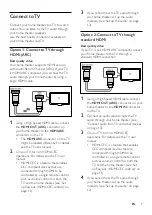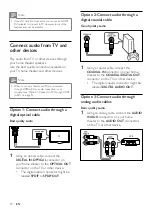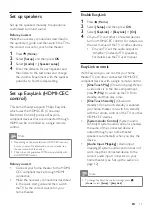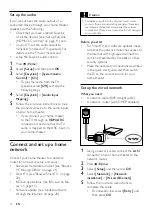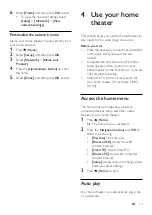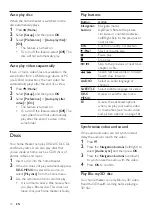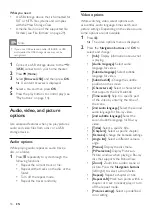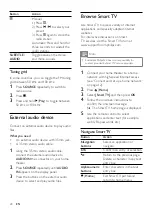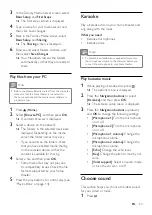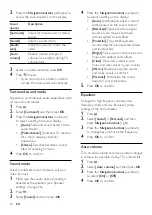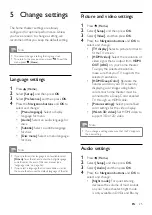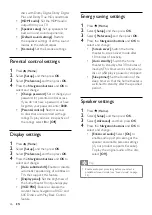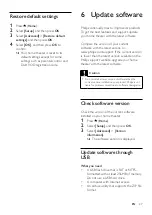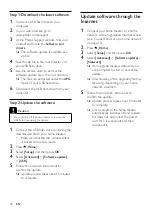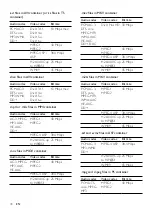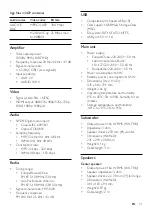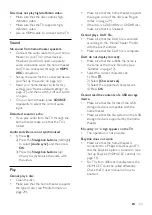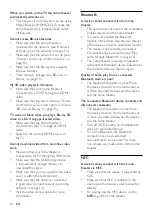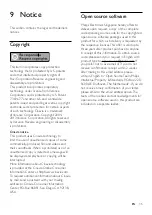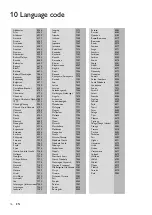21
EN
Clear browsing history
Clear the browsing history to remove
passwords, cookies, and browsing data from
your home theater.
1
Press (
Home
).
2
Select
[Setup]
, and then press
OK
.
3
Select
[Network]
>
[Clear Smart TV
memory]
.
4
Press
OK
to confirm.
Rent online video
The function is only available in Smart TV
service that has the VOD feature.
Rent videos from online stores, through your
home theater. You can watch them right away
or later.
Many online video stores offer a huge choice of
video, with different rental prices, periods, and
conditions. For some stores, you must create an
account before you can rent.
What you need
• a USB storage device, with at least 8 GB of
memory
1
Connect your home theater to a home
network with high-speed Internet access
(see 'Connect and set up a home network'
2
Insert a blank USB storage device into the
(
USB
) connector at the front of your
home theater, and follow the onscreen
instructions to format the USB device.
• After formatting, leave the USB storage
device in the
(
USB
) connector.
• After formatting, the USB storage device
will no longer be compatible with
computers or cameras, unless formatted
again using Linux operating system.
3
Press (
Home
).
4
Select
[Smart TV]
, and then press
OK
.
»
The online services available in your
country are displayed.
5
Select a video store, and then press
OK
.
6
Follow the onscreen instructions to rent
or watch a video. If prompted, enter the
necessary information to register or log in
to the store's account.
»
The video is downloaded to your USB
storage device. You can watch it only
on your home theater.
7
Press the playback buttons to control play
(see 'Play buttons' on page 14).
• If you cannot play a video, check the
file format to make sure that it is
supported by your home theater (see
'File formats' on page 29).
Browse PC through DLNA
Access and play the pictures, audio and video
files from a computer or media server on the
home network through your home theater.
Before you start
• Install a DLNA-compliant media server
application on your device. Make sure that
you download an application that works
best for you. For example,
• Windows Media Player 11 or higher
for PC
• Twonky Media Server for Mac or PC
•
Enable media sharing of files. For ease of
use, we have included the steps for the
following applications:
• Windows Media Player 11 (see
'Microsoft Windows Media Player 11'
• Windows Media Player 12 (see
'Microsoft Windows Media Player 12'
• Twonky Media for Mac (see 'Macintosh
OS X Twonky Media (v4.4.2)' on page
Note
•
For additional help on these applications or other
media servers, check the user manual of the media
server software.
Содержание HTB3520
Страница 2: ......