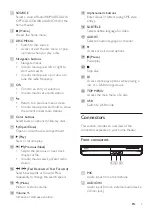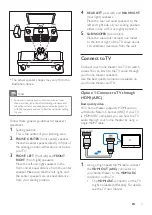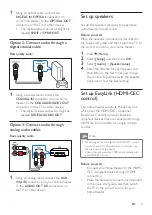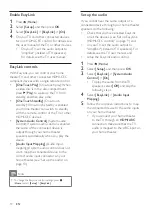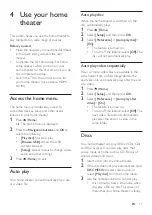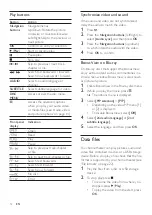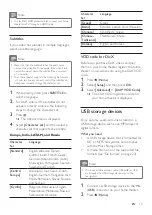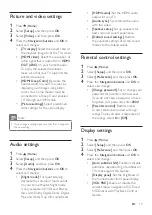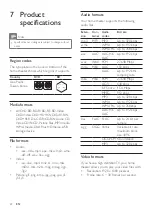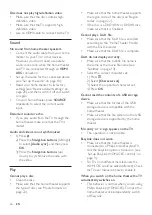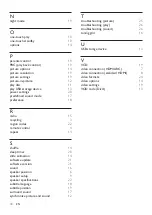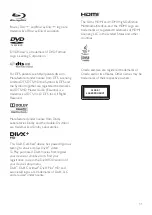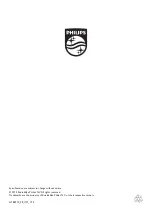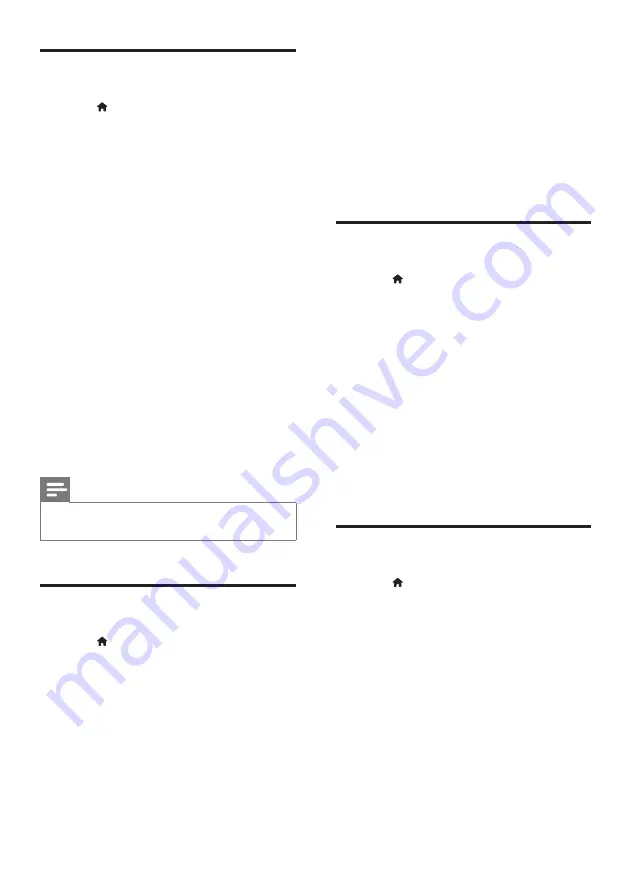
19
EN
Picture and video settings
1
Press (
Home
).
2
Select
[Setup]
, and then press
OK
.
3
Select
[Video]
, and then press
OK
.
4
Press the
Navigation buttons
and
OK
to
select and change:
•
[TV display]
: Select the aspect ratio of
the playback image to fit the TV screen.
•
[HDMI video]
: Select the resolution of
video signal that is output from
HDMI
OUT (ARC)
on your home theater.
To enjoy the selected resolution,
make sure that your TV supports the
selected resolution.
•
[HDMI Deep Color]
: Recreate the
natural world on your TV screen by
displaying vivid images using billion
colors. Your home theater must be
connected to a Deep Color enabled
TV through an HDMI cable.
•
[Picture settings]
: Select predefined
color settings for the video display.
Note
•
If you change a setting, make sure that the TV supports
the new setting.
Audio settings
1
Press (
Home
).
2
Select
[Setup]
, and then press
OK
.
3
Select
[Audio]
, and then press
OK
.
4
Press the
Navigation buttons
and
OK
to
select and change:
•
[Night mode]
: For quiet listening,
decrease the volume of loud sounds
on your home theater. Night mode
is only available in DVDs and Blu-ray
discs with Dolby Digital, Dolby Digital
Plus, and Dolby True HD soundtracks.
•
[HDMI audio]
: Set the HDMI audio
output for your TV.
•
[Audio sync]
: Synchronize the audio
with the video.
•
[Speaker setup]
: Set up speakers for
best surround sound experience.
•
[Default sound settings]
: Restore
the equalizer settings of all the sound
modes to the default values.
Parental control settings
1
Press (
Home
).
2
Select
[Setup]
, and then press
OK
.
3
Select
[Preference]
, and then press
OK
.
4
Press the
Navigation buttons
and
OK
to
select and change:
•
[Change password]
: Set or change your
password for parental control access.
If you do not have a password or have
forgotten your password, enter
0000
.
•
[Parental control]
: Restrict access
to discs that are recorded with age
ratings. To play all discs, irrespective of
the ratings, select
8
or
[Off]
.
Display settings
1
Press (
Home
).
2
Select
[Setup]
, and then press
OK
.
3
Select
[Preference]
, and then press
OK
.
4
Press the
Navigation buttons
and
OK
to
select and change:
•
[Auto subtitle shift]
: Enable or disable
automatic repositioning of subtitles on
TVs that support this feature.
•
[Display panel]
: Set the brightness of
the home theater front panel display.
•
[VCD PBC]
: Enable or disable the
content menu navigation of VCD and
SVCD discs with Play Back Control
feature.
Содержание HTB2510
Страница 2: ......