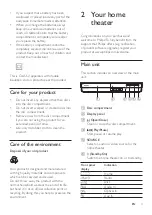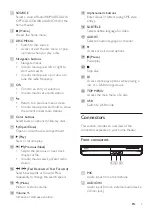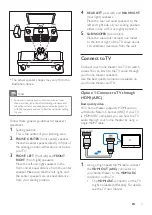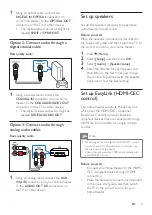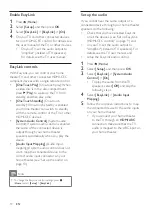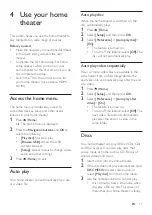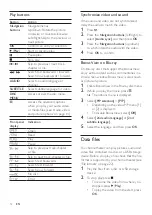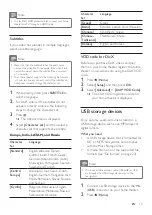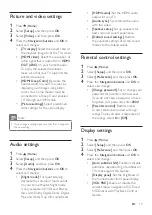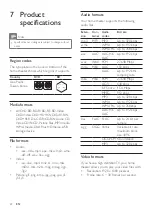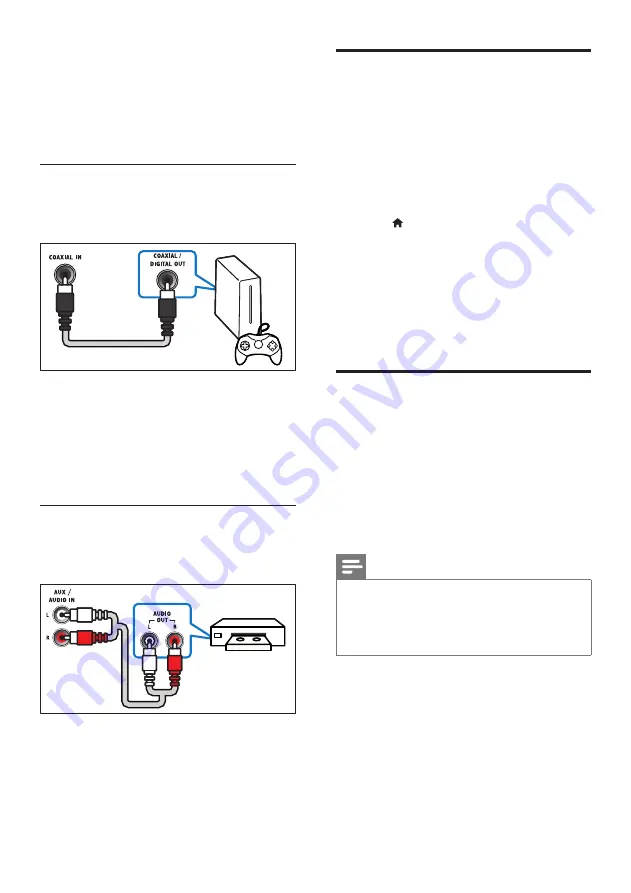
9
EN
1
Using an optical cable, connect the
DIGITAL IN
-
OPTICAL
connector on
your home theater to the
OPTICAL OUT
connector on the TV or other device.
• The digital optical connector might be
labeled
SPDIF
or
SPDIF OUT
.
Option 2: Connect audio through a
digital coaxial cable
Best quality audio
1
Using a coaxial cable, connect the
COAXIAL IN
connector on your home
theater to the
COAXIAL/DIGITAL OUT
connector on the TV or other device.
• The digital coaxial connector might be
labeled
DIGITAL AUDIO OUT
.
Option 3: Connect audio through
analog audio cables
Basic quality audio
1
Using an analog cable, connect the
AUX
IN (L/R)
connectors on your home theater
to the
AUDIO OUT L/R
connectors on
the TV or other device.
VCR
Set up speakers
Set up the speakers manually to experience
customized surround sound.
Before you start
Make the necessary connections described in
the quick start guide, and then switch the TV to
the correct source for your home theater.
1
Press (
Home
).
2
Select
[Setup]
, and then press
OK
.
3
Select
[Audio]
>
[Speaker setup]
.
4
Enter the distance for each speaker, and
then listen to the test tones and change
the volume. Experiment with the speaker
positions to find the ideal setting.
Set up EasyLink (HDMI-CEC
control)
This home theater supports Philips EasyLink,
which uses the HDMI-CEC (Consumer
Electronics Control) protocol. EasyLink-
compliant devices that are connected through
HDMI can be controlled by a single remote
control.
Note
•
Depending on the manufacturer, HDMI-CEC is known
by many names. For information on your device, see
the user manual of the device.
•
Philips does not guarantee 100% interoperability with
all HDMI-CEC devices.
Before you start
• Connect your home theater to the HDMI-
CEC compliant device through HDMI
connection.
• Make the necessary connections described
in the quick start guide, and then switch
the TV to the correct source for your
home theater.
Содержание HTB2510
Страница 2: ......