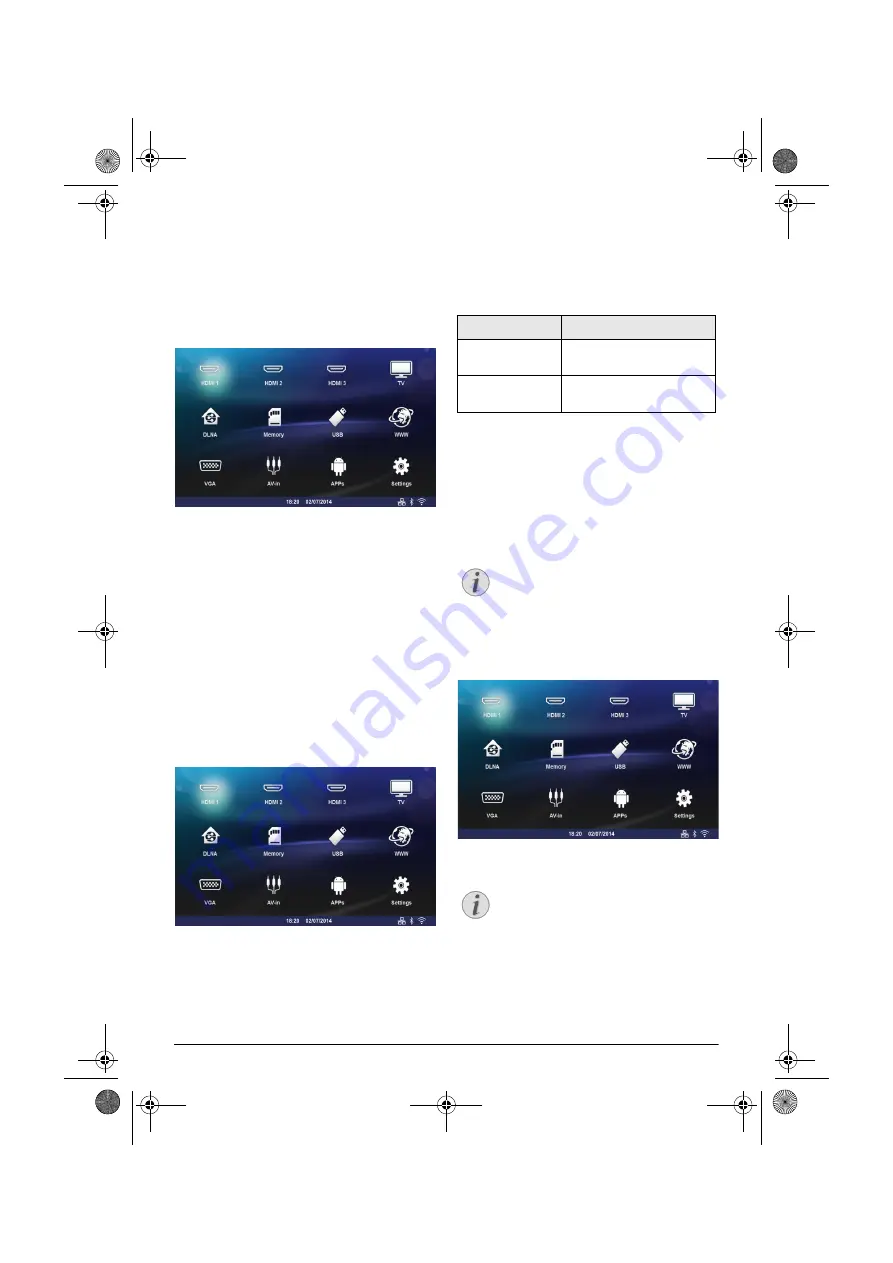
26
Philips · HDP16x0 & HDP16x0TV
7 Bluetooth
Activating the Bluetooth
connection
1
Switch the device on using the on/off key.
2
After the initial screen, the main menu appears.
3
Use the navigation keys to select
Settings
.
4
Confirm with
.
5
Using
/
select
Wireless and Networks
.
6
Confirm with
.
7
Using
/
select
Bluetooth
.
8
Confirm with
.
9
Use
/
to select
on
.
10
Confirm with
.
The projector is now visible for the near external Blue-
tooth devices.
Setting up Bluetooth
parameters
1
Switch the device on using the on/off key.
2
After the initial screen, the main menu appears.
3
Use the navigation keys to select
Settings
.
4
Confirm with
.
5
Using
/
select
Wireless and Networks
.
6
Confirm with
.
7
Using
/
select
Bluetooth
.
8
Confirm with
.
9
Using
/
select the desired setting.
10
Confirm with
.
11
Modify the desired settings.
Bluetooth speaker
The projector can be used as Bluetooth speaker. In this
mode, you can play music from smartphones or tablets.
The projector can only connect to, and play audio from
one device at a time.
Activating Bluetooth speaker
1
Switch the device on using the on/off key.
2
After the initial screen, the main menu appears.
3
Depending on model, use the navigation keys to
select
BT Speaker
or
APPs>BT Speaker
.
4
Confirm with
OK
.
5
Press the
Red
key to power on the speaker.
Menu
Description
Select device
The list shows all paired devic-
es.
Paired device
To unconnect or unpair the
paired device.
Notice
Bluetooth speaker connection!
Depending on the model of your device, the
bluetooth speaker can be activated from the
main menu (BT Speaker icon) or from the
APPs
menu.
Notice
Remote control
You can also use the
SOURCE
or
OPTIONS
key of the remote control.
Press the
SOURCE
key and select
BT
Speaker
or press
OPTIONS
key then
select
SOURCE
and
BT Speaker
.
Screeneo_User-Manual_HDP16x0_V1-1_EN-US_253634032-A.book Page 26 Jeudi, 12. février 2015 11:31 11






























