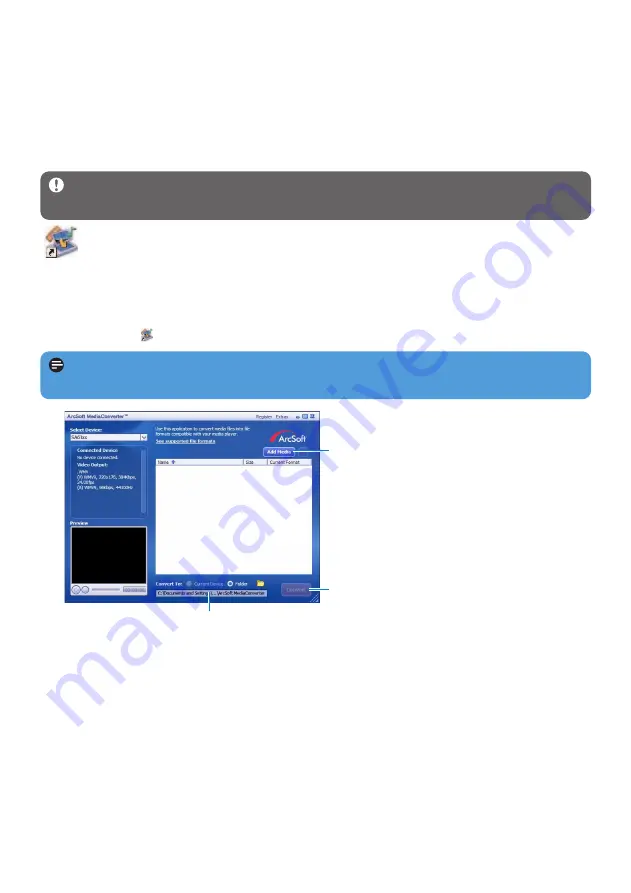
14
Note
Video conversion and transfer is usually a long process and dependent on your PC
configuration.
3.5 Transfer music and pictures
You can transfer music and picture files to your player using Rhapsody Media Player. See
Organize and transfer pictures and music with Rhapsody Media Player section of this user
manual for more details.
3.6 Transfer videos
Important
Play DRM protected videos once in
Windows Media Player
on your PC,
before you transfer them with
MediaConverter for Philips
.
Use
MediaConverter for Philips
to convert the video files to the correct screen
size and transfer videos from your PC to your player. This application will convert
your video files to the right format and resolution before transferring them to your player so
that they are guaranteed to playback on your player without any problems.
1
Use the supplied USB cable to connect your player to the PC.
2
Click on the
icon on your desktop, to start the MediaConverter for Philips.
> All the converted files are transferred to the player.
3
In the option
Convert to:
at the bottom of the screen, select
Current Device
.
4
Press the
Add Media
button and locate the files on the PC.
5
Click
OPEN
to add the selected file.
You can add multiple files.
6
Press
Convert
.
> All the converted files will be transferred to the player.
6
4
3





























