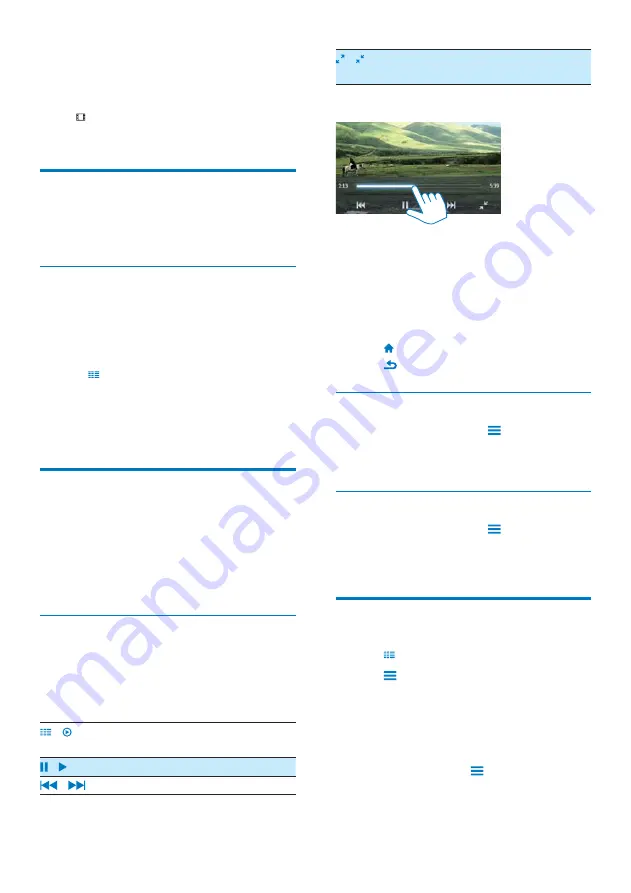
14
EN
6 Videos
Go to to play videos from the media library
on the player.
Browse the video library
$@ "Q$
?H<
Browse by title
With columns for video artwork, title and total
play time, the video library of
TAP4.3
allows
($>$(
quickly.
1
Tap to select the library view.
»
The video library is sorted by title.
2
(@>("(>
to browse through the list of options.
Play videos
1
$@$> <
2
Tap a video.
»
Play starts from current video.
»
The play screen is displayed.
Select play options
On the play screen, tap icons to select play
options:
* If necessary, tap on the screen to
display the icons.
/
Tap to switch to the library or
play screen.
/
Tap to pause/resume play.
/
Tap to skip titles.
/
Tap to switch between the full
screen and normal view.
Search for a particular section
*
On the play screen, tap on the progress
bar.
»
The video play skips to the selected
position.
Switch to the Home screen or previous
screen
*
Tap to go to the Home screen.
*
Tap
to go to the previous screen.
Select sound options
*
On the play screen, tap
to select
Surround for movies
(surround sound for
movie play).
Select the brightness
*
On the play screen, tap
to select
[Brightness]
. Drag the slider to select an
option.
Delete videos
1
Tap to select the library view.
2
Tap
and select
[Delete]
.
3
Tap the check box to select options.
4
<
»
Selected items are deleted.
Alternatively,
* Play a video. Tap
and select
[Delete]
.
»
Current video is deleted.
Содержание GoGEAR SA4TP404
Страница 2: ......
Страница 10: ...8 EN 1 At the back of the player lift the stand 2 Push the stand to its full width ...
Страница 24: ...22 EN 11 Folder view Go to internal storage of the player to the SD card and select options ...
Страница 25: ...23 EN 12 SD Card Go to store on the Micro SD card ...
Страница 39: ......






























