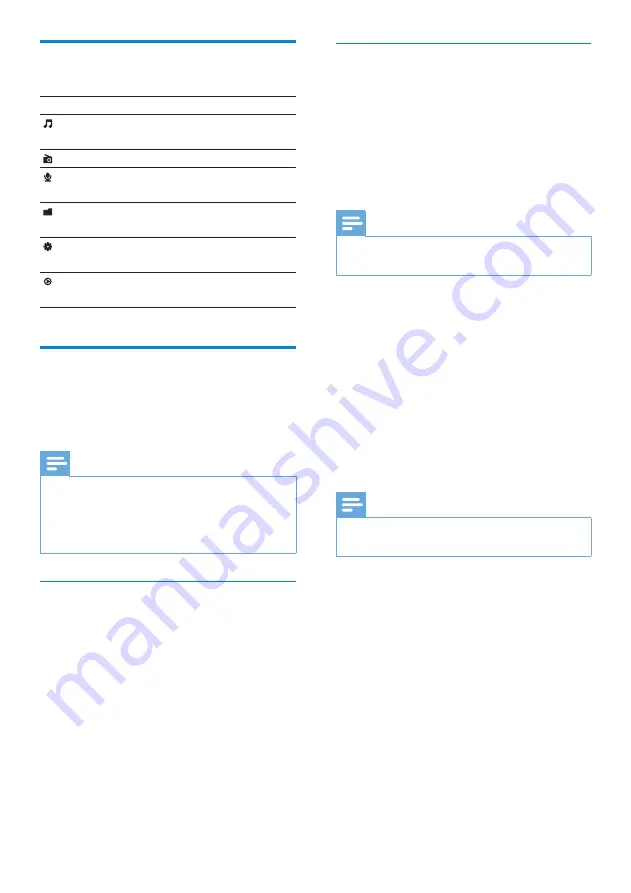
8
Install Philips Songbird for the first
time
When you connect RAGA to the PC for the
first time, a pop-up window appears:
1
Select
Install Philips Songbird
.
2
Follow the on-screen instructions to
complete the installation.
Note
The installation requires you to agree to the
•
license terms.
If the pop-up window is not displayed
automatically:
1
Select
My Computer
(Windows XP /
Windows 2000) /
Computer
(Windows
Vista / Windows 7).
2
Right click on the
Philips GoGear
RAGA
icon.
3
Select
Install Philips Songbird
.
4
Follow the on-screen instructions to
complete the installation.
Note
The installation requires you to agree to the
•
license terms.
Overview of the main menu
Menu
Mode
To
Music
play digital audio
tracks
FM radio
listen to FM radio
Recording create or listen to
recordings
Folder
view
view files in folders
Settings
customize the settings
of RAGA
Now
playing
show the current play
screen
Connect and charge
RAGA has a built-in battery that can be
charged through the USB port of a computer
(USB cable included).
Note
When you connect RAGA to a computer, you
•
are briefly prompted to select:
•
[Charge & transfer]
or
[Charge & play]
.
RAGA automatically applies
•
[Charge &
transfer]
, if no new selection is made.
Connect RAGA to a computer
1
Connect the USB plug of the supplied
USB cable to a spare USB port on your
computer.
2
Connect the small USB plug of the USB
cable to the small USB jack on RAGA.
3
Turn on your computer.
RAGA charges.
»
EN
























