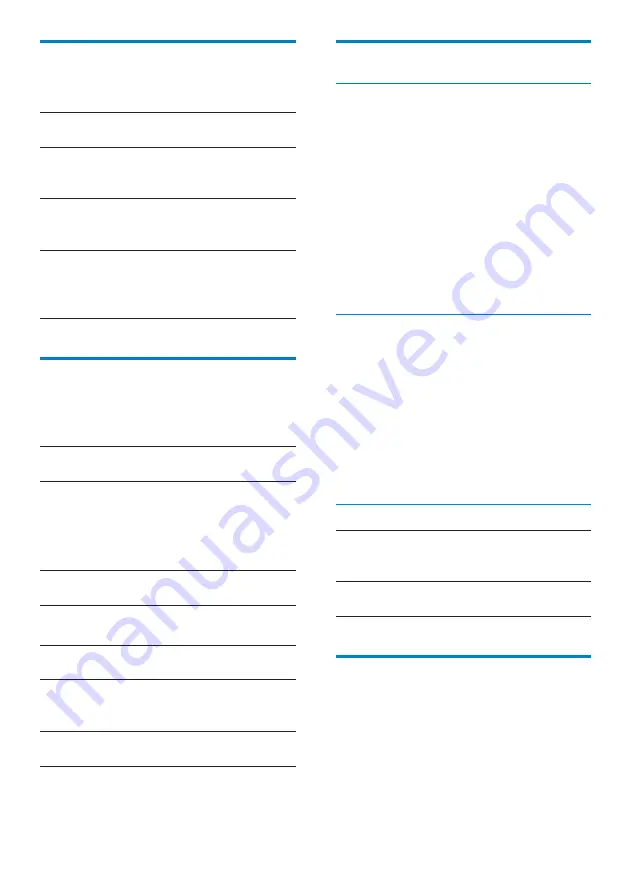
59
Time and date
Automatic setting
Over the Internet, you can sync the date and
time on the
Connect
automatically.
1
Make sure that the
Connect
is connected
to the Internet.
2
In
[Time and date]
, tap to switch on
[Auto Time & Date sync]
.
The tick box is highlighted if the
»
function is enabled on the
Connect
.
The date and time are synchronized
»
over the Internet automatically.
Manual setting
1
In
[Time and date]
, tap to switch off
[Auto Time & Date sync]
.
If the function is disabled, the tick box
»
is deselected.
2
Tap to set time, date, and time zone in
[Set time]
,
[Set date]
, and
[Set time
zone]
.
Swipe up/down to select the digit.
•
Time and date display
[Time
display
format]
Select how to show time, in 12-
hour or 24-hour format.
[Set date
format]
Select in what sequence the year,
month, and date are displayed.
Select search options
In
[Search]
, select your options for the search
through the quick search box of Google, in the
Web or on the player.
[Google Search settings]
: Select options for the
Google Search in the Web.
Display
In
[Display]
, select your display settings:
[Brightness]
Drag the slider to change the
display brightness.
[Auto-
rotate
screen]
Switch on/ off the screen
rotation between the landscape
and portrait views.
[Animation]
Select whether to show
animation when you open or
close screens.
[Screen
timeout]
After the selected time
duration, the screen turns off
automatically. To save battery
power, select a low value.
Sound
In
[Sound]
, select sound settings for your player.
Volume settings
[Volume]
Drag the slider to select the
volume level for media and alarm.
Sound settings for notification
Notification ringtone sounds when a new event
occurs. Drag down the status bar to see the
information from the notification pull-down list.
[Notification
ringtone]
Set an audio file as
ringtone.
Key stroke feedback
[Audible
selection]
Sounds play when you tap on
the screen.
[Screen
lock
sounds]
Sounds play when you lock/
unlock the screen.
[Haptic
feedback]
Key vibrates for each press on
the onscreen keyboard.
EN
Содержание gogear PI5000316
Страница 1: ...PI5000316 Register your product and get support at www philips com welcome EN User manual ...
Страница 2: ......
Страница 67: ...67 EN ...
Страница 68: ... 2011 Koninklijke Philips Electronics N V All rights reserved PI5000316_93_UM_V1 0 ...
























