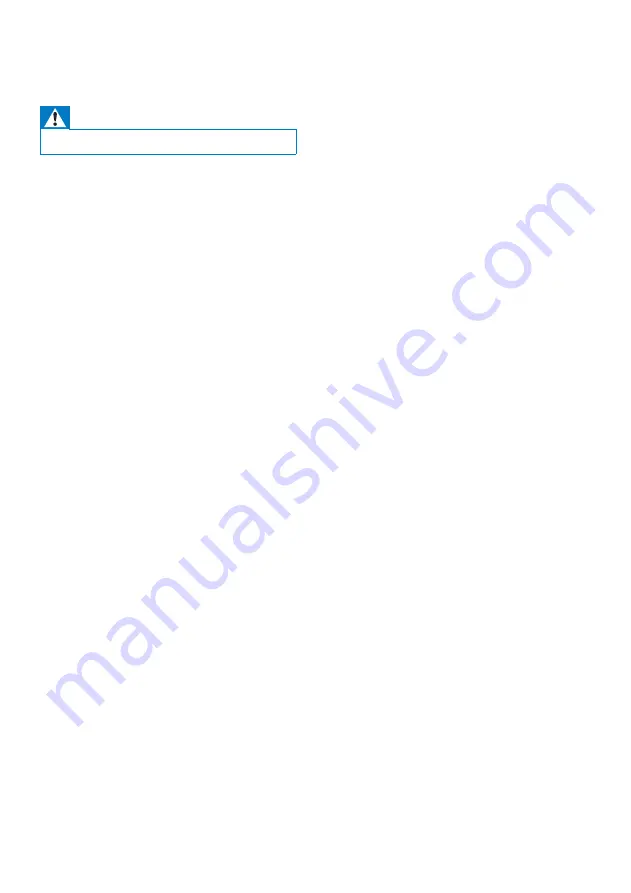
22
EN
12 Troubleshooting
Warning
•
Never remove the casing of this apparatus.
To keep the warranty valid, never try to repair
the system yourself.
If you encounter problems when using this
apparatus, check the following points before
requesting service. If the problem remains
unsolved, go to the Philips web site (www.
philips.com/welcome). When you contact
Philips, ensure that the apparatus is nearby
and the model number and serial number are
available.
No power
•
Ensure that the AC power plug of the unit
is connected properly.
•
Ensure that there is power at the AC
outlet.
•
To save power, the unit switches to
standby automatically 15 minutes after
a play reaches the end and no control is
operated.
No sound or poor sound
•
Adjust the volume.
•
Check that the speakers are connected
correctly.
•
Check if the stripped speaker wires are
clamped.
Left and right sound outputs reversed
•
Check the speaker connections and
location.
No response from the unit
•
Disconnect and reconnect the AC power
plug, then turn on the unit again.
Remote control does not work
•
Before you press any function button, first
select the correct source with the remote
control instead of the main unit.
•
Reduce the distance between the remote
control and the unit.
•
Insert the batteries with their polarities
(+/– signs) aligned as indicated.
•
Replace the batteries.
•
Aim the remote control directly at the
sensor on the front of the main unit.
No disc detected
•
Insert a disc.
•
Check if the disc is inserted upside down.
•
Wait until the moisture condensation at
the lens has cleared.
•
Replace or clean the disc.
•
Use a finalized CD or correct format disc.
Cannot display some files in USB device
•
The number of folders or files in the USB
device has exceeded a certain limit. This
phenomenon is not a malfunction.
•
The formats of these files are not
supported.
USB device not supported
•
The USB device is incompatible with the
unit. Try another one.
Poor radio reception
•
Increase the distance between the unit and
your TV or VCR.
•
If the signal is too weak, adjust the antenna
or connect an external antenna for better
reception.
Clock/timer setting erased
•
Power has been interrupted or the power
cord has been disconnected.
•
Reset the clock/timer.
Timer does not work
•
Set the clock correctly.
•
Switch on the timer.
Music playback is unavailable on the system
even after successful Bluetooth connection.
•
The device cannot be used with the unit
to play music.
The audio quality is poor after connection
with a Bluetooth-enabled device.
•
The Bluetooth reception is poor. Move the
device closer to the unit or remove any
obstacle between the device and the unit.
Cannot connect with the unit.
•
The device does not support the profiles
required for the unit.
•
The Bluetooth function of the device is not
enabled. Refer to the user manual of the
device for how to enable the function.
Содержание FX20
Страница 2: ......



































