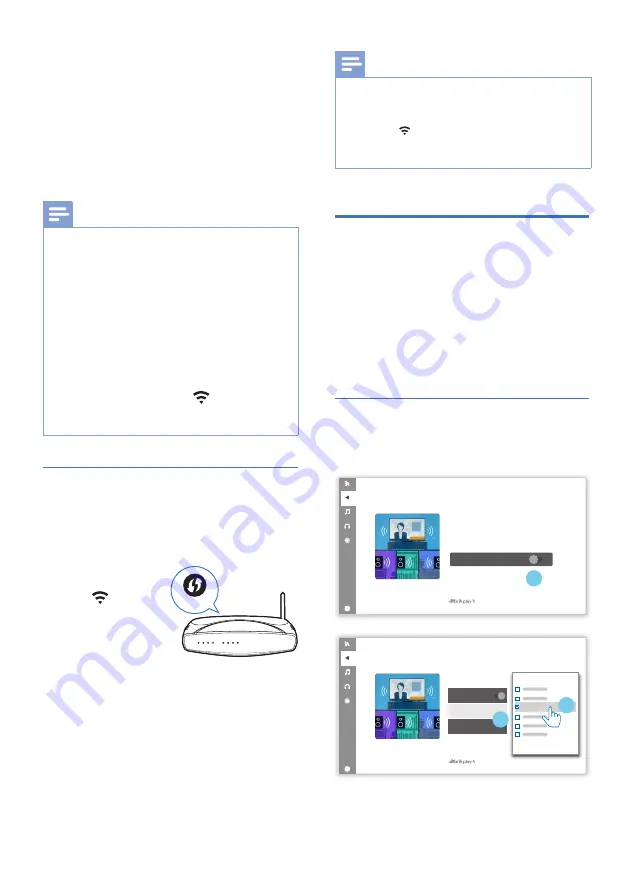
16 EN
4
After connection, this product may
perform a software update.
Upgrade to the latest software
when it is your first time set up.
The software upgrade may take
several minutes. Do not unplug your
speaker, turn off your device, or leave
the network during the update.
Note
•
After connection, the product may perform
a software update. Upgrade is required after
initial set up. Without the upgrade, not all
product features can be available.
•
When the first time set up is not successful,
hold down the Wi-Fi button on soundbar for 8
seconds until the second tone can be heard and
the Wi-Fi light is changed to a slow pulse. Reset
the Wi-Fi connection, restart the app and start
the set up again.
•
If you want to change from one network to
another, you need to set up the connection
again. Press hold down the
(Wi-Fi) button
on the soundbar for 8 seconds to reset the Wi-Fi
connection.
WPS mode
If your router has Wi-Fi Protected Setup
(WPS), you can set up the connection
without entering a password.
WPS
1
Press and hold
the (Wi-Fi)
button for 4
seconds. You
will hear a tone
and the Wi-Fi
light will begin double blink.
2
Press the WPS button on your router.
The button is normally marked with
this WPS logo.
3
Follow the instruction in Philips
Sound App powered by DTS Play-fi to
start the pairing.
Note
•
WPS is not a standard feature on all routers.
If your router does not have WPS then use
Standard Wi-Fi Setup.
•
Press the (Wi-Fi) button once if you want to
exit the WPS mode or it will automatically exit
after 2 minutes.
Connect the soundbar to
Philips Play-fi enabled TV
1
Power up your DTS Play-fi TV
connected to the internet.
»
TV sound is muted.
2
Enter the Settings menu on TV.
»
Settings > Sound > DTS Play-fi
TV Audio Setup
Follow the on-screen setup.
Stream this TV's audio to wireless speakes
throughout your home.
Learn more about DTS Play-Fi enabled
speakers at play-�.com
Connect Speakers
1
DTS Play-Fi TV Audio
Connect Speakers
Select Speakers
Volume
Play-Fi Speaker
2
3
TAFB1
DTS Play-Fi TV Audio
FB1





























