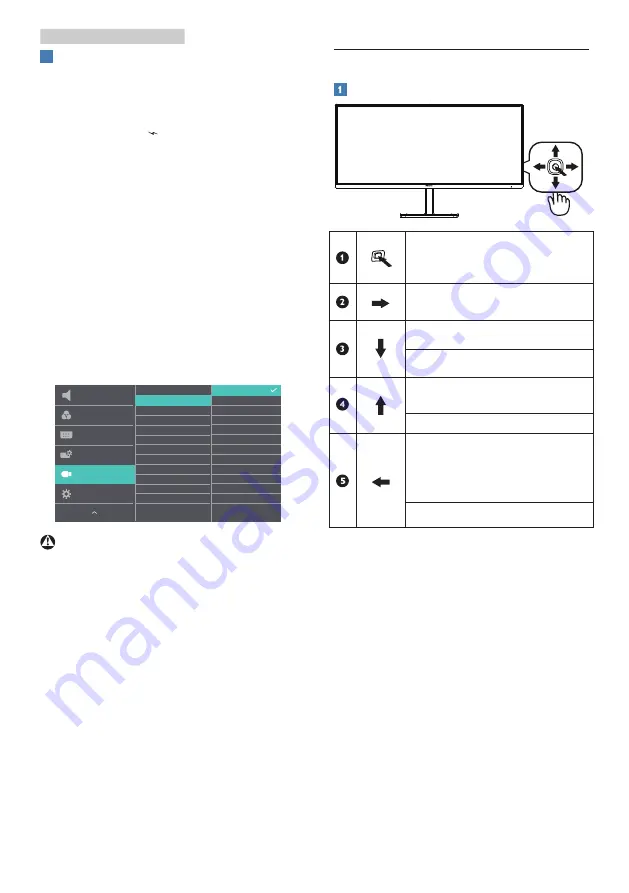
7
2. Setting up the monitor
4
USB charging
This display has USB ports capable of
standard power output including some
with USB charging function (identifiable
with power icon
USB
). You can use these
ports to charge your Smart phone or
power your external HDD, for example.
The display must be powered ON at all
times to be able to use this function.
Some select Philips displays may not
Power or Charge your device when it
enters to “Sleep/Standby” mode (White
power LED blinking). In that case, please
enter to OSD Menu and select “USB
Standby Mode”, then, turn the function
to “ON” mode (default=OFF). This will
then keep the USB power and charging
functions active even when the monitor
is in sleep/standby mode.
Warning
USB 2.4Ghz wireless devices, such
as, wireless mouse, keyboard, and
headphones, maybe have interference
by the high-speed signal of USB3.2
devices, which may result in a decreased
efficiency of the radio transmission.
Should this happen, please try the
following methods to help reduce the
effects of interference.
•
Try to keep USB2.0 receivers away
from USB3.2 connection port.
•
Use a standard USB extension cable
or USB hub to increase the space
between your wireless receiver and
the USB3.2 connection port.
2.2 Operating the monitor
Description of the control button
Press to switch power on.
Press more than 3 seconds to
switch power off.
Access the OSD menu.
Confirm the OSD adjustment.
Adjust the speaker volume.
Adjust the OSD menu.
Change the signal input
source.
Adjust the OSD menu.
There are multiple selections :
FPS, Racing, RTS, Gamer 1,
Gamer 2, LowBlue
Mode,EasyRead and Off.
Return to previous OSD level.
























