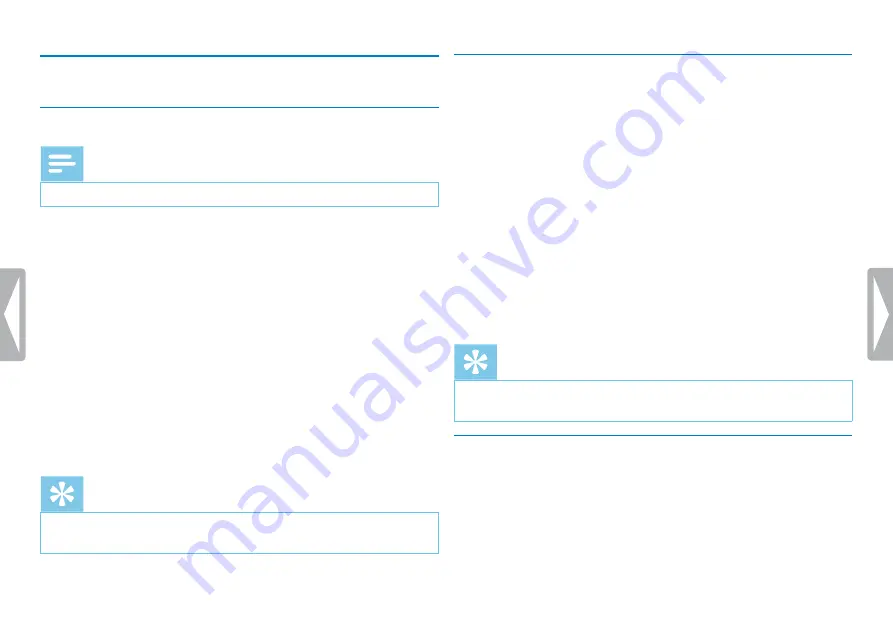
32
Settings
9.2 Display settings
9.2.1 Select language
Note
• Your language might not be available. Select an alternative one.
1
In stop mode (start-up screen), press
the menu key
.
2
Press the
h
/
b
key to select the display settings menu
Ô
.
3
Press the record key
g
to confirm.
4
Press
+ / –
to select the
Language
function.
5
Press the record key
g
to confirm.
6
Use the
+ / –
keys to select the display language you want.
7
Press the record key
g
to confirm.
8
Press the
j
key to exit the menu.
Tip
• Press the
j
key to cancel the operation without saving and return
to the stop mode.
9.2.2 Adjusting the display contrast
1
In stop mode (start-up screen), press
the menu key
.
2
Press the
h
/
b
key to select the display settings menu
Ô
.
3
Press the record key
g
to confirm.
4
Press
+ / –
to select the
Contrast
function.
5
Press the record key
g
to confirm.
6
Press
h
/
b
to select the required display contrast.
7
Press the record key
g
to confirm.
8
Press the
j
key to exit the menu.
Tip
• Press the
j
key to cancel the operation without saving and return
to the stop mode.
9.2.3 Enabling/disabling the background light
1
In stop mode (start-up screen), press
the menu key
.
2
Press the
h
/
b
key to select the display settings menu
Ô
.
3
Press the record key
g
to confirm.
Содержание DVT2050/00
Страница 1: ...DVT2050 EN User manual Register your product and get support at www philips com dictation ...
Страница 2: ...2 ...
Страница 41: ...41 Appendix ...
Страница 42: ... 2017 Speech Processing Solutions GmbH All rights reserved Document version 1 1 ...

























