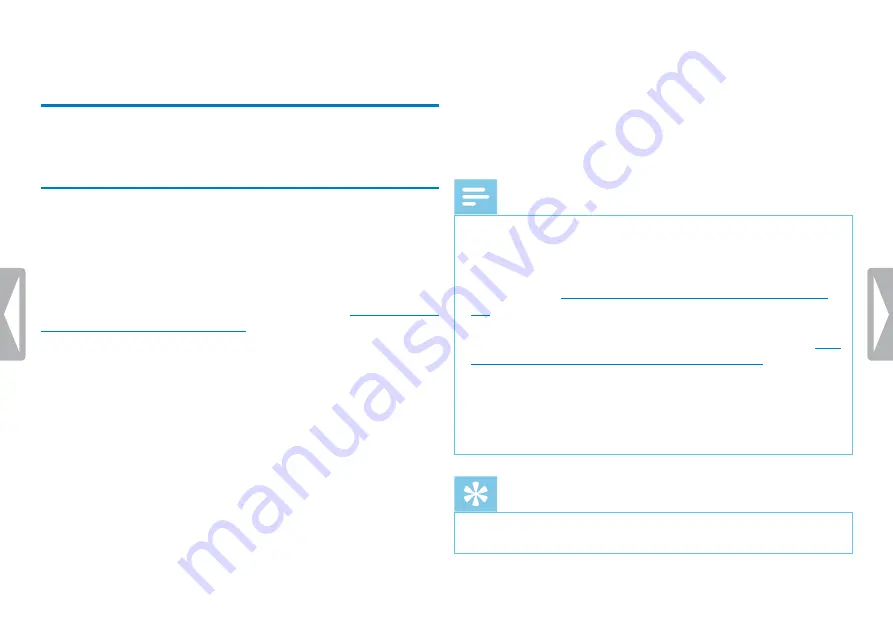
19
Record
5 Record
The device offers many features that you can use during recording
or to improve the quality of a recording. Use the timer and the voice
activation functions to start a recording automatically.
5.1 Creating a recording
Before starting a recording, set the required recording quality and
microphone sensitivity.
When you record in environments with lots of noise in the background
(e.g. while in a crowd or during a train or car journey), you can enable the
noise reduction function to reduce the background noise
9.1.4 Enabling noise reduction, page 28)
1
In stop mode (start-up screen), press the
j
key to select the
desired folder for the recording.
X
The following symbols will be displayed, depending on the
selected location folder:
u
,
v
,
w
,
x
,
y
– internal memory,
¡
,
¢
,
£
,
¤
,
¥
– memory card.
2
Point the built-in microphone toward the sound source and press
g
.
X
The record/play indicator lights red. The recording duration
and the remaining recording time are displayed in the selected
folder on the display.
3
Press
g
to pause recording.
X
The record/play indicator will blink red.
4
Press the
g
key to resume recording.
5
Press the
j
key to stop recording.
X
The device returns to stop mode.
Note
•
Start a new recording:
To stop the current recording and start
a new one, press
b
.
• To prevent files becoming too big during a long recording, for
example a meeting lasting several hours, you can automatically
split recordings
(see also chapter 9.1.7 Setting auto divide, page
• Each folder can store up to 99 files. The size of the memory
depends on the location folder and the quality of a recording
also chapter 9.1.2 Setting recording quality, page 27)
If the recording time or the number of files exceeds the available
capacity, recording stops and a message is displayed. You cannot
make any more recordings. Delete the recordings which you no
longer require, or connect the device to a computer and transfer
the files to your computer.
Tip
• If you are to start a long recording session, recharge the built-in
battery before you begin.
Содержание DVT2050/00
Страница 1: ...DVT2050 EN User manual Register your product and get support at www philips com dictation ...
Страница 2: ...2 ...
Страница 41: ...41 Appendix ...
Страница 42: ... 2017 Speech Processing Solutions GmbH All rights reserved Document version 1 1 ...






























