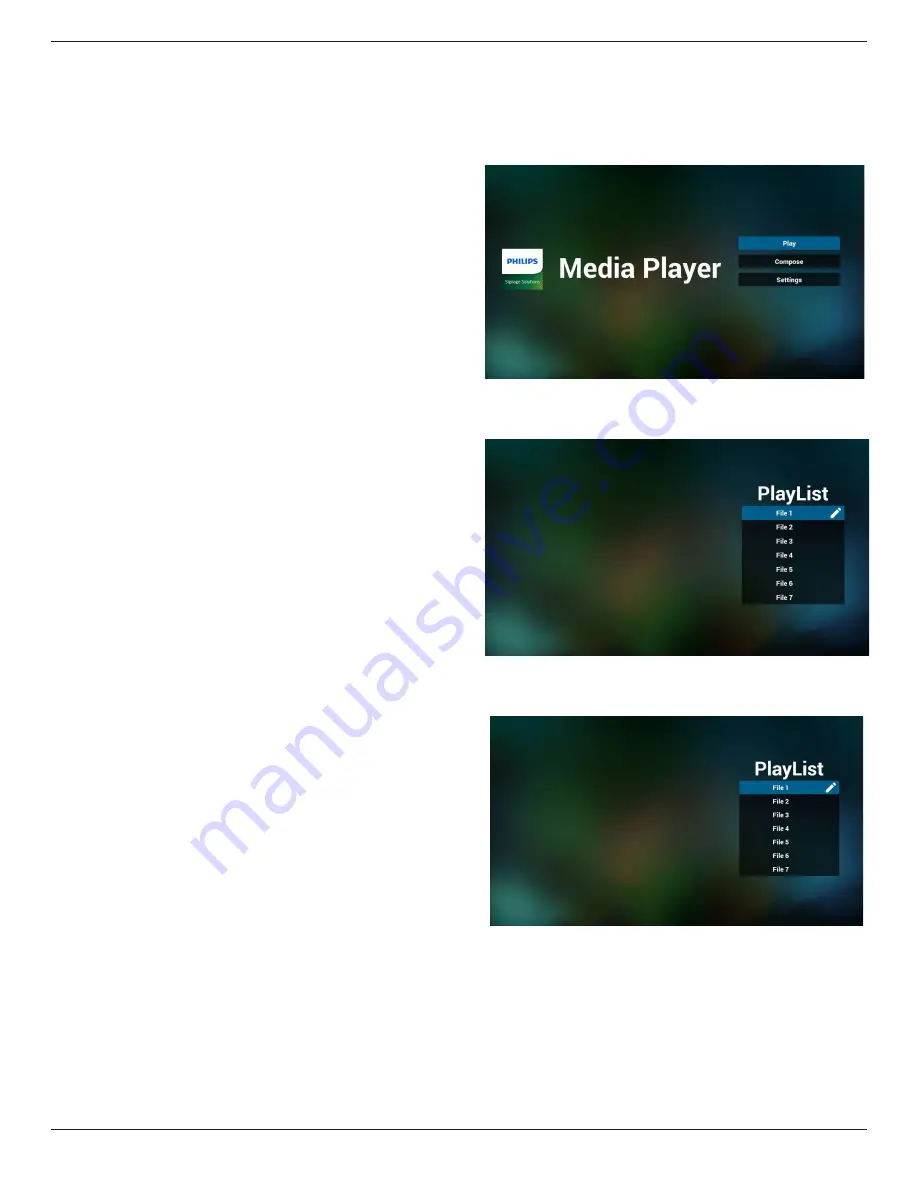
86BDL4150D
22
4.4. Media Player
4.4.1. OSD menu interaction with media player:
1. Boot on source:
-
Input:
■ If you select Media player source, pd will go to media player
automatically after the boot complete.
-
Playlist:
■ 0 : go to home page of media player.
■ 1 - 7 : go to media player and playback File1 - File7 of
playlist automatically.
2. Schedule:
-
Today :
■ Show date and time.
-
☐1 - ☐7 :
■ You can set 7 schedule.
-
On/Off :
■ Set start time and end time.
-
Input :
■ Select Media player source, pd will go to media player
automatically when times up.
-
MON, TUE, WED, THU, FRI, SAT,SUN, Every week :
■ Set lifecycle.
-
Play list :
■ 0 : go to home page of media player.
■ 1 - 7 : go to media player and playback File1 - File7 of
playlist automatically.
-
Clear all
4.4.2. Media Player introduction:
1. Home page of Media Player, this page has three items: “Play”,
“Compose” and “Settings”.
Play : select playlist to play.
Compose: edit playlist.
Settings: setting play properties.
2. Select “Play” on home page, first you should choose one playlist to
play between FILE 1 and FILE 7.
The pencil icon means the playlist is non-empty.
3. Select “Compose” on home page, first you should choose one
playlist to edit between FILE 1 and FILE 7.
The pencil icon means the playlist is non-empty.
4. If an empty playlist is chosen, the app will guide you to select the
media source.
All media files should be placed in /philips/ of root directory.
For example,
videos: {root dir of storage}/philips/video/
photos: {root dir of storage}/philips/photo/
music : {root dir of storage}/philips/music/
Содержание D line 86BDL4150D
Страница 1: ...www philips com welcome 86BDL4150D V1 00 User Manual English ...
Страница 26: ...86BDL4150D 14 2 4 SD card Cover Use the SD card cover and screws to hide the Micro SD card ...
Страница 31: ...86BDL4150D 19 3 6 IR Pass through Connection DVD VCR VCD DVD VCR VCD Remote Control IR OUT IR IN ...
Страница 33: ...86BDL4150D 21 3 Network page 4 Storage page 5 Help page Display QRcode page ...






























