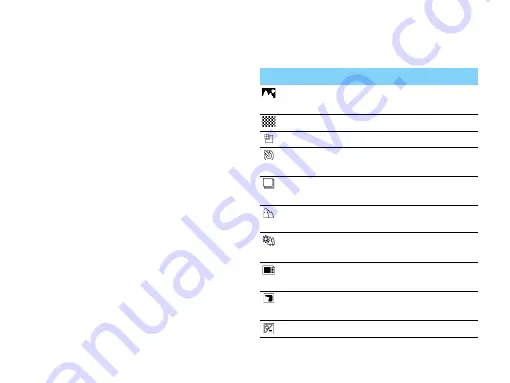
14
MultiMedia
Camera
Learn about camera function. Let you take photos
as desired by using your phone.
Take a photo
1
Go to
Menu
>
Camera
, select camera mode.
2
Aim the lens at the subject.
-
Press navigation key
<
or
>
to zoom in or
zoom out.
3
Press
,
to take a photo.
4
Press
R
to exit.
All the photos taken are saved to
My files
>
Phone
or
Memory
>
Pictures
.
View photos
Go to
View picture
,
1
View photos: press navigation key
<
or
>
to
select a photo.
2
Zoom in/out photos: press navigation key
+
or
-
to zoom in or out a photo. After zooming in a
photo, press the navigation key
+
,
-
,
<
or
>
to
slide the screen.
3
Rotate photos: press
L
to rotate a photo.
Camera settings
While using the camera, press
L
to select settings:
Icon
Option
Function
View picture
View the photos you have
taken.
Image size
Select image size.
Quality
Set image quality.
Timer
Select a time span for auto
photographing.
Continuous
shot
Set to take photos
continuously.
Picture
mode
Switch the picture mode.
Scenes
Select a scene to take a
photo.
Storage
Select default storage
location.
Effects
Add special effects to the
photos.
EV
Select a exposure value.
















































