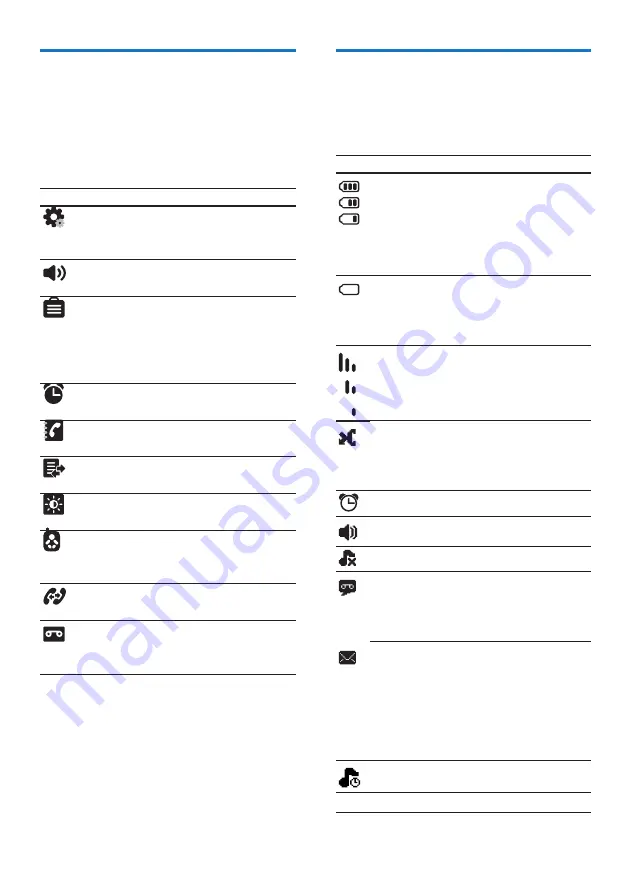
10
EN
Main menu icons
The following is an overview of the menu
options that are available in your CD680/685.
For detailed explanation of the menu options,
see the corresponding sections in this user
manual.
Icon Descriptions
[Phone setup]
- Set the date and time,
ECO mode, handset name and display
language.
[Sounds]
- Set the ring volume, ring
tone, key tone etc.
[Services]
- Set the auto conference,
Auto prefix, Network type, Recall
time, Auto clock, Call services etc.
The services are network and country
dependent.
[Alarm]
- Set date and time, alarm,
alarm tone etc.
[Phonebook]
- Add, edit, manage
phonebook entries etc.
[Call list]
- Displays the call history of
all missed or received calls.
[Display]
- Set the brightness, screen
saver etc.
[Baby monitor]
- Set the alert to an
external line or other handsets and the
baby cry level.
[Intercom]
- Make a call to another
handset (Displays only in CD680).
[Answer machine]
- Setup, listen to,
delete phone messages, etc. (Available
only in CD685).
Display icons
In standby mode, the icons shown on the main
screen tell you what features are available on
your handset.
Icon Descriptions
When the handset is off the base
station/charger, the bars indicate the
battery level (full, medium and low).
When the handset is on the base
station/charger, the bars keep scrolling
until charging completes.
The empty battery icon flashes and
you hear an alert tone.
The battery is low and needs
recharging.
It displays the link status between the
handset and base station. The more
bars are shown, the better the signal
strength is.
It flashes when there is a new missed
call.
It is steadily on when browsing the
missed calls in call log.
The alarm is activated.
The speaker is on.
The ringer is off.
Answering machine: it flashes when
there is a new message. It displays
when the telephone answering
machine is turned on.
It flashes when there is a new voice
message.
It remains steadily on when the voice
messages are already viewed in the
call log.
The icon is not shown when there is
no voice message.
The silent mode is activated.
ECO
The ECO mode is activated.
Содержание CD680
Страница 1: ...Register your product and get support at www philips com welcome EN User manual CD680 CD685 ...
Страница 2: ......
Страница 47: ......
Страница 48: ... 2011 Koninklijke Philips Electronics N V All rights reserved IFU_CD680 685_90_EN_V1 3 WK11245 ...











































