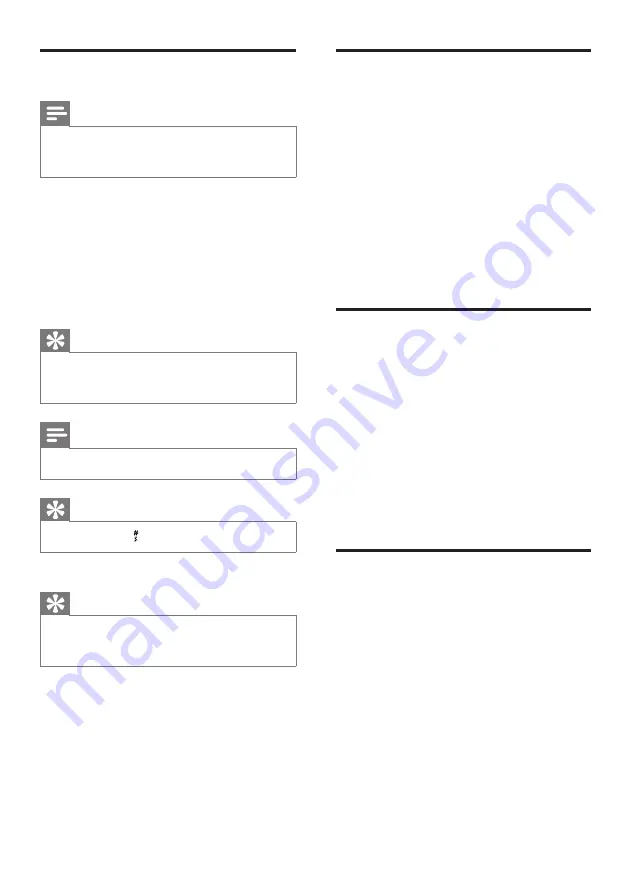
22
EN
Add a record
Note
If your phonebook memory is full, the handset
•
displays a notification message. Delete some
records to add new ones.
1
Press
MENU
.
2
Select
[PHONEBOOK]
>
[NEW
ENTRY]
, then press
[OK]
to confirm.
3
Enter the name then press
[OK]
to
confirm.
4
Enter the number, then press
[OK]
to
confirm.
Tip
For more information on how to edit the
•
name and number, see the section on Text
and numbers.
Note
The phonebook only saves new number.
•
Tip
Press and hold
•
to insert a pause.
Your new record is saved.
»
Tip
For more information on how to edit the
•
numbers and name, see the section on Text
and numbers.
Edit a record
1
Press
MENU
.
2
Select
[PHONEBOOK]
>
[EDIT
ENTRY]
, then press
[OK]
to confirm.
3
Select the contact, then press
[OK]
to
confirm.
4
Edit the name, then press
[OK]
to
confirm.
5
Edit the number, then press
[OK]
to
confirm.
The record is saved.
»
Delete a record
1
Press
MENU
.
2
Select
[PHONEBOOK]
>
[DELETE]
,
then press
[OK]
to confirm.
3
Select a contact, then press
[OK]
to
confirm.
The handset displays a confirmation
»
request.
4
Press
[OK]
to confirm.
The record is deleted.
»
Delete all records
1
Press
MENU
.
2
Select
[PHONEBOOK]
>
[DELETE
ALL]
, press
[OK]
to confirm.
The handset displays a confirmation
»
request.
3
Press
[OK]
to confirm.
All records are deleted.
»
















































