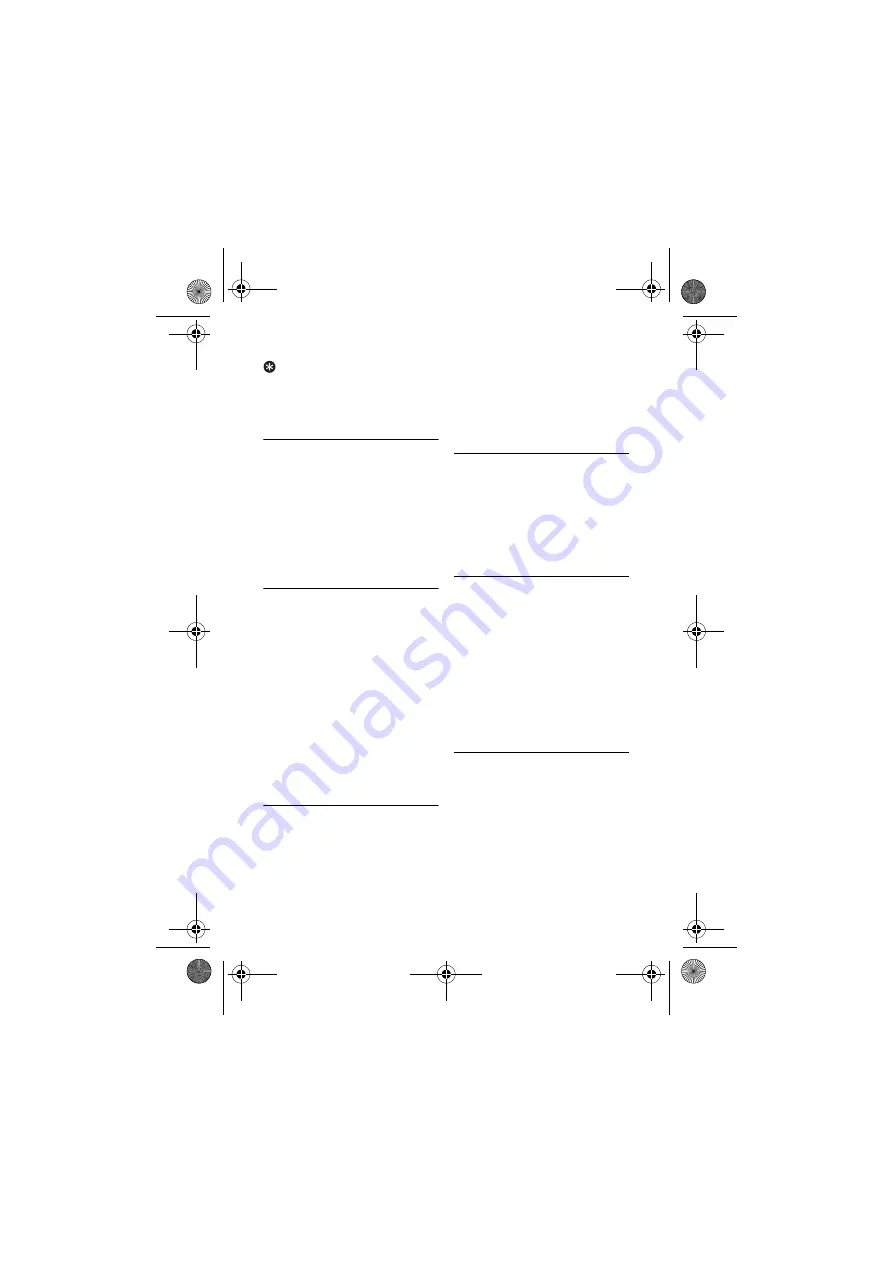
Phonebook
29
Tip
Pause.
Press and hold
#
to insert a
pause.
Press
OK
to confirm.
• Your new record is saved.
8.4
Editing a record
Press
m
.
Select
PHONEBOOK
>
EDIT
ENTRY
. Press
OK
.
Select the contact you want to edit.
Press
OK
.
Edit the name if necessary. Press
OK
.
Edit the number if necessary. Press
OK
to confirm.
• The record is saved.
8.5
Setting VIP melodies
You can assign different ringer melodies
for each phonebook contacts. Your
phone will ring the selected melody when
the caller ID matches the number in your
phonebook.
Press
m
.
Select
PHONEBOOK
>
SELECT
MELODY
. Press
OK
.
Select the contact you want. Press
OK
.
• The current melody is displayed.
Select a ring melody using
u
and
d
. Press
OK
.
• The setting is saved.
8.6
Deleting a record
Press
m
.
Select
PHONEBOOK
>
DELETE
ENTRY
. Press
OK
.
Select the contact you want to
delete. Press
OK
.
• The handset displays a confirmation
request.
Press
OK
to confirm.
• The record is deleted.
8.7
Deleting all records
Press
m
.
Select
PHONEBOOK
>
DELETE
ALL
. Press
OK
.
• The handset displays a confirmation
request.
Press
OK
to confirm.
• All records are deleted.
8.8
Using quick dial
You can store up to 9 direct access
memories (key 1 - 9). A long press on the
keys in standby will automatically dial
your stored phone number.
Depending on your country, key 1 and
key 2 may be preset to the voice mail
number and information service number
of your network operator respectively. In
this case, key 1 and key 2 will not be
available for setting direct access
memories.
8.8.1
Assigning a quick dial key
Press
m
.
Select
PHONEBOOK
>
DIRECT
MEMORY
. Press
OK
.
Select an available key from the list.
Press
OK
.
Select the contact you want. Press
OK
.
• The setting is saved.
5
1
2
3
4
5
1
2
3
4
1
2
3
4
1
2
3
1
2
3
4
CD450_IFU_EN_US.book Page 29 Wednesday, February 20, 2008 12:07 PM
















































