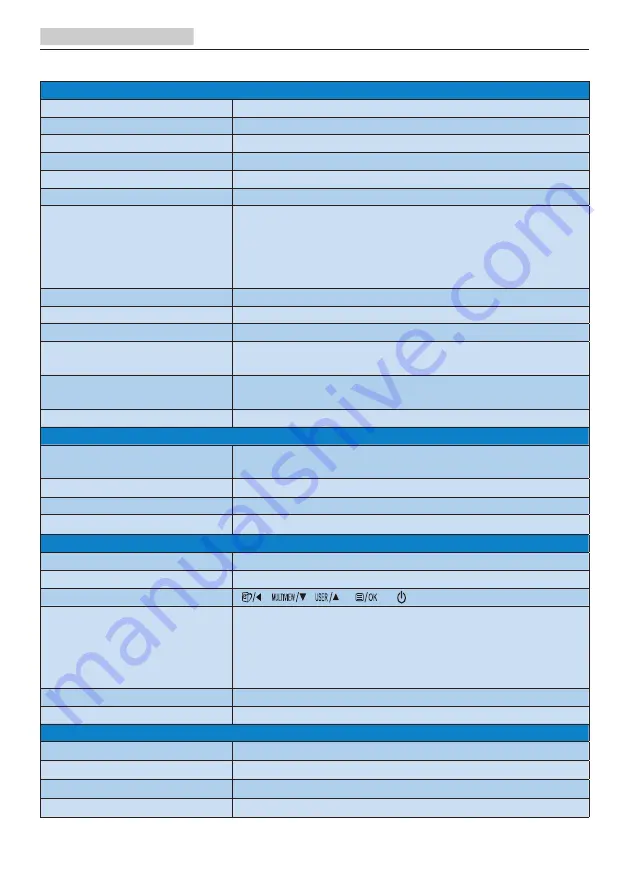
18
4. Technical Specifications
4. Technical Specifications
Picture/Display
Display Panel Type
VA
Backlight
W-LED system
Panel Size
31.5" W (80.1 cm)
Aspect Ratio
16:9
Pixel Pitch
0.181 x 0.181 mm
Contrast ratio (typical)
3000:1
Optimum Resolution
VGA: 1920 x 1080 @ 60Hz
DVI-Dual Link: 3840 x 2160 @ 30Hz
HDMI: 3840 x 2160 @ 60Hz
DisplayPort: 3840 x 2160 @ 60Hz
MHL: 1920 x 1080 @ 60Hz
Viewing Angle
178° (H) / 178° (V) @ C/R = 10 (Typ)
Picture Enhancement
SmartImage
Display Colors
1.07B (10 bits)
Vertical Refresh Rate
30-83 kHz (H)
56-76 Hz (V)
Horizontal Frequency
30-99KHz (VGA/DVI/HDMI/MHL)
30-160KHz (DisplayPort)
sRGB
YES
Connectivity
Signal Input
VGA( Analog), DVI-Dual Link(Digital, HDCP),
DisplayPort x 1, HDMI (2.0)-MHL x 1
USB
USB3.0x4(including x1 fast charging)
Input Signal
Separate Sync, Sync on Green
Audio In/Out
PC audio-in,headphone out
Convenience
Built-in speaker
3 W x 2
Multi View
PIP/PBP mode, 2×devices
User Convenience
OSD Languages
English, German, Spanish, Greek, French, Italian,
Hungarian, Dutch, Portuguese, Brasil Portuguese,
Polish, Russian, Swedish, Finnish, Turkish, Czech,
Ukranian, Simplified Chinese, Traditional Chinese,
Japanese, Korean
Other Convenience
VESA mount(100×100mm), Kensington Lock
Plug & Play Compatibility
DDC/CI, Mac OS X, sRGB, Windows 10/8.1/8/7
Stand
Tilt
-5 / +20 degree
Swivel
-170 / +170 degree
Height adjustment
180mm
Pivot
90 degree
















































