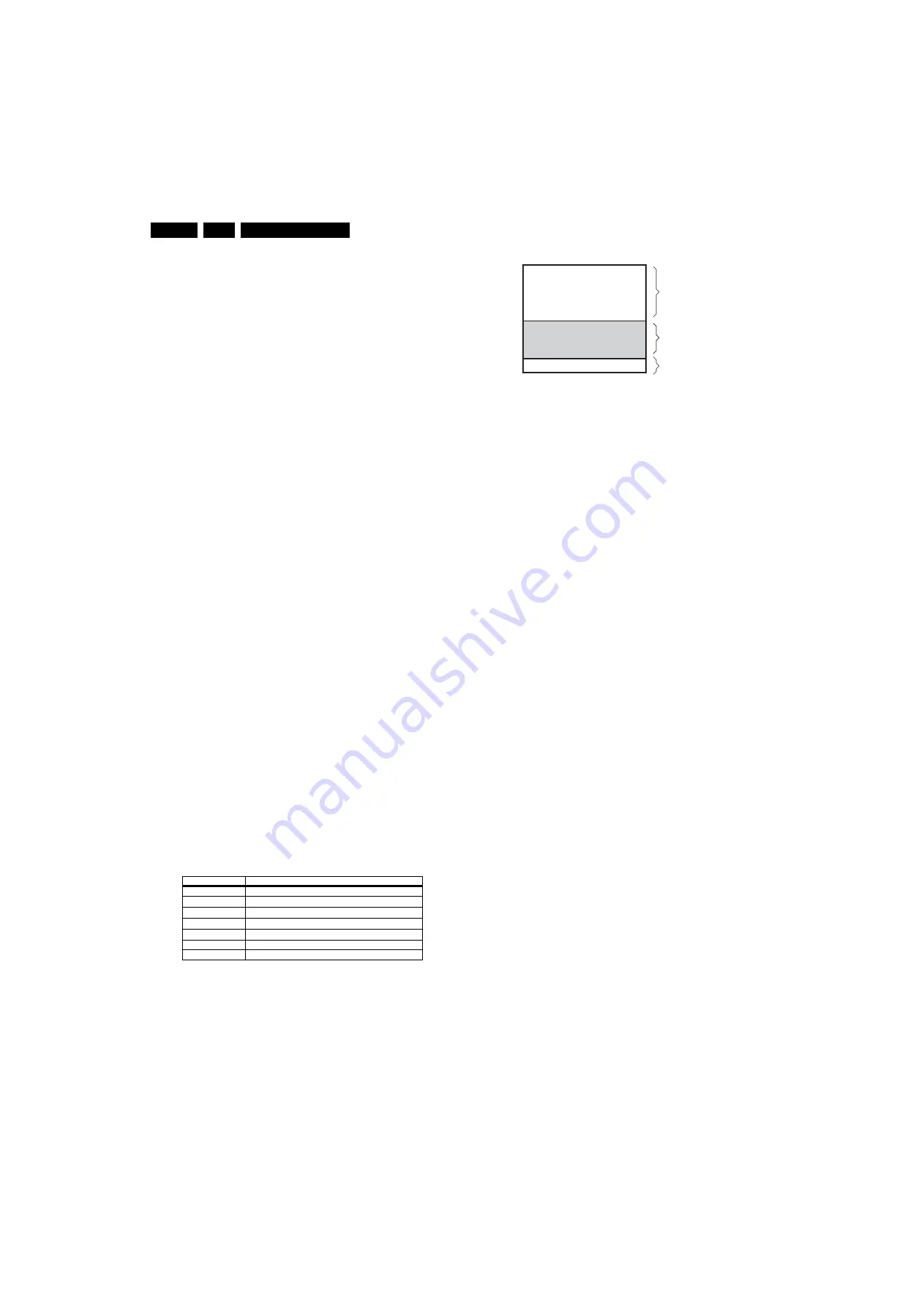
Service Modes, Error Codes, and Fault Finding
EN 42
BJ3.0E PA
5.
•
Symptom:
+1V2 OK, +2V5 and +3V3 present for about
100ms.
Cause:
SUPPLY-FAULT line stays low even
though the +3V3 and +1V2 is available - the standby
µ
P is
detecting that and switching off all supply voltages.
1.
Check the value of +2V5 and the drop voltage across
resistor 3U22 (they could be too high),
2.
Check if +1V2 or +3V3 are higher than their normal
values - that can be due to defective DC feedback of
the respective dc-dc converter (ex. 3U18 or 3UA7).
•
Symptom:
+1V2, +2V5 and +3V3 look ok, except the
ripple voltage that is increased (audible noise can come
from the filtering coils 5U00 or 5U03).
Cause:
instability of
the frequency and/or duty cycle of one or both dc-dc
converters.
1.
Check the resistor 3U06, decoupling capacitors, AC
feedback circuits (2U20 + 2U21 + 3U14 + 3U15 for
+1V2 or 2U19 + 2U85 + 3U12 + 3U13 for +3V3),
compensation capacitors 2U09, 2U10, 2U23 and
2U73, IC 7U00.
•
Symptom:
+1V2, +2V5 and +3V3 ok, no +Vtun (analogue
sets only).
Cause:
the “VTUN GENERATOR” circuit
(second schematic) is defective.
1.
Check transistor 7U24 (has to have gate pulses of
about 10V amplitude and drain pulses of about 35V
amplitude) and surrounding components.
Note:
fuse 1U01 broken means usually a pair of power MOS-
FETs (7U01 or 7U03) defective. The IC 7U00 should be
replaced as well in this case
5.9
Software Upgrading
5.9.1
Introduction
The set software and security keys are stored in a NAND-
Flash, which is connected to the VIPER via the PCI bus.
It is possible
for the user
to upgrade the
main
software via the
USB port. This allows replacement of a software image in a
stand alone set, without the need of an E-JTAG debugger. A
description on how to upgrade the main software can be found
in chapter 3 "Directions For Use".
Important:
When the NAND-Flash must be replaced, a new
SSB must be ordered, due to the presence of the security
keys!!! (copy protection keys, MAC address, for US the POD
keys, ...). See table “SSB service kits” for the order codes.
Perform the following actions after SSB replacement:
1.
Set the correct option codes (see sticker inside the TV).
2.
Update the TV software (see chapter 3 for instructions).
3.
Perform the alignments as described in chapter 8.
4.
Check in CSM if the HDMI keys are valid.
Table 5-4 SSB service kits
5.9.2
Main Software Upgrade
The software image resides in the NAND-Flash, and is
formatted in the following way:
Figure 5-19 NAND-Flash format
Executables are stored as files in a file system. The boot loader
(uBTM) will load the USB Download Application in partition 0
(USB drivers, boot script, etc.). This application makes it then
possible to upgrade the main software via USB.
Installing "Partition 0" software is possible via an external
EJTAG tool, but also in a special way with the USB stick (see
description in paragraph “Partition 0“).
Partition 1 (Customer)
To do a main software upgrade (partition 1) via USB, the set
must be operational, and the "Partition 0" files for the VIPER
must
be installed in the NAND-Flash!
The new software can be uploaded to the TV by using a
portable memory device or USB storage compliant devices
(e.g. USB memory stick). You can download the new software
from the Philips website to your PC.
Partition 0 (Service)
If the "Partition 0" software is corrupted, the software needs to
be re-installed.
To upgrade this “USB download application” (partition 0 except
the boot block), insert an USB stick with the correct software,
and press the “red” button on the remote control (in ”TV” mode)
when it is asked via the on screen text.
Caution:
•
The USB download application will now erase
both
partitions (except the boot block), so you need to reload the
main SW after upgrading the USB download application.
As long as this is not done, the USB download application
will start when the set is switched “on”.
•
When something goes wrong during the progress of this
method (e.g. voltage dip or corrupted software file), the set
will not start up, and can only be recovered via the EJTAG
tool!
5.9.3
Manual Start of the Software Upgrade Application
Normally, the software upgrading procedure will start
automatically, when a memory device with the correct software
is inserted, but in case this does not work, it is possible to force
the TV into the software upgrade application. To do so:
•
Disconnect the TV from the Mains/AC Power.
•
Press the “OK” button on a Philips DVD RC-6 remote
control (it is also possible to use the TV remote in "DVD"
mode).
•
Keep the “OK” button pressed while connecting the TV to
the Mains/AC Power.
•
The software upgrade application will start.
•
When a memory device with upgrade software is
connected, the upgrade process will start.
Model Number
New SSB order code
42PF9631D/10
3104 328 47151
50PF9631D/10
3104 328 47151
42PF9968D/10
3104 328 47171
42PF9531/79
3104 328 47181
42PF9531/98
3104 328 47181
50PF9531/69
3104 328 47181
42PF9531/93
3104 328 47191
E_14700_082.eps
120505
Partition 1
Trimedia2 image
Trimedia1 image
MIPS image
Partition 0
USB Download Application
uBTM (boot block)
USB CUSTOMER
USB SERVICE
EJTAG
Содержание BJ3.0E
Страница 44: ...Service Modes Error Codes and Fault Finding EN 44 BJ3 0E PA 5 Personal Notes E_06532_012 eps 131004 ...
Страница 117: ...Circuit Diagrams and PWB Layouts 117 BJ3 0E PA 7 Layout SSB Top Side Part 1 Part 1 G_15960_055a eps 010306 ...
Страница 118: ...118 BJ3 0E PA 7 Circuit Diagrams and PWB Layouts Layout SSB Top Side Part 2 Part 2 G_15960_055b eps 010306 ...
Страница 120: ...120 BJ3 0E PA 7 Circuit Diagrams and PWB Layouts Layout SSB Bottom Side Part 1 Part 1 G_15960_056a eps 060306 ...
Страница 121: ...Circuit Diagrams and PWB Layouts 121 BJ3 0E PA 7 Layout SSB Bottom Side Part 2 Part 2 G_15960_056b eps 060306 ...
Страница 134: ...134 BJ3 0E PA 7 Circuit Diagrams and PWB Layouts Personal Notes E_06532_013 eps 131004 ...






























