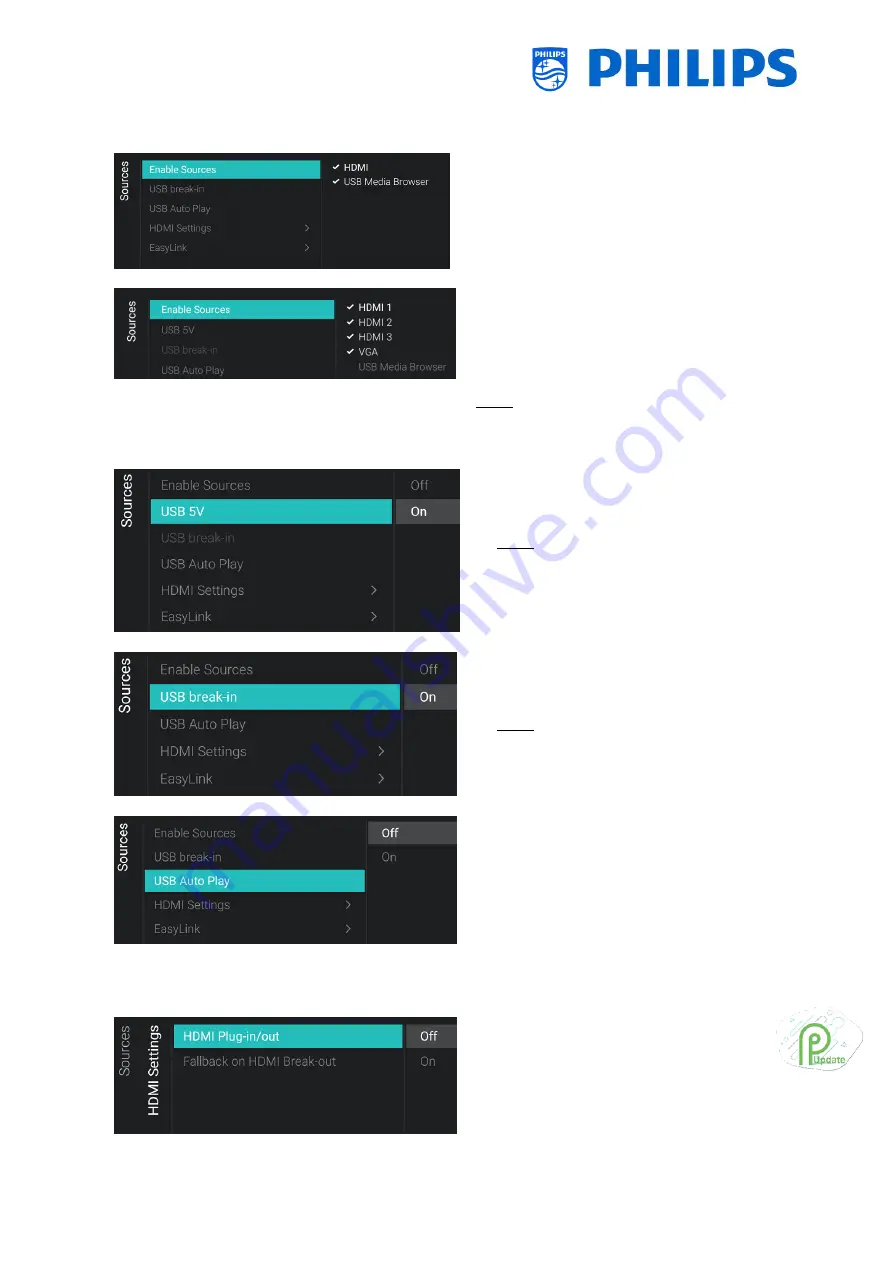
- 57 -
6.10
Sources
o
Navigate to the [Sources] menu
o
You will see the screen on the left
o
Navigate to the [Enable Sources] menu
o
You will see a list of externals (including
USB media browser). You can enable or
disable sources to be available in the
menu
Note: The list of sources is depending on the
hardware in relation to the screen size and
can be different from the screenshot
o
Navigate to the [USB 5V] menu
o
You can enable the 5V on the USB ports
using [On] or disable using [Off]
Note: [USB 5V] is only available if [Enable
Sources][USB Media Brower] is not
checked
o
Navigate to the [USB break-in] menu
o
You can enable USB break-in using [On] or
disable using [Off]
Note: [USB break-in] is only accessible if
[Enable Sources][USB Media Brower] is
checked
o
Navigate to the [USB Auto Play] menu
o
You will see below items:
o
[Off]: From the moment a USB device
is connected to the TV, no files will be
played automatically
o
[On]: From the moment a USB device is
connected to the TV, all playable files
in the root from your USB device will
automatically be played in a loop
o
Navigate to the [HDMI Settings] menu
o
You will see below items:
o
[HDMI Plug-in/out]: Disable the
HDMI plug-in detection to switch to
the HDMI source when an HDMI
Содержание BFL2114/27 Series
Страница 103: ... 102 ...
Страница 129: ... 128 ...






























