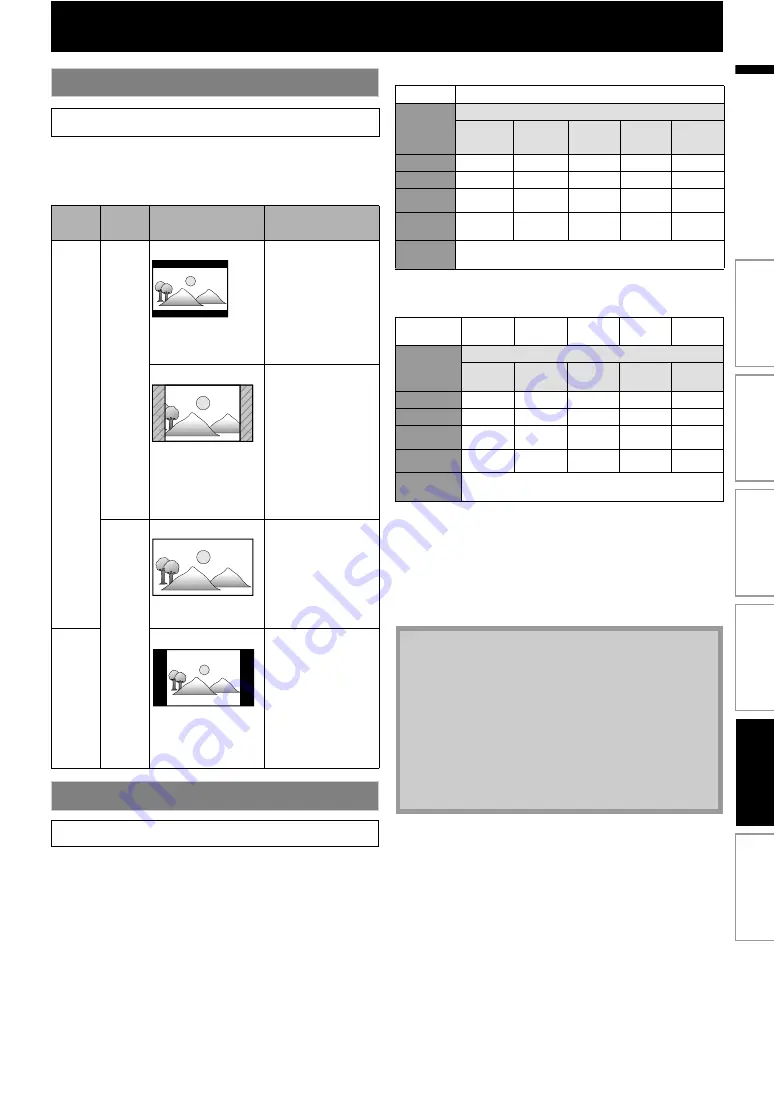
43
EN
Use this feature to adjust the aspect ratio of the video
source which is different from your TV’s ratio to fit your TV
monitor without distorting the picture. Descriptions of
each setting are as follows:
Set the resolution of the video signal being output from
the HDMI OUT jack.
You can select the desired “HDMI Video Resolution”
among the settings listed below:
“Auto”,“480p”,“720p”,“1080i”,“1080p”
• When you make a selection, the TV monitor temporarily
goes blank and then comes back again. If it does not,
press
to change the resolution or press and hold
on the front panel for 5 seconds to change the
setting back to its default.
Actual Output Resolution by Media:
(*1)
To output the video in 24 Hz, the connected display device must
support 24 Hz output, and “HDMI 1080p/24” should be set to “Auto”.
Otherwise, the image will be output in 60 Hz.
• When HDMI cable is connected, only “480i” and the
resolution selected in the “HDMI Video Resolution” will
be available for the “Component Output”.
• Composite video out (VIDEO OUT) can only output
480i/60.
• For AVCHD, outputting the video in 24 Hz (1080p/24) is
not available.
TV Shape
A
A
A
A
Video
source
Your
TV
Option
Description
16:9
4:3
To enjoy 16:9
picture on 4:3
monitor:
16:9 picture is
scaled down until
both sides of the
picture fits the 4:3
TV.
To enjoy 16:9
picture on 4:3
monitor:
Both sides of the
picture are
trimmed to fit the
4:3 TV without
distorting the
aspect ratio of the
picture.
16:9
To enjoy 16:9
picture on 16:9
monitor:
Select this setting
when you want to
enjoy 16:9 picture
on the 16:9 TV.
4:3
To enjoy 4:3
picture on 16:9
monitor:
Use this setting to
display 4:3 picture
on the 16:9 TV
without distorting
the aspect ratio of
the picture.
HDMI Video Resolution
A
A
A
A
A
Media
BD
Setting in
Source
480i/60
720p/60
1080i/60
720p/24
1080p/24
480p
480p/60
480p/60
480p/60
480p/60
480p/60
720p
720p/60
720p/60
720p/60
720p/60
720p/60
1080i
1080i/60
1080i/60
1080i/60
1080i/60
1080i/60
1080p
1080p/60
1080p/60 1080p/60 1080p/60
1080p/24
or 60
(*1)
Auto
The highest resolution supported by your display device
will be in effect automatically.
Media
DVD
Photo
viewing
OSD-only
viewing
Setting in the
Source
480i/60
1080p/24
60, 30,
other
480p
480p/60
480p/60
480p/60
480p/60
480p/60
720p
720p/60
720p/60
720p/60
720p/60
720p/60
1080i
1080i/60
1080i/60
1080i/60
1080i/60
1080i/60
1080p
1080p/60 1080p/60 1080p/60 1080p/60 1080p/60
Auto
The highest resolution supported by your display
device will be in effect automatically.
• The selected resolution must also be supported by
your display device.
• If your TV and the unit is connected by a DVI cable
and if you select “Auto”, “480p” will be in effect
automatically.
on the front panel for 5 seconds
changes the setting back to its default.
(“Component Output” setting will also be reset to
default (480i).)
• Refer also to your TV’s manual.
In
tr
od
uct
ion
Co
nn
ect
ions
Ba
si
c S
e
tu
p
P
la
yba
c
k
O
th
ers
Fu
nct
ion
S
e
tu
p
















































