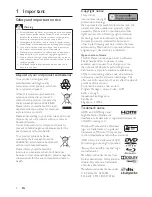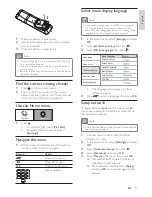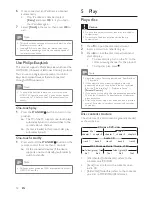Отзывы:
Нет отзывов
Похожие инструкции для BDP3008

DV-500
Бренд: Daewoo Страницы: 39

SST-TOB01
Бренд: SilverStone Страницы: 2

PLAYNETWORK CURIOPlayer Z8
Бренд: Octave Страницы: 7

Pocket Candy Zent
Бренд: Xtatix Страницы: 14

DVD6
Бренд: Cyrus Страницы: 25

Planet 2000
Бренд: Rega Страницы: 24

MP06 16G BLACK
Бренд: Bush Страницы: 2

APRTC40U
Бренд: Akai Страницы: 5

H-501x
Бренд: Tecsun Страницы: 2

MA588F
Бренд: Nextar Страницы: 46

DVD5600
Бренд: Majestic Страницы: 44

PMP 720
Бренд: Gogen Страницы: 32

NRS-DVI
Бренд: Faroudja Страницы: 16

FPV-1
Бренд: Faroudja Страницы: 16

Native Rate Series
Бренд: Faroudja Страницы: 46

DVP 1080
Бренд: Faroudja Страницы: 2

DMP-BDT215
Бренд: Panasonic Страницы: 2

DMP-BDT234
Бренд: Panasonic Страницы: 20