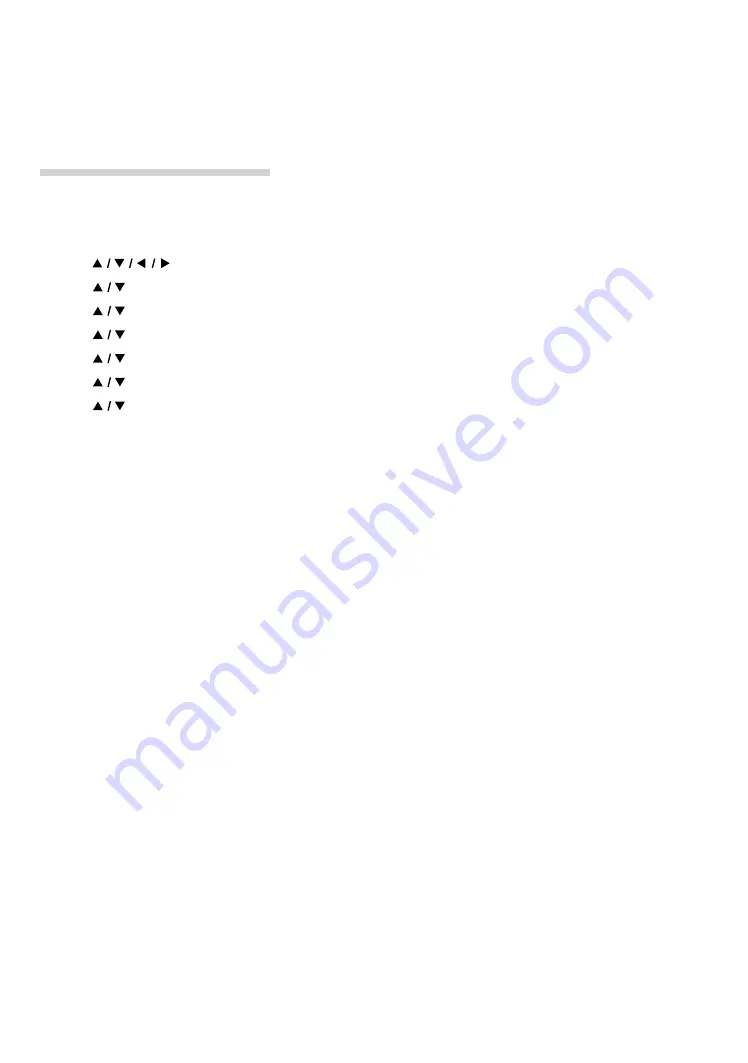
EN
43
C
Wireless connection
If you connect this unit to a wireless network, select “Wireless” and set up necessary settings.
Please make a note of your SSID (Service Set Identifier – Wireless Network Name) and its WEP* / WPA / WPA2 Key
before proceeding with the setup.
* “Easy Connect” cannot be used when the security protocol is set to “WEP”.
Easy connect
PBC (Push Button Configuration)
You can set up a wireless connection quickly.
(“PBC” is only available when your router supports it. For details, please refer to the user manual of your wireless
router.)
Please confirm your wireless router has a PBC* (Push Button Configuration) button.
1.
Use
[
]
to select “Setup” in the home menu, then press
[OK]
.
2.
Use
[
]
to select “Network”, then press
[OK]
.
3.
Use
[
]
to select “Network Installation”, then press
[OK]
.
4.
Use
[
]
to select “Start”, then press
[OK]
.
5.
Use
[
]
to select “Wireless”, then press
[OK]
.
6.
Use
[
]
to select “Easy Connect”, then press
[OK]
.
7.
Use
[
]
to select “Push Button Method”, then press
[OK]
.
Then within 2 minutes push the PBC* (Push Button Configuration) button on your wireless router.
* PBC button may be called WPS (Wi-Fi Protection System) button on your wireless router.
•
The unit will automatically start the connection test. The test result will appear right after the test finishes.
8.
“Network connection succeeds.” will be displayed. Select “Finish” then press
[OK]
to complete the
settings.
Niut
D
“Easy Connect” cannot be used when the security mode of your access point is set to “WEP”.
Please try either method below:
•
Connect the unit to the access point using “Auto Scan” or “Manual Entry” mode.
•
Change the access point’s security mode from “WEP*” to “WPA” or “WPA2”.
* “WEP” is not recommended to be used due to its “Major security flaws”. Change the security protocol on the
wireless router to “WPA” or “WPA2 (recommended)” mode.
(For access point configuration, please consult the user manual of your wireless router or manufacturer.)






























