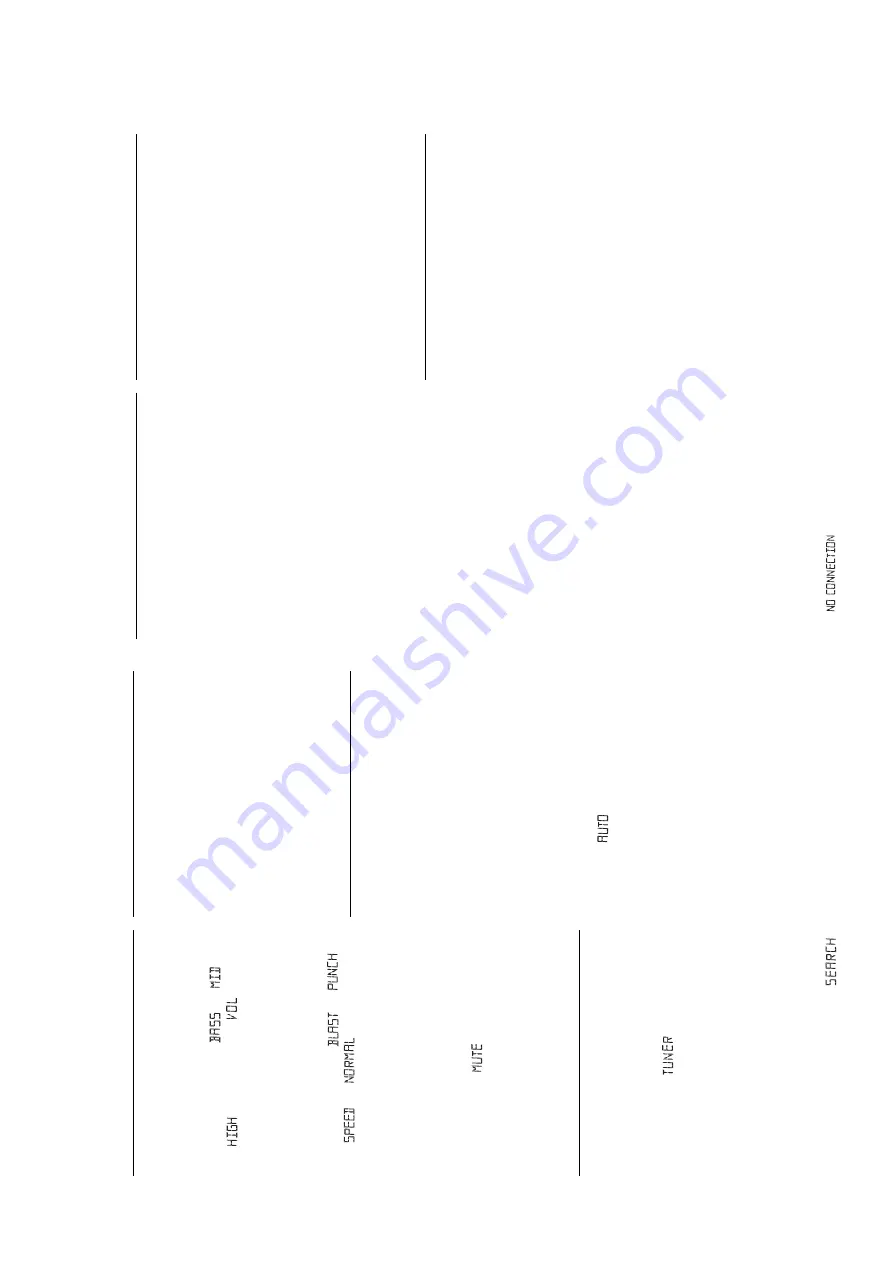
3 - 3
3.
EQUALIZER
To
adjust the bass, mid and treble frequencies press
EQUALIZER
once or more, then rotate
VOLUME
within 3 seconds to adjust each level.
=
Display briefly shows
,
, or
level
(-5 to +5)
or .
Note:
EQUALIZER
can be used during TUNER, CD,
USB PC LINK and GAME
•AUX source.
4.
GAMESOUND
To
adjust the game sound, press
GAMESOUND
once
or more to select your option.
=
Display briefly shows
, ,
or
.
Note:
GAMESOUND
is only available when you
play in
GAME
•AUX
source.
How to MUTE the sound
1.
Press
MUTE
on the remote control to interrupt
sound reproduction instantly
.
=
Playback continues without sound and the
display flashes
.
2.
To
reactivate sound reproduction you can:
–
press
MUTE
again;
–
adjust the volume controls;
– press
2;
/
9
in
CD / USB PC LINK
source;
–
change to another source.
DIGIT
AL TUNER
(See
3
)
Tuning to stations
1.
Press
ST
ANDBY
ON
y
to on, then press
SOURCE
once or more to select
TUNER
(or press
TUNER
once on the remote control).
=
Display:
shows briefly
followed
by
waveband, frequency
, and preset station
number if already stored.
2.
Press
FM
•AM
once
or more to select your
waveband. (
TUNER
on the remote control)
3.
Tuning to stations
: you can tune to your
stations manually or by automatic search tuning:
Press down on
or
§
I and release button when
the frequency in the display starts running.
=
The radio automatically tunes to a station of
sufficient reception. Display shows
during automatic tuning.
4.
Repeat step 3 if necessary until you find the
desired station.
•T
o tune to a weak station, press
or
§
§
§
briefly
and repeatedly until you have found optimal
reception.
To
improve radio reception:
•
For
FM
, extend, incline and turn the telescopic
antenna. Reduce its length if the signal is too
strong.
•
For
AM
, the set uses a built-in antenna. Direct this
antenna by turning the whole set.
Programming tuner stations:
You can store up to a total of 30 radio stations in the
memory
, manually or automatically (Autostore).
Autostore
Automatic programming will start from preset 1 or a
chosen preset number
. From this preset number
upwards, former programmed tuner stations will be
erased. The set will only program stations which are
not in the memory already
.
1.
Press
PRESET
-
or
+
once or more to select the
preset number where programming should start.
Note: If no tuner preset number is selected, default
is preset 1 and all your presets will be erased.
2.
Press
PROG
for 4 seconds or more to activate
auto store programming.
=
Display: is
shown
and
available
stations are programmed in order of waveband
FM
, followed by
AM
, the first preset station
will then be played after all stations are stored
automatically
.
Manual programming
1.
Tune to your desired station (see
Tuning to
stations
).
2.
Press
PROG
to activate programming.
=
Display:
PROG
flashes.
3.
Press
PRESET
-
/
+
once or more to allocate a
number from 1 to 30 to this station.
4.
Press
PROG
again to confirm.
=
Display: shows the preset number
, waveband
and the frequency of the preset station.
5.
Launch
MUSICMA
TCH JUKEBOX
and create
your own playlist of favorite songs by dragging and
dropping the music track from anywhere on your PC
into the playlist window
.
Note:
-- If you encounter any problem using the USB PC LINK,
please refer to the FAQ (Frequently Asked Questions)
stored in your USB PC LINK installer disc or visit
www.audio.philips.com
for the latest FAQ updates .
After setup, refer to "Connecting to USB PC Link"
for details on the USB PC LINK operations.
Enable digital CD audio output
Before playing CDs on your PC’
s CD-ROM drive, it is
necessary to configure your PC’
s hardware as follows:
For Windows ME/ 2000/ XP
1.
Enter the system panel menu and select
'
SYSTEM', 'PROPERTIES', 'HARDW
ARE',
'DEVICE MANAGER', 'CD-ROM DRIVES'
and
'PROPERTIES'.
For Windows 98
2.
Check the
Enable digital CD audio for this CD-
ROM
device
setting
option is selected (enabled).
Note:
-
For windows 98
you may need to refer to
your PC's manual for correct configuration.
Connecting to USB PC Link (See
9
)
The USB PC LINK allows you to playback your music col-
lection from the PC via the powerful amplifier and speak-
ers of this system.
IMPORTANT!
Make sure the MusicMatch software has been
installed. Refer to "Quick Setup Guide" for the
USB PC Link.
1.
Tu
rn on your set and computer .
]
Check your PC volume is suitably adjusted and
not set to minimum / mute.
2.
Press
SOURCE
(
USB
on the remote control) once
or more to select
USB PC LINK
.
3.
If
correctly connected your PC will automatically
launch
MUSICMA
TCH JUKEBOX.
]
If the audio streaming is detected, the current
track
name scrolls .
]
If scrolls
for
a
while,
check
the
connection between your PC and set.
4
.P
ress
¡
or
™
until the desired track in the playlist is
highlighted.
5
.P
ress
2;
to start playback.
]
The track time appears and the track name scrolls
once.
Note: The display only supports English characters
in uppercase.
6
.
If you want to see the track details displayed press
MODE.
During playback,
–P
ress
SHUFFLE
on the remote control to play all
available tracks in the playlist in random order
.
–P
ress
REPEA
T
on the remote control to repeat
playback all the tracks in the playlist.
7.
To
cancel play modes/ stop playback, press
9
or
select another sound sources.
MAINTENANCE & SAFETY (See
0
)
CD player and disc handling
•
If the CD player cannot read CDs correctly
, use a
cleaning CD to clean the lens before taking the set to
repair
.
•
The lens of the CD player should
never be touched!
•
Sudden changes in the surrounding temperature can
cause condensation on the lens of your CD player
.
Playing a CD is then not possible. Do not attempt to
clean the lens but leave the set in a warm
environment until the moisture evaporates.
•
Always close the CD door to avoid dust on the lens.
•T
o take a CD out of its box, press the center spindle
while lifting the CD.
•T
o clean the CD, wipe in a straight line from the center
towards the edge using a soft, lint-free cloth. Do not
use cleaning agents as they may damage the disc.
•
Never
write on a CD or attach any stickers to it.
Safety Information
•
Don't expose the set, batteries, CDs to humidity
, rain,
sand or excessive heat.
•
Clean the set with a dry cloth. Don't use any
cleaning agents containing alcohol, ammonia,
benzene or abrasives as these may harm the set.
•
Place the set on a hard and flat surface so that the
system does not tilt. Make sure there is good
ventilation to prevent the set from overheating.
USB PC LINK
MAINTENANCE & SAFETY
DIGIT
AL TUNER
DIGIT
AL TUNER
INSTRUCTION FOR USE
Содержание AZ2555
Страница 13: ...5 1 5 1 5V6 BLOCK DIAGRAM ...
Страница 17: ...6 3 6 3 KEY BOARD LAYOUT DIAGRAM COPPER SIDE VIEW ...
Страница 18: ...6 4 6 4 KEY BOARD LAYOUT DIAGRAM COMPONENT SIDE VIEW ...
Страница 23: ...8 3 8 3 CD BOARD LAYOUT DIAGRAM COPPER SIDE VIEW ...
Страница 24: ...8 4 8 4 CD BOARD LAYOUT DIAGRAM COMPONENT SIDE VIEW ...
Страница 27: ...10 2 10 2 POWER BOARD LAYOUT DIAGRAM COPPER SIDE VIEW ...
Страница 28: ...10 3 10 3 POWER BOARD LAYOUT DIAGRAM COMPONENT SIDE VIEW ...
Страница 30: ...11 2 11 2 USB BOARD LAYOUT DIAGRAM ...






















