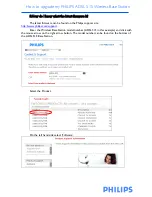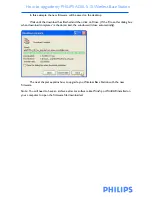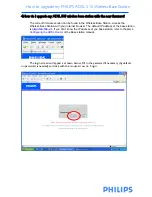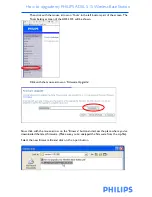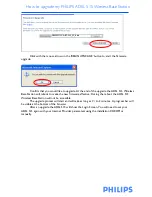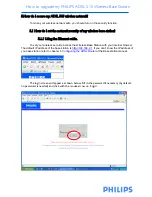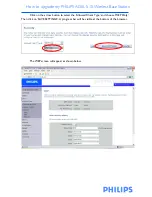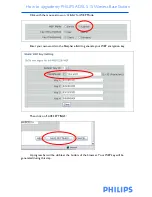How to upgrade my PHILIPS ADSL 515 Wireless Base Station
This How-To manual will answer the following questions:
1.Why should I upgrade my ADSL 515 wireless base station firmware?
2.How do I know which firmware version I have now?
3.How do I know what the latest firmware is?
4.How do I upgrade my ADSL 515 wireless base station with the new firmware?
5.How do I secure my ADSL 515 wireless network?
5.1 How do I set the network security of my wireless base station?
5.2 How do I set the security of my wireless accessories?
1. Why should I upgrade my ADSL 515 wireless base station firmware?
•
To fix bugs
•
To add new functions