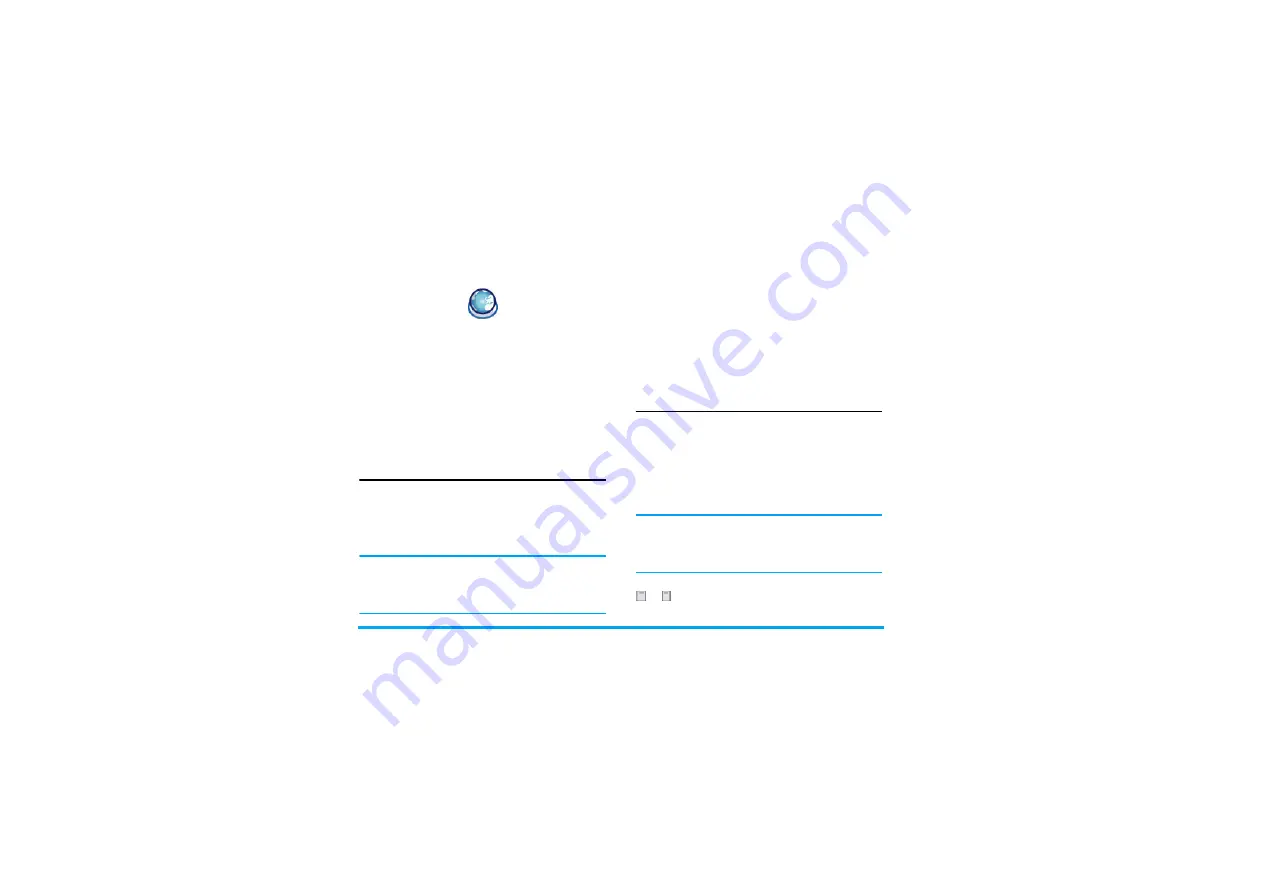
14
Browser
5. Browser
Items in Browser menu depend on the type of service
you have subscribed to and/or the service provider you
use. Consequently, some of the menus described
below may not be available. If your phone was pre-
configured, you will not need to change the settings
described in this section.
The services provided may involve making a phone
call or sending an SMS for which you may be charged.
Contact your network operator for details.
WAP
Your Philips 960 mobile phone is WAP enabled.
With WAP, or the Wireless Application Protocol, you
can connect to the Internet and browse special
websites to download photos, wallpapers, and
ringtones, and do other interesting things.
Access to WAP is dependent on your service provider
and your subscription. Please contact your service
provider for the information required to fill in the
fields described here.
Configuring WAP
Before you can connect to the Internet, you must first
complete the following two steps:
Start Browser
Your homepage is the WAP site your mobile phone
connects to by default. Your phone may be
preconfigured to connect to the WAP site of your
service provider. See “Profiles” below for how to set
your homepage.
To connect to your homepage, simply select
Start
Browser
.
It is also possible to set your homepage directly in your
WAP browser. If you do so, the home page in the
browser takes precedence and it is this page you will see
when you select Start Browser in the Browser menu.
When you are connected to the WAP site, press either
or to access features available on the webpage.
1.
Configure your mobile phone's network
connection. For information on configuring
network access, see “Settings” below.
2.
Create a WAP Profile. For more information,
see “Profiles” below.






























