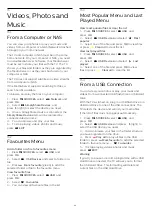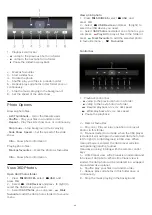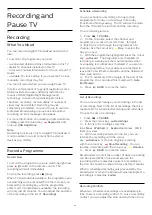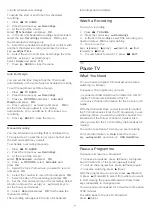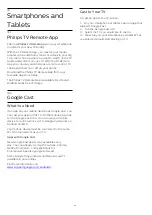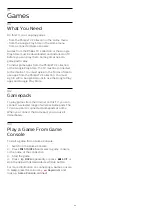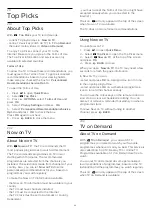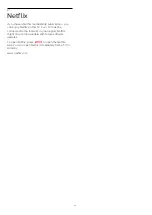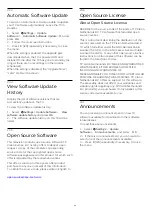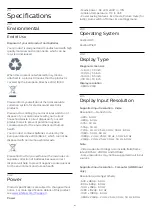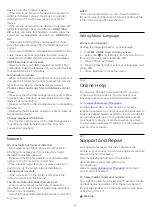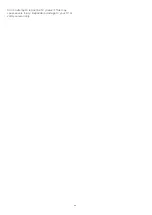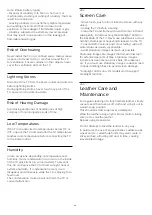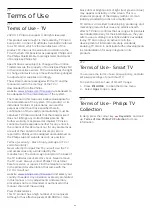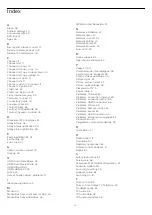22
Alexa
22.1
About Alexa
Your TV supports Amazon Alexa* voice control
operations.
About Alexa
Alexa is a cloud-based voice service available on
Alexa Echo devices from Amazon and device
manufacturers. With Alexa working on your TV, you
can switch on/off TV, change channels, change
volume and more.
To control your TV with Alexa, you will need...
• Philips Android Smart TV that supports Alexa
• Amazon Echo device
• Google account
• Mobile device such as your phone or tablet
• Wi-Fi network
About Alexa Skill
Alexa uses the Alexa Skills to extend the voice control
operations. Skills add new capabilities that create a
more personalised experience with your Alexa
enabled TV. "Philips Smart TV Voice Control" skill can
be found on Alexa Skills store, it offers various voice
control commands to work with your Philips Android
Smart TV.
* Alexa is not available in all languages and countries.
Amazon, Alexa and all related logos are trademarks of
Amazon.com, Inc. or its affiliates.
Note:
The supported Ambilight styles may depend on
specific TV models. Please refer the user manual of
your TV to know the supported Ambilight styles.
Ambilight setting is only for models which support
Ambilight function.
22.2
Using Alexa
To use Alexa, you need to first setup the Alexa client
service on your Philips Android Smart TV. Start the
setup by launching the "Amazon Alexa" app from the
Home screen of your TV. Follow the instructions and
complete the following steps:
- Select a name for your Android Smart TV for Alexa
to recognize.
- Select a Google account and sign-in.
- Return to this skill in the Alexa App on your phone
to enable it, link accounts, and discover your devices.
- Return to your TV to complete setup.
Setup on TV for Alexa
1 -
Press
HOME
and open "Amazon Alexa" app.
2 -
You need Amazon Echo device and Alexa
companion app (on mobile device or web version) be
ready to start the setup.
3 -
Follow the instructions on screen to accept
Privacy Policy terms, name your TV and sign in your
Google account. The Google account is needed to
pair with Alexa device.
4 -
On your mobile device, sign in with the same
Google account in the Amazon Alexa companion app.
5 -
Complete following steps in the Amazon Alexa
companion app. The first is to enable "Philips Smart
TV Voice Control" skill. The second is to link your
Google account and then the final is to discover
devices.
6 -
Select
Enable
or
Disable
for the TV switch on
setting. You can use Alexa to turn your TV On/Off by
voice command.
7 -
At the end of setup screen, you can select
Done
to start to use Alexa. Select
Manage TVs
to do the
management of Alexa-paired TVs or un-pair the TVs
with Alexa.
Go to alexa.amazon.com, click on Skills, and search
for “Philips Smart TV Voice Control”. The skill will be
listed in the results.
58